Loading ...
Loading ...
Loading ...
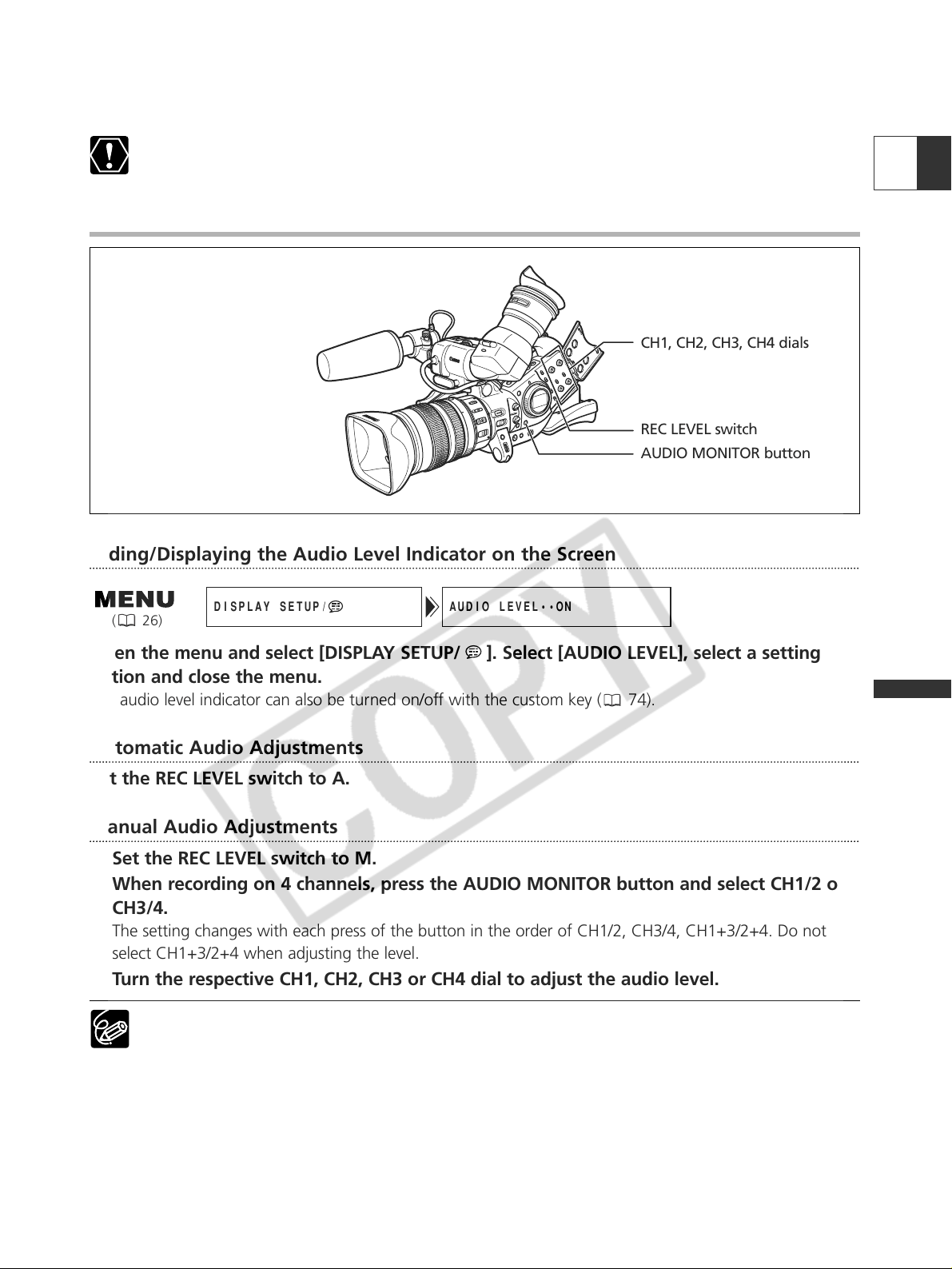
53
E
Recording
Adjusting the Audio Recording Level
Hiding/Displaying the Audio Level Indicator on the Screen
Open the menu and select [DISPLAY SETUP/ ]. Select [AUDIO LEVEL], select a setting
option and close the menu.
The audio level indicator can also be turned on/off with the custom key ( 74).
Automatic Audio Adjustments
Set the REC LEVEL switch to A.
Manual Audio Adjustments
1. Set the REC LEVEL switch to M.
2. When recording on 4 channels, press the AUDIO MONITOR button and select CH1/2 or
CH3/4.
The setting changes with each press of the button in the order of CH1/2, CH3/4, CH1+3/2+4. Do not
select CH1+3/2+4 when adjusting the level.
3. Turn the respective CH1, CH2, CH3 or CH4 dial to adjust the audio level.
❍ We recommend using headphones when adjusting the audio level. If the input level is too high,
audio may become distorted even if the audio level indicator is displaying an appropriate level.
❍ You can select to synchronize the audio signal with the video signal by adding an equal amount of
delay to the audio. Open the menu and select [AUDIO SETUP]. Select [AUD.M.SET], set it to [LINE
OUT] and close the menu. If you wish to monitor audio in real time, select [NORMAL]. In either
setting, audio and video signals will be recorded synchronized on a tape.
AUDIO LEVEL••ONDISPLAY SETUP/
( 26)
When connecting a microphone not supporting phantom power, make sure to set the +48V switch
to OFF. Otherwise the microphone may be damaged.
CH1, CH2, CH3, CH4 dials
AUDIO MONITOR button
REC LEVEL switch
Loading ...
Loading ...
Loading ...
