Loading ...
Loading ...
Loading ...
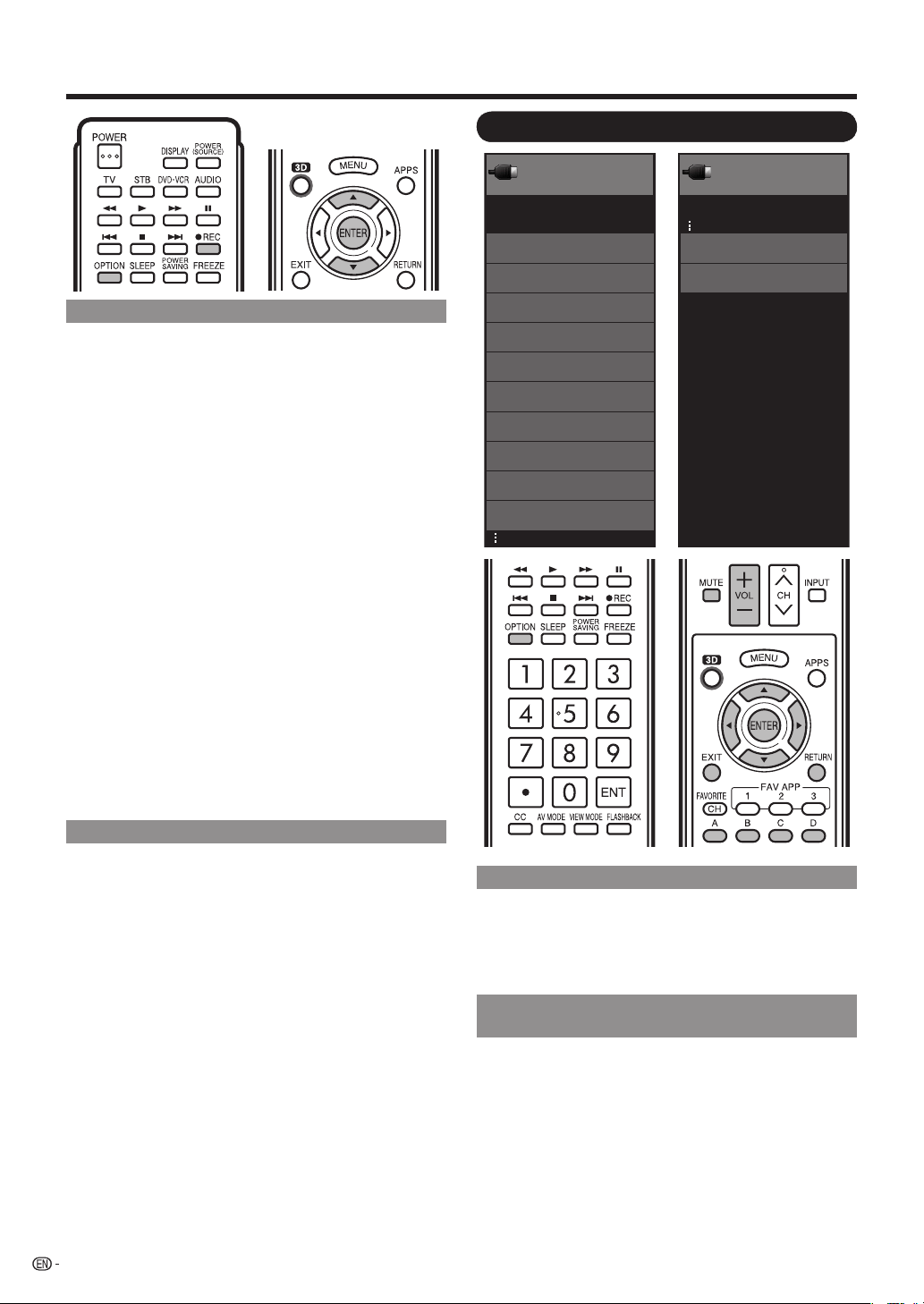
60
Link Operation Menu
Recorder Power On/Off
Device Operation panel
[By AQUOS SP]
Play from Rec. List
Show Start Menu
Change Media of Device
Link Booking (Rec. Book)
Change Audio Output Device
Change Surround Mode
HDMI Device Selection
AQUOS LINK Setup
Link Operation
Menu
Link
Operation
Start Recording
Stop Recording
Link Operation
Menu
Link
Operation
Displaying the Link Operation Menu
1
Press OPTION to display the Link Operation Menu
screen.
2
Press
a
/
b
to select “AQUOS LINK Setup”, and
then press ENTER.
The AQUOS LINK Setup menu screen is displayed.
Turning On/Off AQUOS LINK-compatible
Equipment
You can manually turn on/off the power of connected
AQUOS LINK-compatible equipment.
1
Press OPTION to display the Link Operation Menu
screen.
2
Press
a
/
b
to select “Recorder Power On/Off”, and
then press ENTER.
3
Select “On” (or “Off”) and press ENTER to turn on
(or off) the equipment.
•
Using AQUOS LINK
One Touch Recording
This function allows easy one-touch recording of the
program being viewed on the TV to AQUOS LINK-
compatible equipment with a recording function by
simply pressing
(
REC on the remote control.
Prepare the connected AQUOS LINK-compatible
recorder for recording. Check the following items.
Make sure that the antenna cable is connected.
Check that there is suffi cient available space on the
recording media (HDD, DVD, etc.).
On the TV, use “AQUOS LINK Setup” and “Selecting
Recorder” to select the equipment for recording.
By default, the recorder connected to HDMI 1 is selected
for recording.
1
Press
(
REC to start recording.
When you are viewing a broadcast received with the
AQUOS LINK-compatible recorder selected in "Selecting
Recorder", recording to the AQUOS recorder of the
broadcast being viewed starts.
When you are viewing a broadcast received with
equipment other than the AQUOS LINK-compatible
recorder selected in "Selecting Recorder" or other
external input equipment, pressing
(
REC on the remote
control does not start recording.
2
Use the Link Operation Menu to stop recording.
1
Press OPTION to display the Link Operation
Menu screen.
2
Press
a
/
b
to select “Stop Recording”, and
then press ENTER.
Start/Stop Recording
You can also use the Link Operation Menu for
recording on the connected AQUOS LINK-compatible
equipment.
1
Press OPTION to display the Link Operation Menu
screen.
2
Select “Start Recording”, and then press ENTER to
start recording.
You can also start recording by pressing
(
REC on the
remote control unit.
3
Select “Stop Recording”, and then press ENTER to
stop recording.
•
•
•
•
•
•
•
LC-40465260LE835UE.indb60LC-40465260LE835UE.indb60 2010/12/1717:01:082010/12/1717:01:08
Loading ...
Loading ...
Loading ...