Loading ...
Loading ...
Loading ...
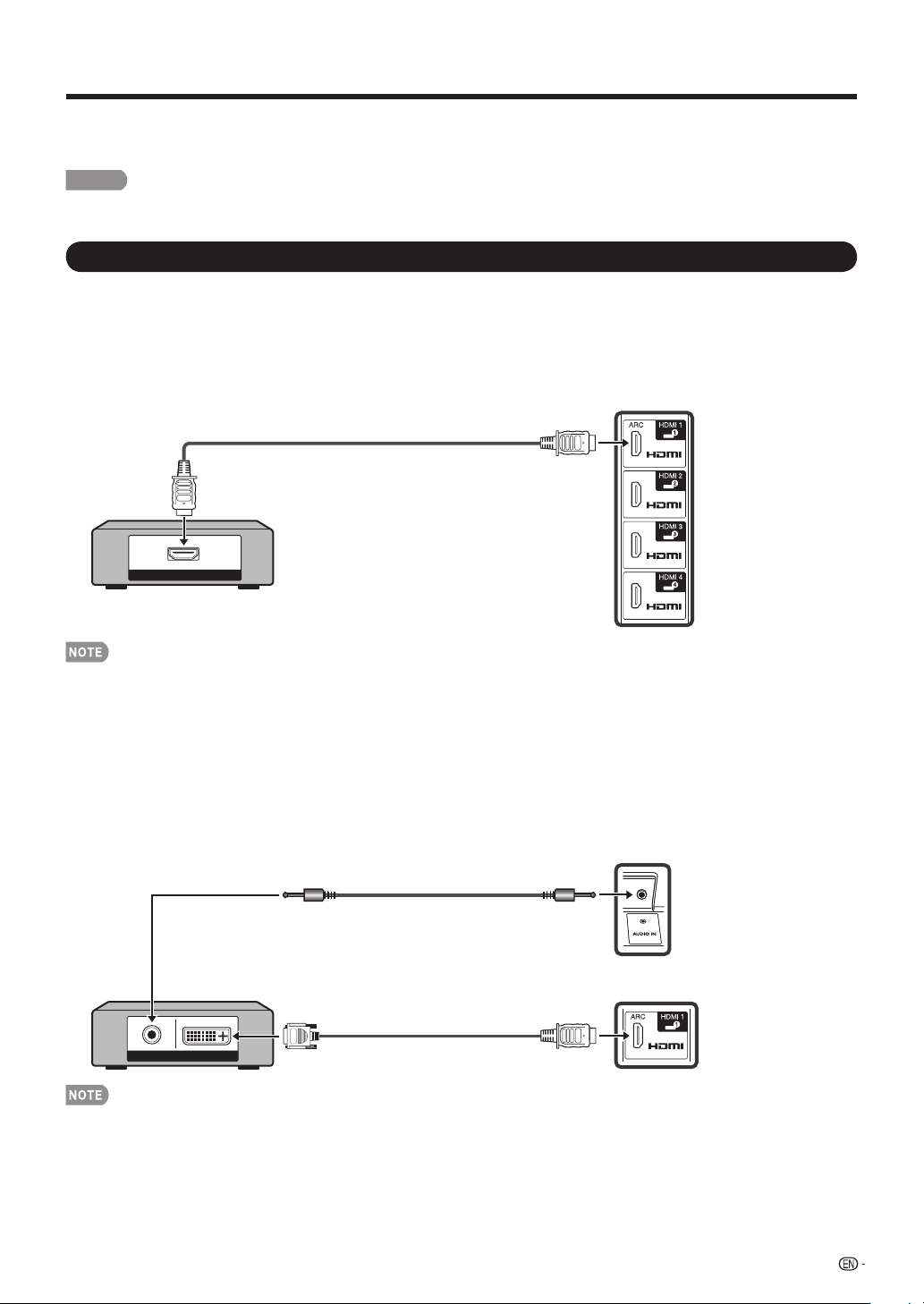
15
Connecting to External Equipment
You can connect many types of external equipment to your TV. To view external source images, select the input
source from INPUT on the remote control unit or on the TV. (See pages 14 and 23.)
For connecting the TV to external equipment, use commercially available cables.
CAUTION
• To protect equipment, always turn off the TV before connecting any external equipment.
• Please read the relevant operation manual (Blu-ray disc player, etc.) carefully before making connections.
Connecting a Blu-ray Disc/DVD Player or HD Cable/Satellite Set-top Box
■
When using HDMI cable (HDMI 1, 2, 3 or 4):
The HDMI (High Defi nition Multimedia Interface) terminal is an audio-video interface that enables a connection for audio and
video signals using a single cable. The HDMI terminal supports high-resolution video input.
• Blu-ray disc player • DVD player
• HD cable/satellite set-top box
HDMI OUT
Back panel
vertical inputs
HDMI-certified cable
• To enjoy 1080p display capability, connect your external equipment using an HDMI-certifi ed cable or a component cable and
set the equipment to 1080p output.
• Supported Audio format: Linear PCM, sampling rate 32/44.1/48kHz.
• When you connect external equipment using a DVI-HDMI conversion cable or when you connect ARC-compatible
equipment, use HDMI 1.
■
When using DVI-HDMI conversion cable (HDMI 1):
•
Blu-ray disc player
•
DVD player
• HD cable/satellite set-top box
AUDIO DVI OUT
Ø 3.5 mm stereo minijack cable
DVI-HDMI conversion cable
Back panel
horizontal inputs
Back panel
vertical inputs
• When using a DVI-HDMI conversion cable, you should make an analog audio connection. In this case, in addition to
connecting a DVI-HDMI conversion cable to the HDMI 1 terminal, connect a Ø 3.5 mm stereo minijack cable to the AUDIO IN
terminal and set "Audio Select" to "HDMI+Analog". (See page 63.)
LC-40465260LE835UE.indb15LC-40465260LE835UE.indb15 2010/12/1717:00:572010/12/1717:00:57
Loading ...
Loading ...
Loading ...