Loading ...
Loading ...
Loading ...
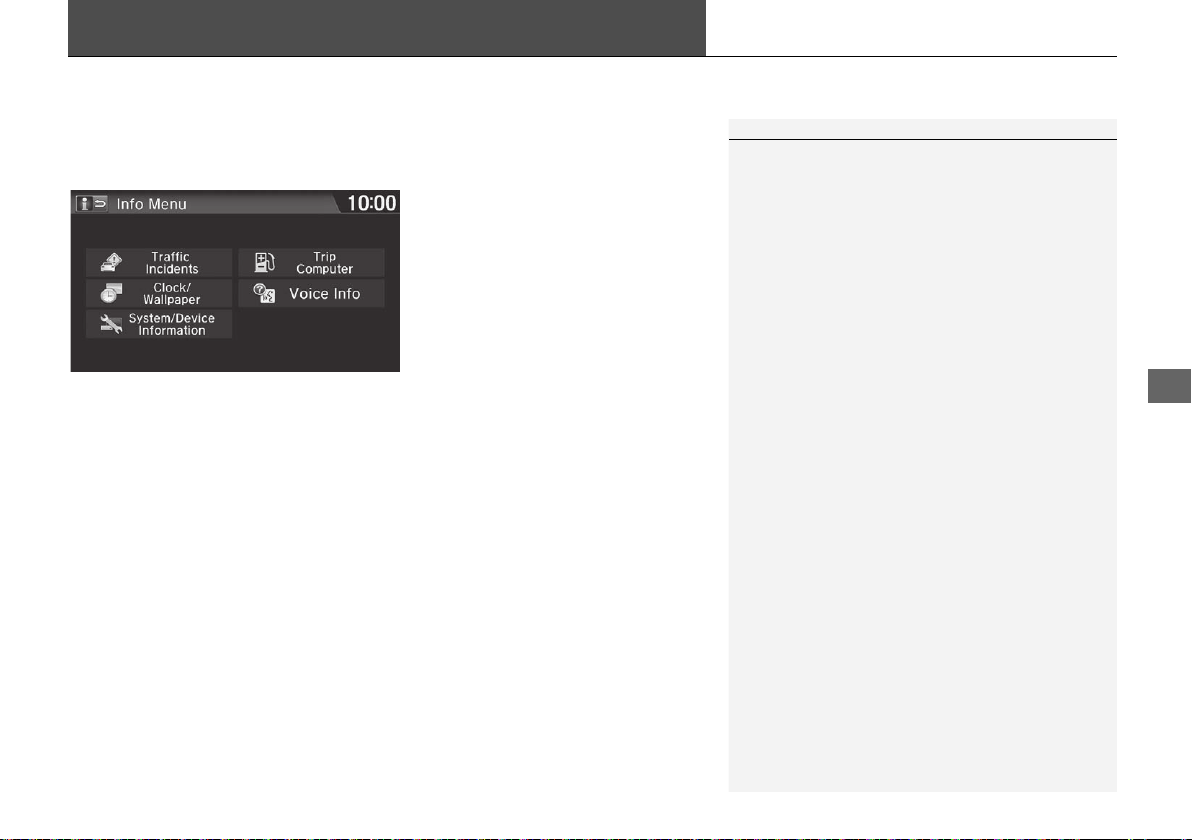
199
Other Features
Information Functions
H HOME u Info u MENU
Check the information about the system or the vehicle.
Select an item.
The following items are available:
• Traffic Incidents: Displays a list of the traffic incidents around your current
location or on your route.
2 Traffic Rerouting
TM
Manually P. 110
• Clock/Wallpaper: Displays the clock/wallpaper screen.
2 Clock Adjustment P. 70
• System/Device Information: Displays the system and USB device information.
2 System/Device Information P. 200
• Trip Computer: Displays the distance traveled and average fuel consumption.
2 Trip Computer P. 198
• Voice Info: Displays the voice commands list.
2 Voice Help P. 15
1 Information Functions
Info Screen Preference
You can set the Info screen type.
1. Select HOME and then select Settings.
2. Select Clock/Info. Select Info tab, and then select
Info Screen Preference.
3. Select one of the following options:
• Info Top: Displays the pop-up window to prompt
you to select Trip Computer or Clock/Wallpaper.
• Info Menu: Displays the pop-up window of the
Info Menu.
• Off (factory default): Does not display any pop-up
window.
If you set Remember Last Screen to On, the pop-up
windows are not displayed on some screens.
Traffic Incidents are only available in certain areas.
17 FIT NAVI-31T5A8200.book 199 ページ 2016年5月13日 金曜日 午前11時49分
Loading ...
Loading ...
Loading ...