Loading ...
Loading ...
Loading ...
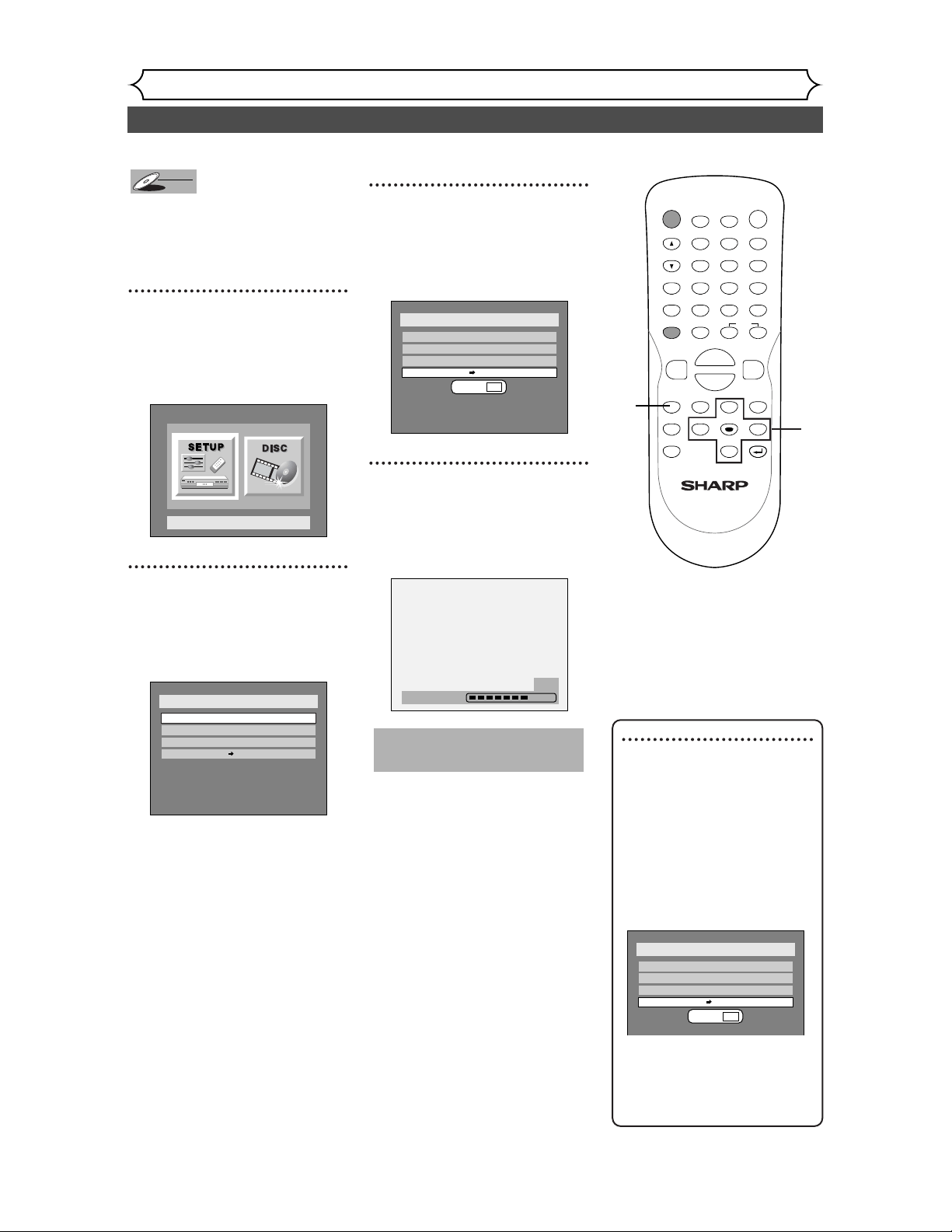
40
Setting a disc to protect
Recording
To prevent accidental recording,
editing, or erasing the titles, you
can protect them from DISC
menu.
1
Press SETUP button to dis-
play SETUP/DISC menu.
SETUP/DISC menu will appear.
Screen:
2
Select “DISC” using { / B
buttons, then press ENTER
button.
DISC menu will appear.
3
Select “Disc Protect OFF ➔
ON” using K / L buttons,
then press ENTER button.
Option window will appear.
4
Select “Yes” using { / B but-
tons, then press ENTER but-
ton.
A disc will be protected.
Writing to Disc
58%
Disc
Edit
Format
Finalize
Disc Protect OFF ON
Yes No
Disc
Edit
Format
Finalize
Disc Protect OFF ON
Setup Menu
DVD-RW
DVD-RW
VR
POWER
DISPLAY
REC MODE CLEAR
CM SKIP
SKIP
REC
PAUSE
SETUP
REPEAT
ZOOM
ENTER
RETURN
REC
MONITOR
OPEN/CLOSE
TIMER
PROG.
MENU/LIST
TOP MENU
SPACE
1
2
3
4
5
6
7
8
9
0
F
A
{B
FWD
g
STOP
C
PLAY
B
REV
h
HG
CH
.@/:
ABC
DEF
GHI
JKL
MNO
PQRS
TUV
WXYZ
K
L
1
2
3
4
This operation may take a
while to be completed.
Note
• The Disc Protect setting is
available only when a disc
with VR mode is inserted.
To cancel the disc protect:
• When you insert a disc pro-
tected with this unit,“Disc
Protect ON → OFF” will
appear instead of “OFF →
ON”.
To release the protect for the
disc, select “Disc Protect ON
→ OFF” at step 3, then select
“Yes”.
Disc
Edit
Format
Finalize
Disc Protect ON OFF
Yes No
Loading ...
Loading ...
Loading ...