Loading ...
Loading ...
Loading ...
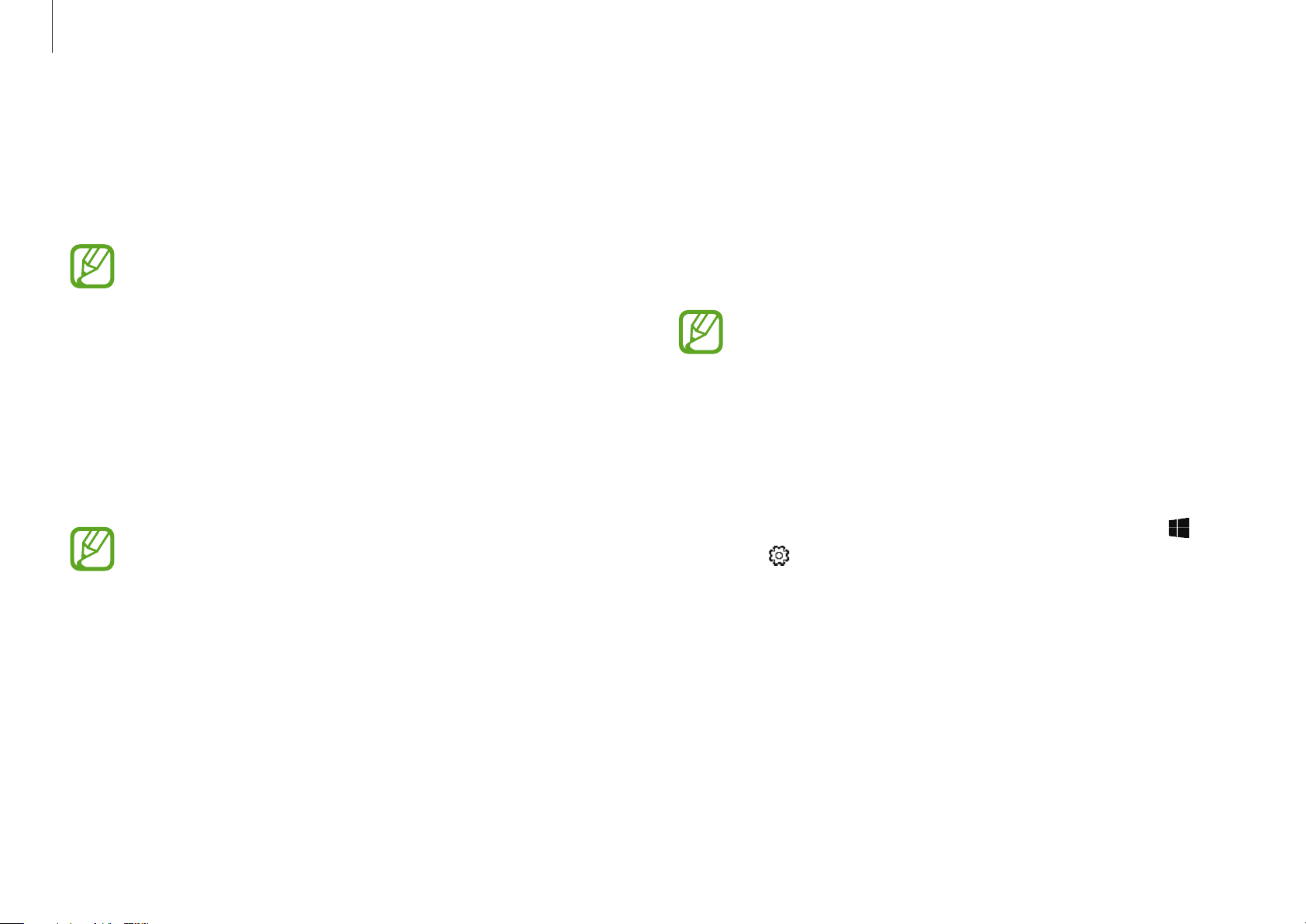
Basics
24
6
In the
Add a device
window, select
Bluetooth
.
The computer will start searching for Bluetooth devices.
7
Select the mouse to connect to from the list of Bluetooth
devices found.
The mouse is connected to your computer.
•
Enter “0000” when the Bluetooth connection is made
and the password or PIN code entry screen appears.
•
If the mouse is not found on the Bluetooth device
list, turn off the power switch on the underside of the
mouse and turn it back on to try again.
•
To connect and use your mouse with another computer,
you must disconnect the mouse from the computer it
is already connected to. Select the Start button (
)
→
→
Devices
→
Bluetooth & other devices
. Select
the mouse you connected to the computer, then select
Remove device
. If your computer is turned off, you can
press the CONNECT button on your mouse to connect
to another computer without disconnecting the mouse.
•
When your computer is in sleep mode, moving or
clicking the mouse can turn it on. Turn off the power
switch on the underside of the mouse to prevent the
computer from unintentionally waking up.
Connection and use
1
Open the battery cover insert the battery ensuring that the
polarity is matched.
•
Be sure to check the battery polarity (+/-).
•
Do not charge the supplied battery (AAA).
2
Turn on the computer and push the power switch on the
underside of the mouse to ON to turn on the power.
3
Press the CONNECT button.
When the button is pressed, the LED indicator normally turns
red.
•
Be sure to use a sharp object, such as a ballpoint pen, to
push the CONNECT button.
•
Only if the LED indicator turns red will the mouse be
found on the computer’s Bluetooth device list.
4
Right-click the Bluetooth icon on your computer’s taskbar, and
then select
Add a Bluetooth Device
.
5
In the
Bluetooth & other devices
window, select
Add
Bluetooth or other device
.
Loading ...
Loading ...
Loading ...