Loading ...
Loading ...
Loading ...
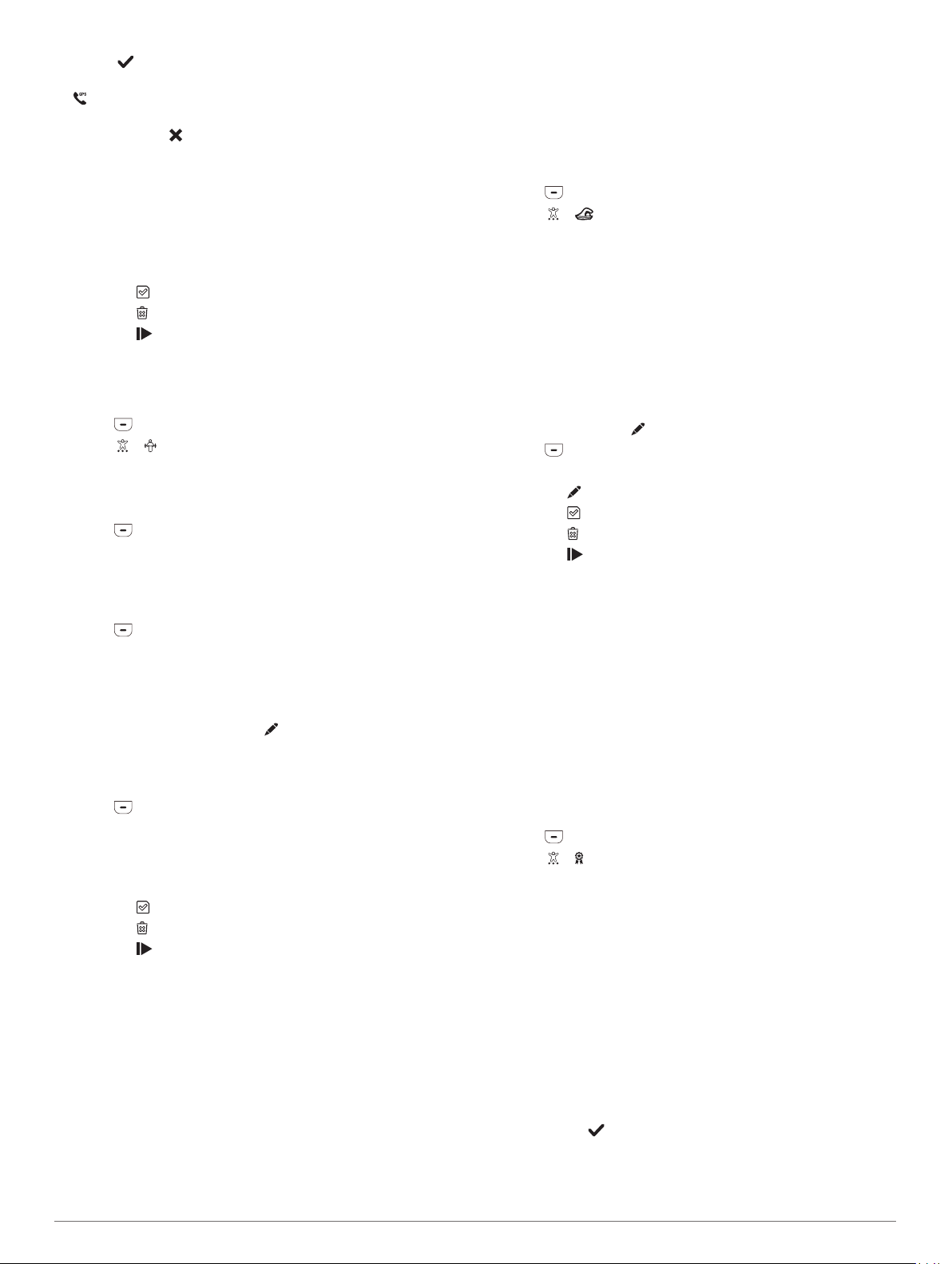
4
Select to connect the device to your Garmin Connect
account.
appears on the device.
NOTE: If you cannot connect the device to your smartphone,
you can select to continue the activity. GPS data will not
be recorded.
5
Double-tap the touchscreen to start the activity timer.
6
Start your activity.
Your phone must be in range during the activity.
7
After you complete your activity, double-tap the touchscreen
to stop the activity timer.
8
Select an option:
• Select to save the activity.
• Select to delete the activity.
• Select to resume the activity.
Recording a Strength Training Activity
You can record sets during a strength training activity. A set is
multiple repetitions (reps) of a single move.
1
Press to view the menu.
2
Select > .
3
Swipe to set up rep counting.
4
Select Rep Counting.
5
Tap the touchscreen to turn rep counting on.
6
Press to return to the activity timer screen.
7
Double-tap the touchscreen to start the activity timer.
8
Start your first set.
The device counts your reps and displays your current heart
rate and rep count (Customizing Data Fields, page 8).
9
Press to finish a set.
A rest timer appears.
10
During a rest, select an option:
• To view additional data screens, tap the top of the
touchscreen.
• To edit your rep count, tap .
• To view the time and date or music controls widgets,
swipe up or down.
• To pause the activity, double-tap the touchscreen.
11
Press to begin the next set.
12
Repeat steps 8 through 10 until your activity is complete.
13
After you complete your activity, double-tap the touchscreen
to stop the activity timer.
14
Select an option:
• Select to save the activity.
• Select to delete the activity.
• Select to resume the activity.
Tips for Recording Strength Training Activities
• Do not look at the device while performing reps.
You should interact with the device at the beginning and end
of each set, and during rests.
• Focus on your form while performing reps.
• Perform bodyweight or free weight exercises.
• Perform reps with a consistent, wide range of motion.
Each rep is counted when the arm wearing the device returns
to the starting position.
NOTE: Leg exercises may not be counted.
• Turn on automatic set detection to start and stop your sets.
• Save and send your strength training activity to your Garmin
Connect account.
You can use the tools in your Garmin Connect account to
view and edit activity details.
Recording a Swim Activity
NOTE: Heart rate is not available while swimming.
1
Press to view the menu.
2
Select > .
3
Select a Pool Size.
4
Select your Skill Level.
5
Double-tap the touchscreen to start the activity timer.
The device records activity data only while the activity timer is
running.
6
Start your activity.
The device automatically records swim intervals, or pool
lengths, displaying them at the top of the touchscreen.
7
After you complete your activity, double-tap the touchscreen
to stop the timer.
8
If necessary, select to edit the number of lengths.
9
Press .
10
Select an option:
• Select to edit the number of lengths.
• Select to save the activity.
• Select to delete the activity.
• Select to resume the activity.
Tips for Recording Swim Activities
• Start the timer before entering the pool.
• For best results, do not switch stroke types during a swim
activity.
• Dry off the display before editing the number of lengths.
• Edit the number of lengths so the device can more accurately
count your lengths in the future.
• If you don't need to edit the number of pool lengths, wait until
the auto save timer begins automatically at the end of a timed
swim.
Starting a Toe-to-Toe Challenge
You can start a 2-minute, Toe-to-Toe challenge with a friend
who has a compatible device.
1
Press to view the menu.
2
Select > to challenge another player in range (3 m).
NOTE: Both players must start a challenge on their device.
If the device cannot find any players within 30 seconds, the
challenge times out.
3
Tap the player's name.
4
Double-tap the touchscreen to start the activity timer.
The device counts down for 3 seconds before the timer
starts.
5
Get steps for 2 minutes.
When 3 seconds remain, the device buzzes until the time
expires.
6
Bring the devices in range (3 m).
The devices display the steps for each player and first or
second place.
Players can tap to start another challenge or exit the menu.
Training 5
Loading ...
Loading ...
Loading ...