Loading ...
Loading ...
Loading ...
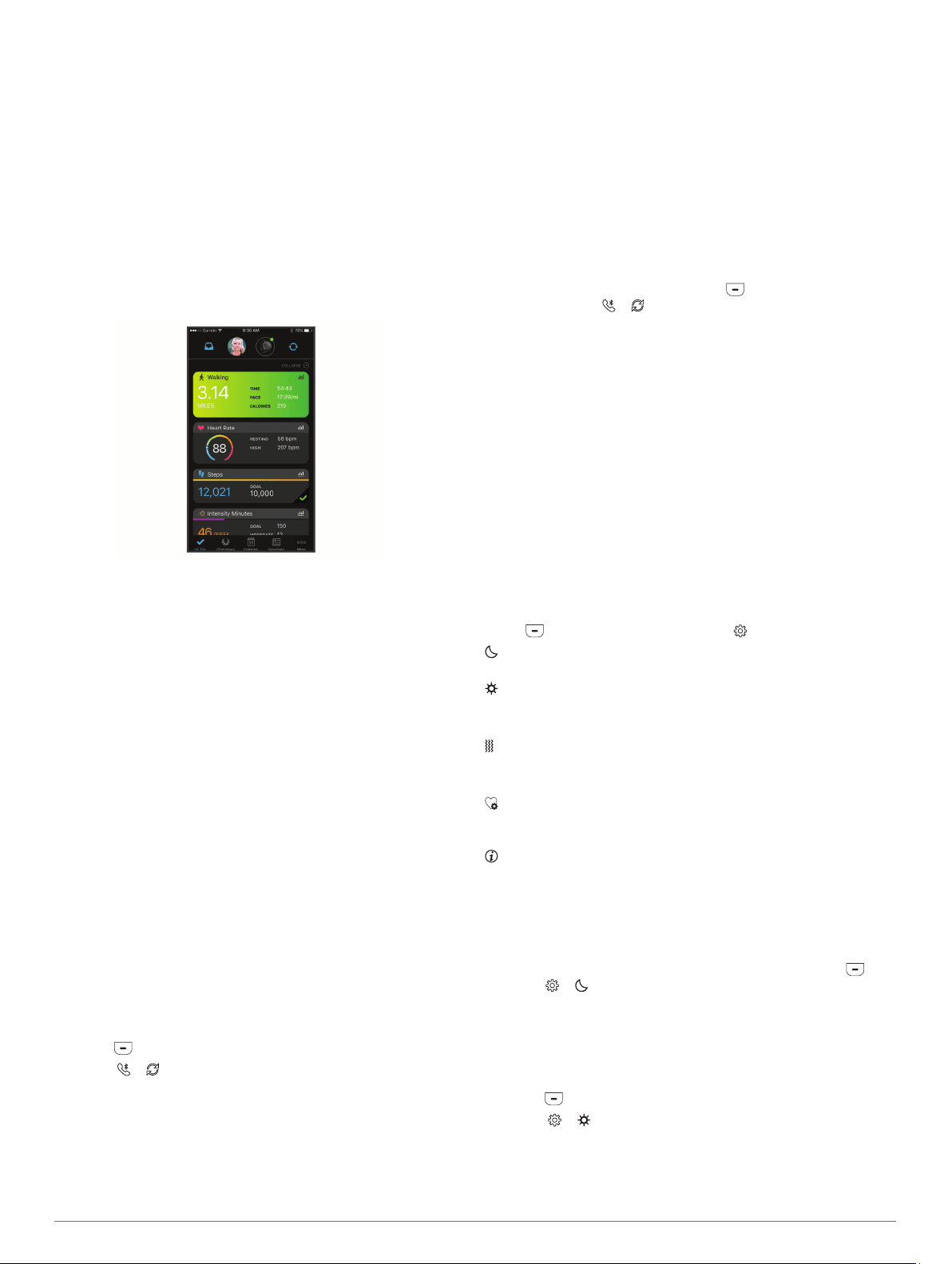
share, and encourage each other. Record the events of your
active lifestyle including runs, walks, rides, swims, hikes, and
more.
You can create your free Garmin Connect account when you
pair your device with your phone using the Garmin Connect
Mobile app, or you can go to connect.garmin.com.
Track your progress: You can track your daily steps, join a
friendly competition with your connections, and meet your
goals.
Store your activities: After you complete and save a timed
activity with your device, you can upload that activity to your
Garmin Connect account and keep it as long as you want.
Analyze your data: You can view more detailed information
about your activity, including time, distance, heart rate,
calories burned, and customizable reports.
Share your activities: You can connect with friends to follow
each other's activities or post links to your activities on your
favorite social networking sites.
Manage your settings: You can customize your device and
user settings on your Garmin Connect account.
Garmin Move IQ
™
When your movements match familiar exercise patterns, the
Move IQ feature automatically detects the event and displays it
in your timeline. The Move IQ events show activity type and
duration, but they do not appear in your activities list or
newsfeed.
The Move IQ feature can automatically start a timed activity for
walking and running using time thresholds you set in the Garmin
Connect Mobile app. These activities are added to your activities
list.
Syncing Your Data with the Garmin Connect
Mobile App
Your device automatically syncs data with the Garmin Connect
Mobile app each time you open the app. Your device
periodically syncs data with the Garmin Connect Mobile app
automatically. You can also manually sync your data at any
time.
1
Bring the device near your smartphone.
2
Open the Garmin Connect Mobile app.
TIP: The app can be open or running in the background.
3
Press to view the menu.
4
Select > .
5
Wait while your data syncs.
6
View your current data in the Garmin Connect Mobile app.
Syncing Your Data with Your Computer
Before you can sync your data with the Garmin Connect
application on your computer, you must install the Garmin
Express
™
application (Setting Up Garmin Express, page 7).
1
Connect the device to your computer using the USB cable.
2
Open the Garmin Express application.
The device enters mass storage mode.
3
Follow the on-screen instructions.
4
View your data on your Garmin Connect account.
Pairing Multiple Mobile Devices
You can pair your vívosmart 4 device with multiple mobile
devices. For example, you can pair your vívosmart 4 device with
a smartphone and a tablet.
1
Install and open the Garmin Connect app on your mobile
device (Garmin Connect, page 6).
2
On your vívosmart 4 device, press to view the menu, and
swipe to select > to enter pairing mode.
3
Follow the instructions on your mobile device to pair your
vívosmart 4 device and complete the setup process.
4
If necessary, repeat steps 1-3 for each additional mobile
device.
Setting Up Garmin Express
1
Connect the device to your computer using a USB cable.
2
Go to www.garmin.com/express.
3
Follow the on-screen instructions.
Customizing Your Device
Device Settings
You can customize some settings on your vívosmart 4 device.
Additional settings can be customized on your Garmin Connect
account.
Press to view the menu, and select .
: Turns do not disturb mode on and off (Using Do Not Disturb
Mode, page 7).
: Sets the brightness level (Adjusting the Screen Brightness,
page 7).
NOTE: A higher brightness level decreases battery life.
: Sets the vibration level (Setting the Vibration Level,
page 8).
NOTE: A higher vibration level decreases battery life.
: Sets the heart rate mode and turns abnormal heart rate
alerts on and off (Wrist Heart Rate Monitor Settings,
page 8) .
: Displays device information and allows you to reset the
device (System Settings, page 8).
Using Do Not Disturb Mode
You can use do not disturb mode to turn off vibrations and the
backlight for alerts and notifications. For example, you can use
this mode while sleeping or watching a movie.
• To manually turn on or off do not disturb mode, press ,
select > .
• To automatically turn on do not disturb mode during your
sleep hours, go to the device settings in the Garmin Connect
Mobile app, and select Sounds & Alerts > Do Not Disturb
During Sleep.
Adjusting the Screen Brightness
1
Press to view the menu.
2
Select > .
3
Select an option:
• To manually adjust the brightness, select a number
between 1 and 7.
Customizing Your Device 7
Loading ...
Loading ...
Loading ...