Loading ...
Loading ...
Loading ...
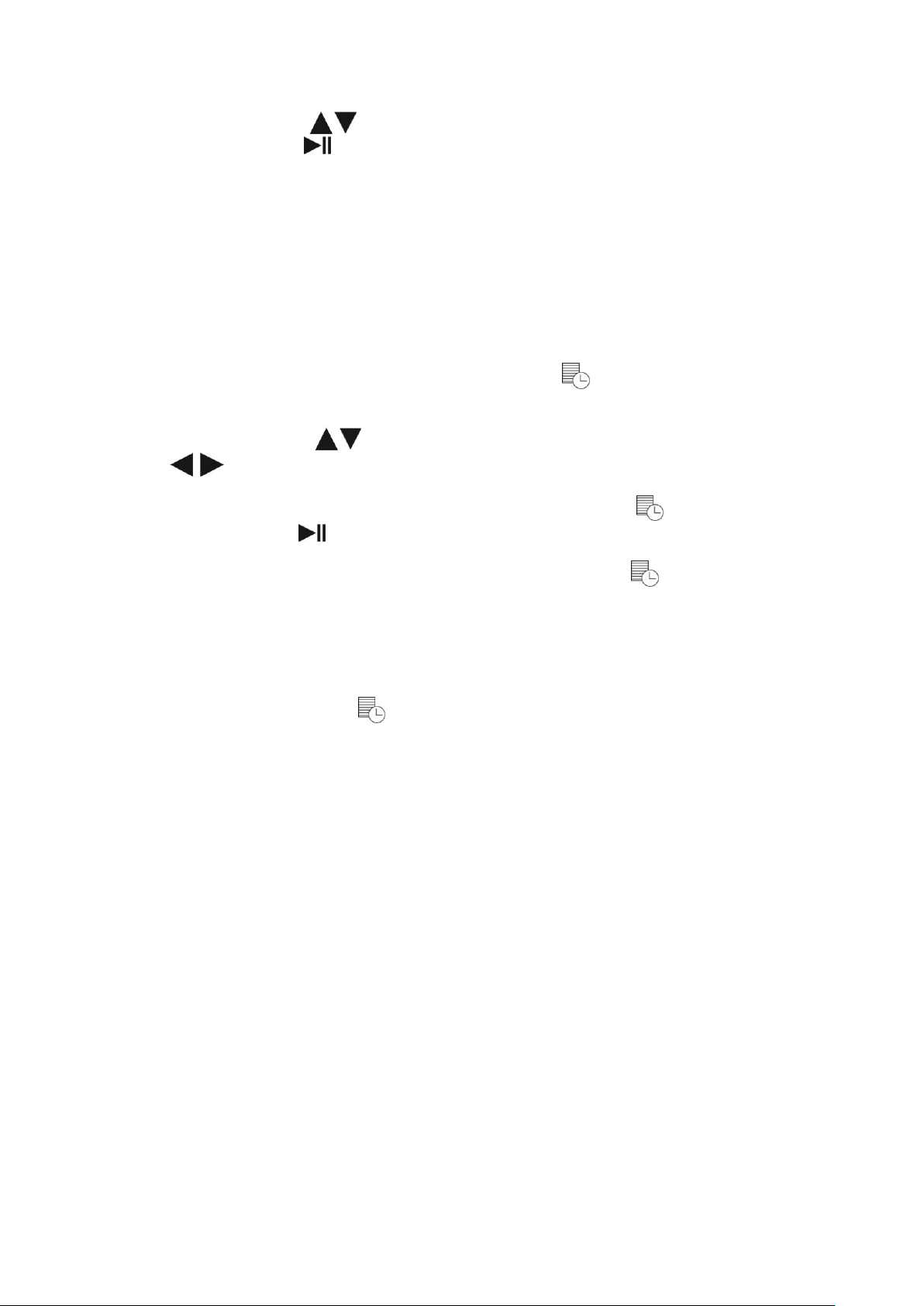
4. Use the UP/DOWN arrows to select the minutes, then press the
CONFIRM/CLEAN button to set.
5. Once you have finished setting the time, you can proceed to setting a cleaning
schedule.
Setting your cleaning schedule on the remote
1. To schedule a cleaning on the remote, the time must be set. If you haven’t yet
set the time, please follow the steps above.
2. To schedule or edit a cleaning, press the SCHEDULE button on the remote
control. On the screen, the hour field and schedule icon will flash.
3. Use the UP/DOWN arrows to select the hours, then press the LEFT/RIGHT
arrows to select the minutes.
4. When time for scheduled cleaning is set, press the SCHEDULE or
CONFRIM/CLEAN button to exit. Then schedule icon will appear on the screen.
5. To view previously scheduled cleanings, press the SCHEDULE button on the
remote.
NOTE:
If you want to set multiple schedules, please do that on your smart phone.
Hold the SCHEDULE button for three seconds, then schedule cleaning will
be cancelled.
Whenever you use the remote control, make sure you point it directly at
robot and ensure that it is powered on.
Using the APP(See WiFi setup instruction)
Quick Start(See User Guide)
Cleaning mode selection
CISNO robot vacuum cleaner has several cleaning modes to choose from to
effectively clean different floors by using the remote control or App. For more
information, please see the WiFi setup instruction.
Smart Cleaning Mode
This is the most commonly used mode. At various times throughout the cleaning
cycle, the robot touches up around the edges of the room, as well as chair legs and
other furniture until it has cleaned an entire level of your home.
Loading ...
Loading ...
Loading ...