Loading ...
Loading ...
Loading ...
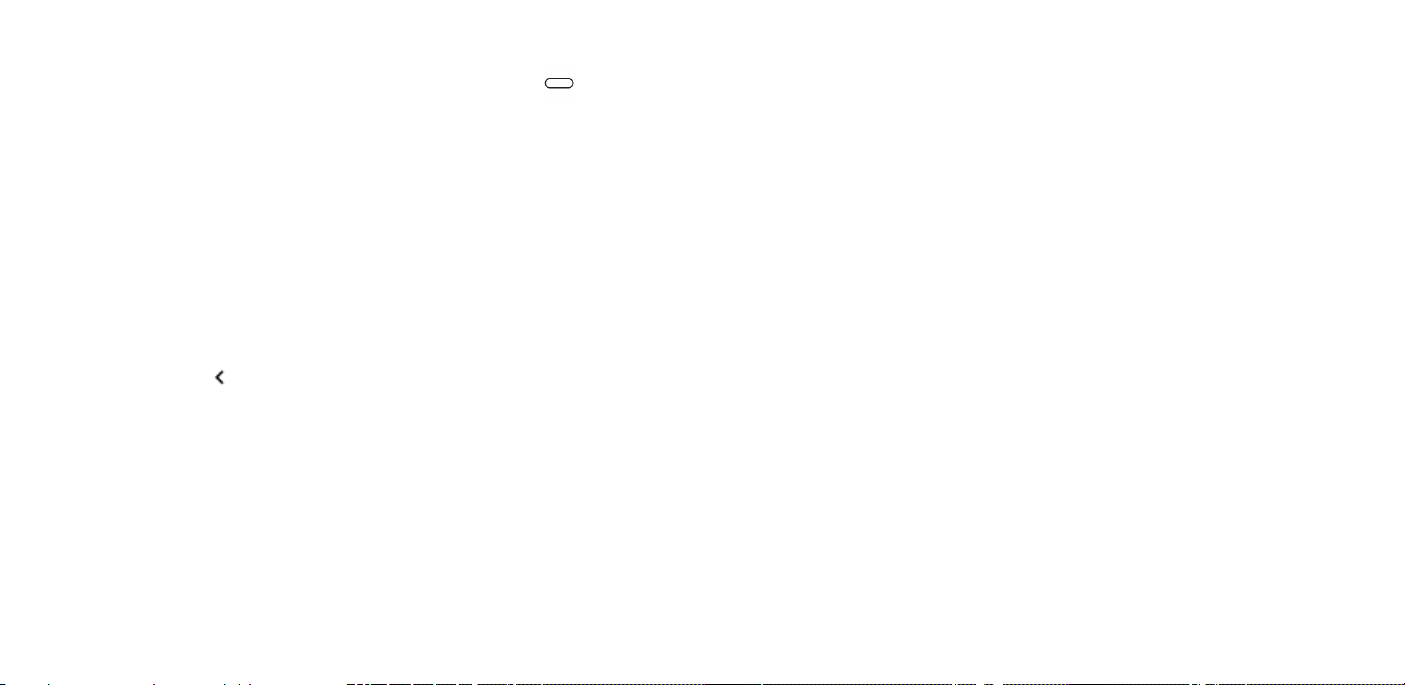
USE THE NAVIGATION KEYS
• To see all your apps, swipe up the home key and
then swipe it up again.
• To go to the home screen, tap the home key. The app
you were in stays open in the background.
• To see which apps you have open, swipe up the home
key.
o To switch to another open app, swipe right.
o To close an app, swipe it up.
o To close all the open apps, swipe right through all
the apps, and tap CLEAR ALL.
• To go back to the previous screen you were in, tap the
back key . Your phone remembers all the apps and
websites you've visited since the last time your screen
was locked.
Basics
Personalize your phone
Learn how to personalize the home screen and how to change
ringtones.
CHANGE YOUR WALLPAPER
Tap Settings > Display > Wallpaper.
CHANGE YOUR PHONE RINGTONE
1. Tap Settings > Sound.
2. Tap Phone ringtone to select the ringtone.
CHANGE YOUR MESSAGE NOTIFICATION SOUND
Tap Settings > Sound > Advanced > Default notification sound.
Notifications
When you receive new notifications, such as messages or missed
calls, indicator icons appear on the status bar at the top of the
screen. To see more information about the notifications, drag
the status bar down. To close the view, swipe up on the screen.
To open the notification panel, drag the status bar down. To
close the notification panel, swipe up on the screen.
To change the notification settings of an app, tap Settings >
Apps & notifications, and tap the app name to open the app
Loading ...
Loading ...
Loading ...