Loading ...
Loading ...
Loading ...
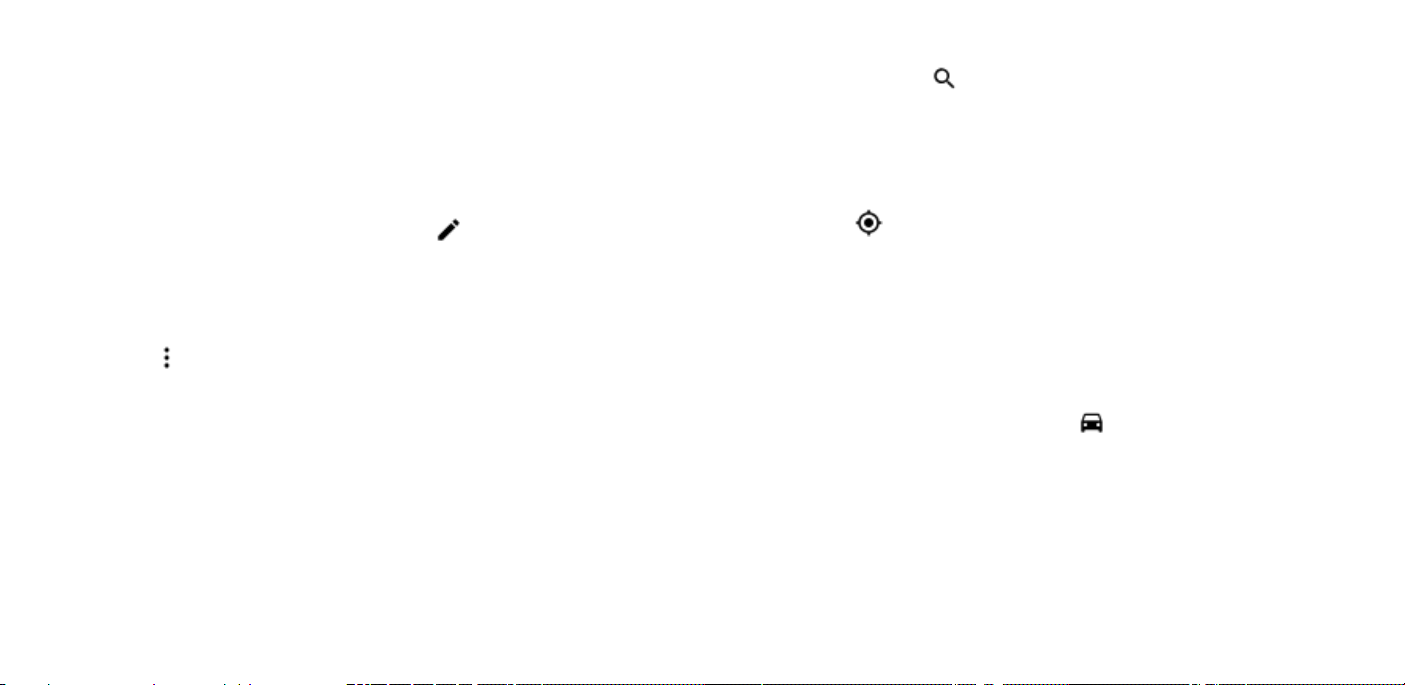
3. To make an event repeat on certain days, tap More
options > Does not repeat, and select how often the
event should repeat.
4. To edit the reminder time, tap Add a notification, and
select the time you need.
5. Tap Save.
Tip: To edit an event, tap the event and , and edit the
details.
DELETE AN APPOINTMENT
1. Tap the event
2. Tap > Delete.
Maps
FIND A SPOT
Google Maps helps you find specific locations and businesses.
1. Tap Maps.
2. Write search words, such as a street address or place
name, in the search bar.
3. Select an item from the list of proposed matches as you
write, or tap to search.
The location is shown on the map. If no search results are found,
make sure the spelling of your search words is correct.
SEE YOUR CURRENT LOCATION
Tap Maps > .
GET DIRECTIONS TO A PLACE
Get directions for walking, driving, or using public transport – use
your current location or any other place as the start point.
1. Tap Maps and enter your destination in the search bar.
2. Tap DIRECTIONS. The highlighted icon shows the mode of
transportation, for example . To change the mode,
select the new mode under the search bar.
3. If you don't want the starting point to be your current
location, tap Your location, and search for a new starting
point.
4. Tap START to start the navigation.
Loading ...
Loading ...
Loading ...