Loading ...
Loading ...
Loading ...
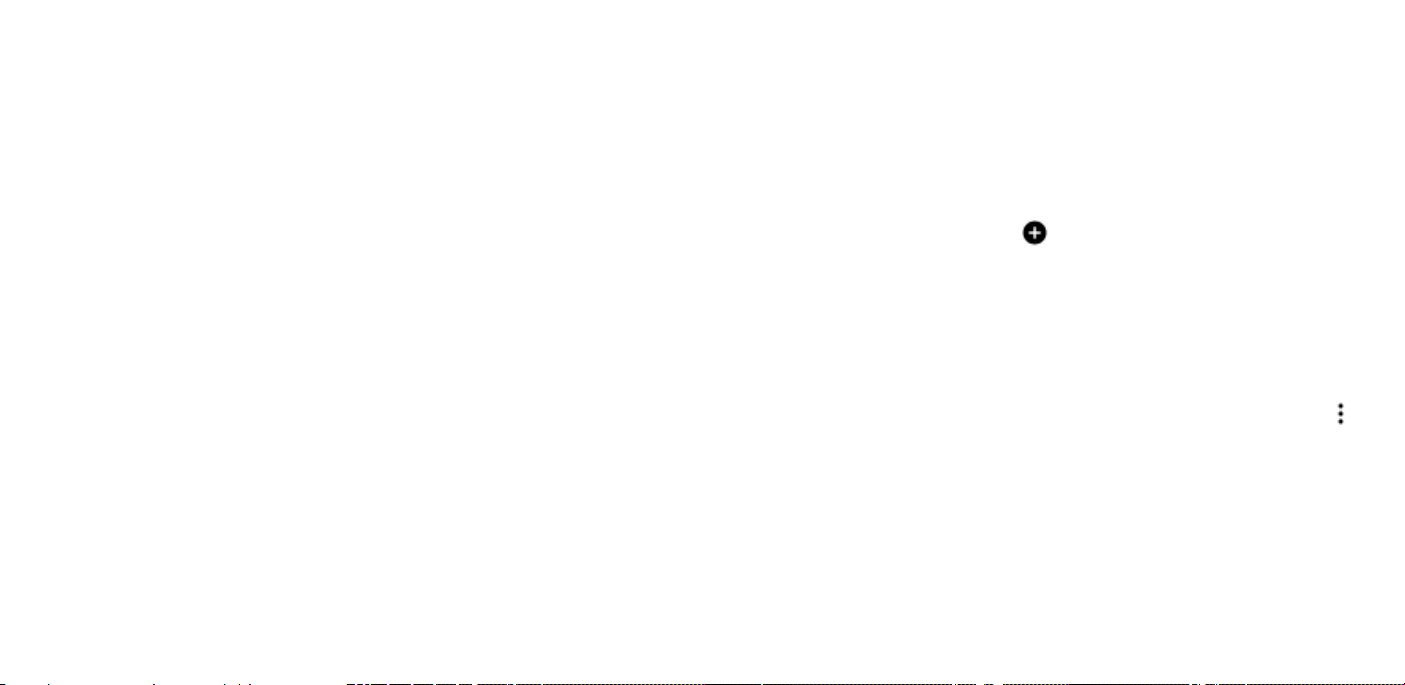
CORRECT A WORD
If you notice that you have misspelled a word, tap it to see
suggestions for correcting the word.
SWITCH SPELL CHECKER OFF
Tap Settings > System > Languages & input > Advanced > Spell
checker, and switch Use spell checker off.
Date and time
Keep track of time – learn how to use your phone as a clock, as
well as an alarm clock, and how to keep your appointments,
tasks, and schedules up to date.
Tap Settings > System > Date & time.
UPDATE THE TIME AND DATE AUTOMATICALLY
You can set your phone to update the time, date, and time
zone automatically. Automatic update is a network service and
may not be available depending on your region or network
service provider.
1. Tap Settings > System > Date & time.
2. Switch Automatic date & time on.
3. Switch Automatic time zone on.
Alarm clock
SET AN ALARM
You can use your phone as an alarm clock.
1. Tap Clock > Alarm.
2. To add an alarm, tap .
3. To modify an alarm, tap it. To set the alarm to repeat on
specific dates, tap Repeat and highlight the days of the
week.
SNOOZE AN ALARM
If you don’t want to get up just yet, when the alarm sounds,
swipe the alarm left. To adjust the snooze length, tap Clock >
> Settings > Snooze length and set the length to your liking.
SWITCH AN ALARM OFF
When the alarm sounds, swipe the alarm right.
Loading ...
Loading ...
Loading ...