Loading ...
Loading ...
Loading ...
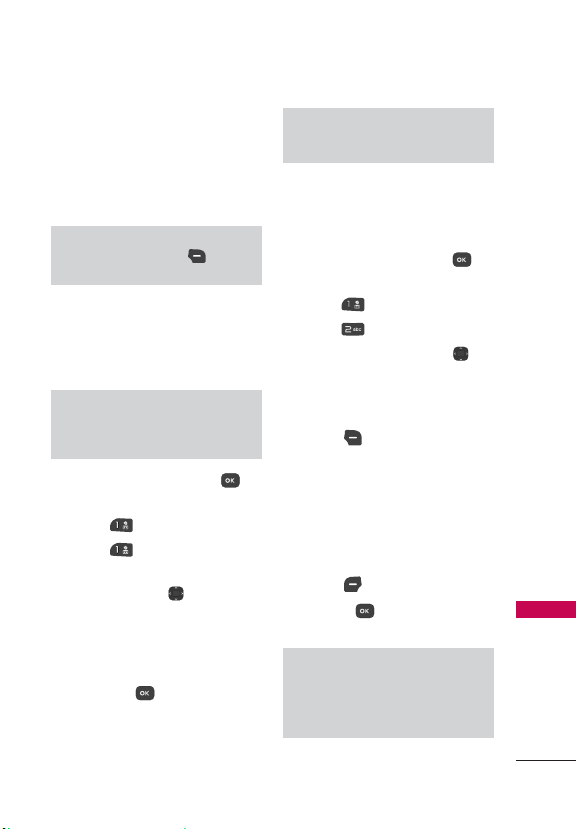
Contacts
33
Contacts
Contacts
The Contacts menu allows you
to store names, phone numbers
and other information in your
phone’s memory.
Shortcut
The Right Selection Key
is a
shortcut key to the Contact List.
1. New Contact
Allows you to add a new contact
to your Contact List.
Note
Using this submenu, the number is
saved as a new Contact, not into an
existing Contact.
1. Open the flip and press
[MENU].
2. Press
Contacts.
3. Press
New Contact.
4. Enter the name and press the
Directional Key
downward
until the phone number type
you want is highlighted.
5. Enter the number and any
additional contact information
and press
[SAVE] to
update your contact entry.
Note
For more detailed information, see
page 28.
2. Contact List
Allows you to view your Contact
List.
1. Open the flip and press
[MENU].
2. Press
Contacts.
3. Press
Contact List.
4. Use the Directional Key
to
scroll through your Contacts
alphabetically.
Press the Right Selection
Key
[Options] to select
one of the following:
New Contact/ Erase/ New
Message/ Call/ Manage
Contacts/ Set As Favorite/
Search Entry Mode
Press the Left Selection
Key
[Edit] to edit.
Press [VIEW] to view
the entry details.
TIP
Use the Go To field, for quick access
to an entry without scrolling. For
example, to go to "Vet", enter the
letter V.
Loading ...
Loading ...
Loading ...