Loading ...
Loading ...
Loading ...
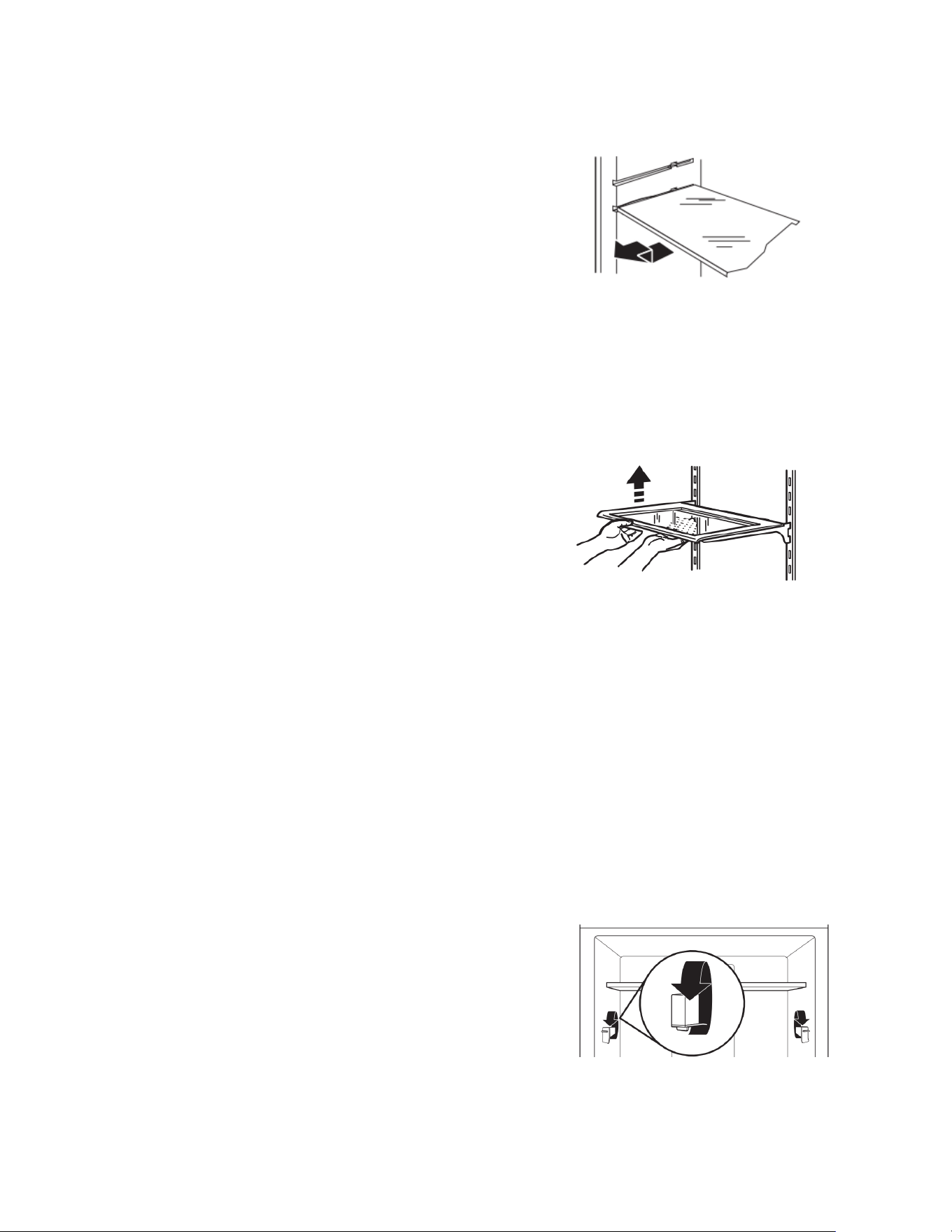
5
3. Not all appliance bulbs will fit your refrigerator. Replace the
burned-out bulb(s) with an appliance bulb of the same size,
shape and wattage. Order part number W10565137 (3.6 W).
NOTE: Some LED replacement bulbs are not recommended
for wet/damp environments. The refrigerator and freezer
compartments are considered to be wet/damp environments.
If using a brand of LED bulb other than the recommended
LED bulb, before installation, read and follow all instructions
on the LED packaging.
4. Replace the light shield (on some models) by inserting the
tabs on the shield into the liner holes on each side of the light
assembly. Slide the shield toward the front until it locks into
place.
NOTE: To avoid damaging the light shield, do not force the
shield beyond the locking point.
5. Replace the hardware that holds the shield in place.
6. Plug in refrigerator or reconnect power.
If an incandescent bulb does not illuminate when the refrigerator
and/or freezer door is opened, replace with like bulb using the
same procedure outlined above. Replace burned-out bulb with
only incandescent bulb(s) of the same size, shape, and wattage
(maximum 40 W) designed for household appliances.
Freezer Compartment Light (on some models)
1. Unplug refrigerator or disconnect power.
2. Remove the light shield.
Top of the freezer compartment - Slide the light shield toward
the back of the compartment to release it from the light
assembly.
3. Replace the burned-out bulb with an appliance bulb(s) no
greater than 40 W.
4. Replace the light shield.
5. Plug in refrigerator or reconnect power.
Refrigerator Shelves
Important information to know about glass shelves and
covers:
Do not clean glass shelves or covers with warm water when they
are cold. Shelves and covers may break if exposed to sudden
temperature changes or impact, such as bumping. Tempered
glass is designed to shatter into many small, pebble-size pieces.
This is normal. Glass shelves and covers are heavy. Use both
hands when removing them to avoid dropping.
The shelves in your refrigerator are adjustable to match your
individual storage needs.
Storing similar food items together in your refrigerator and
adjusting the shelves to fit different heights of items will make
finding the exact item you want easier. It will also reduce the
amount of time the refrigerator door is open, and save energy
Glass Shelves
To remove a shelf:
1. Remove items from the shelf.
2. Slide the shelf straight out to the stop.
3. Depending on your model, lift the back or front of the shelf
past the stop. Pull the shelf out the rest of the way.
To replace a shelf:
1. Slide the back of the shelf into the track in the wall of the
cabinet.
2. Guide the front of the shelf into the shelf track. Be sure to slide
the shelf in all the way.
Shelves with Shelf Frames
To remove and replace a shelf/shelf frame:
1. Remove the shelf/frame by tilting it up at the front and lifting it
out of the shelf supports.
2. Replace the shelf/frame by guiding the rear shelf hooks into
the shelf supports. Tilt the front of the shelf up until rear shelf
hooks drop into the shelf supports.
3. Lower the front of the shelf and make sure that the shelf is in
position.
Shelves with Under-Shelf Lighting (on some
models)
By moving LED lighting to a new spot under the shelves, this
leading-edge technology improves interior refrigerator lighting and
aids in locating storage items.
� For models with the shelf frames, the hooks on the rear of the
shelf must be fully engaged in the shelf supports to maintain
proper electrical flow.
� No more than two shelves with under-shelf lighting may be
used in the refrigerator at one time.
Shelves with Shelf Mounts
Shelf height can be adjusted by changing the adjustable shelf
mounts between their vertical and horizontal positions.
1. Carefully lift the shelf off the shelf mounts and turn the flipper
to the desired orientation.
2. Repeat for remaining shelf mounts.
3. Apply pressure to the top of the shelf to ensure the shelf is
properly seated on the shelf mounts.
Loading ...
Loading ...
Loading ...