Loading ...
Loading ...
Loading ...
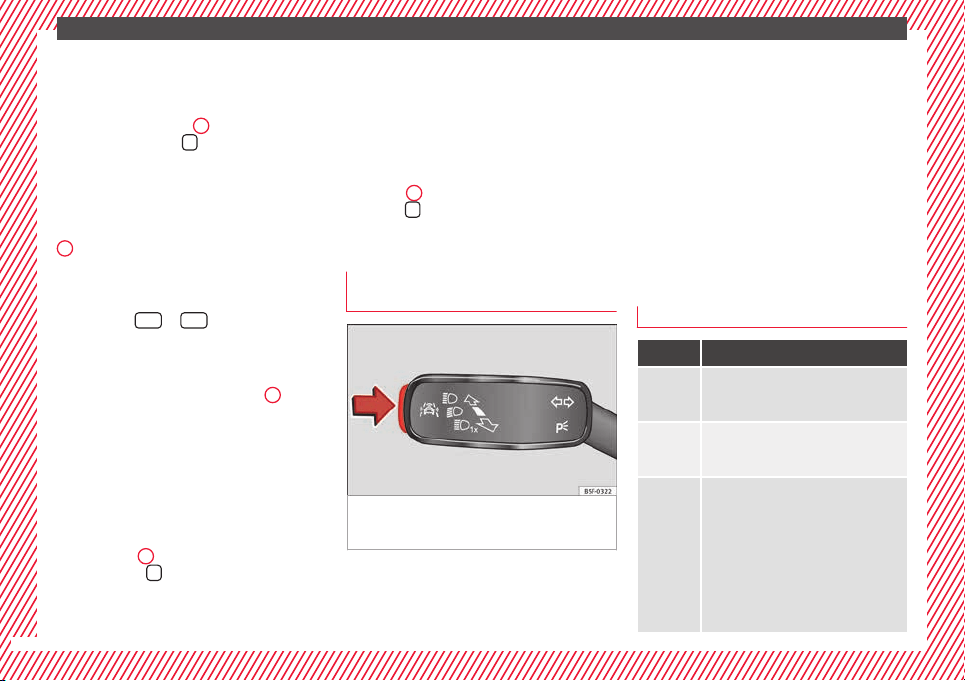
The essentials
Enabling the main menu
●
Switch the ignition on.
●
If a message or vehicle pictogram appears,
pr
e
s
s button ››› Fig. 43
1
on the windscreen
w
iper l
ev
er or button
on the multifunction
s
t
eerin
g wheel ››› Fig. 44.
●
If managed from the windscreen wiper lev-
er: to display the main screen ››› page 32 or
to return to the main menu from another
menu hold down the rocker button ››› Fig. 43
2
.
●
If managed from the multifunction steering
whe
e
l:
the main menu list is not displayed.
To go from point to point in the main menu,
press button
or
several times
›
›
›
Fig. 44.
Select a submenu
●
Press the rocker switch ››› Fig. 43
2
on the
w
ind
s
creen wiper lever up or down or turn
the thumbwheel of the multifunction steering
wheel ››› Fig. 44 until the desired option ap-
pears marked on the menu.
●
The selected option is displayed between
two horizontal lines. In addition, a triangle is
displayed on the right:
●
To consult the submenu option, press but-
ton ››› Fig. 43
1
on the windscreen wiper
l
ev
er or b
utton
on the multifunction steer-
in
g wheel
›
›› Fig. 44.
Making changes according to the menu
●
With the rocker switch on the windscreen
wiper lever or the thumbwheel of the multi-
function steering wheel, make the desired
changes. To increase or decrease the values
more quickly, turn the thumbwheel faster.
●
Mark or confirm the selection with button
››› Fig. 43
1
on the windscreen wiper lever
or b
utt
on
on the multifunction steering
wheel
›
›
› Fig. 44.
Button for the driving assistance sys-
tems*
Fig. 45 On the turn signal and main beam
he
a
dlight
lever: button for the driving assis-
tance systems
With the turn signal and main beam head-
light
l
ev
er button, you can activate or deacti-
vate the driver assistance systems displayed
in the Assist systems menu
›››
page 178.
Activate or deactivate a driver assistance
system
●
Briefly press the button ››› Fig. 45 in the di-
rection of the arrow to open the menu As-
sist systems.
●
Select the driver assistance system and ac-
tivate or deactivate it ››› page 31. A mark indi-
cates that driver assistance system is switch-
ed on.
Menu
Menu Function
Driving
data
Information and possible configurations
of the multifunction display (MFD)
››› page 35, ››› page 110.
Assist
systems
Information and possible configurations
of the driver assistance systems
››› page 110.
Naviga-
tion
Information instructions from the activa-
ted navigation system: when a route guid-
ance is activated, the turning arrows and
proximity bars are displayed. The appear-
ance is similar to the Easy Connect sys-
tem.
If route guidance is not activated, the di-
rection of travel (compass) and the name
of the street along which you are driving
are shown ››› Booklet Navigation system.
32
Loading ...
Loading ...
Loading ...