Loading ...
Loading ...
Loading ...
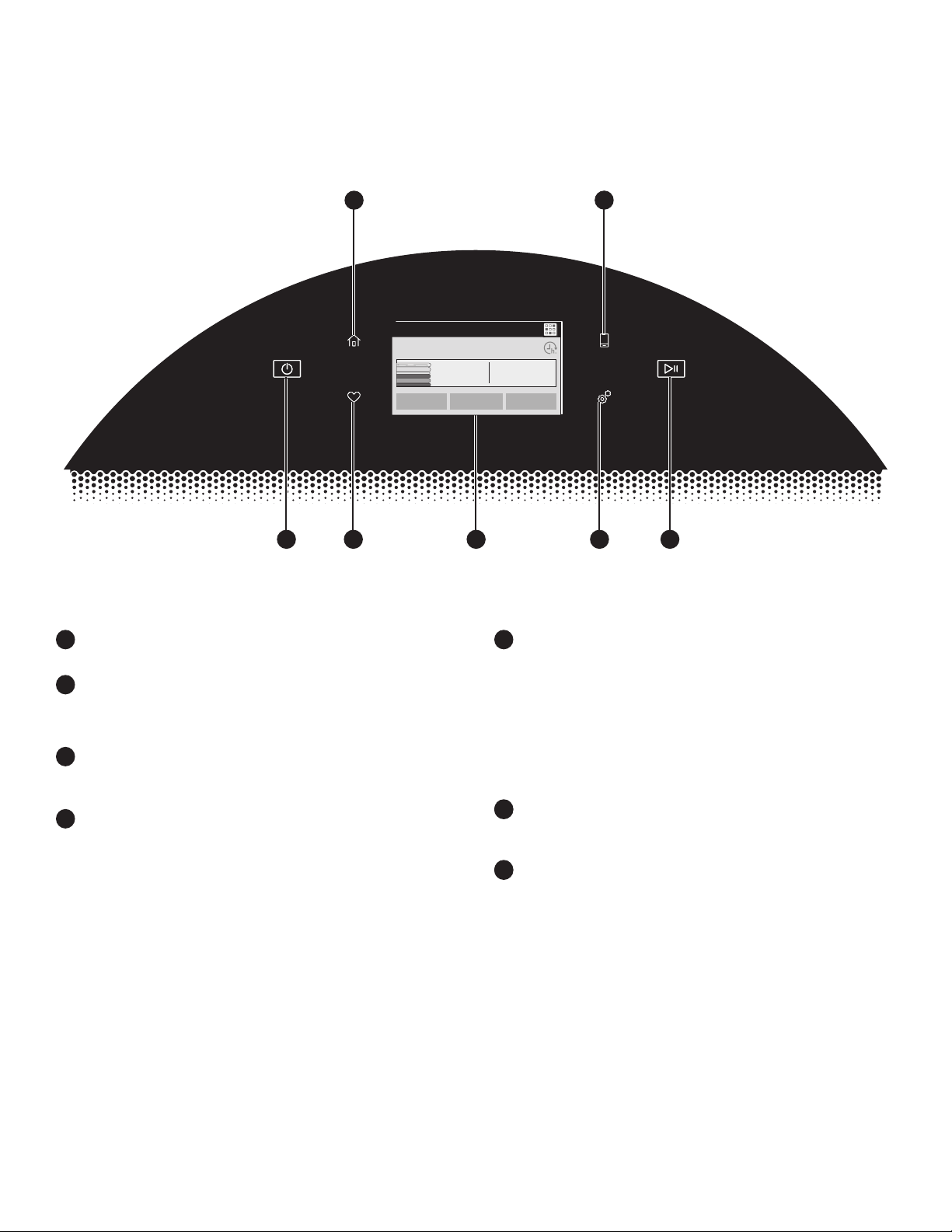
6
CONTROL PANEL AND FEATURES
Not all features and cycles are available on all models.
NOTE: The control panel features a sensitive surface that responds to a light touch of your nger. To ensure your selections are
registered, touch the control panel with your ngertip, not your ngernail. When selecting a setting or option, simply touch the
appropriate button.
1
3
2
6
5
74
POWER/CANCEL BUTTON
Touch to turn the dryer on or off or to a cancel a cycle.
HOME BUTTON
Touch this button and the LCD screen will show the
home screen, where you can select your cycle, settings,
and options.
FAVORITES BUTTON
Stores and accesses your favorite cycles, and also
accesses a history of recently run cycles.
LCD SCREEN
Use this screen to select cycle, settings, options, etc.
Swiping the screen gives access to ve frequently run
cycles.
1
2
4
REMOTE ENABLE BUTTON
Download the Whirlpool
®
app and follow the instructions
to connect your dryer to your home Wi-Fi network. You
may also visit www.whirlpool.com/connect. In Canada,
visit www.whirlpool.ca/connect. After having connected
to Wi-Fi, press the REMOTE ENABLE button any time you
want to use the app. Pressing this button locks out the
LCD screen and you will be prompted with a message about
the dryer waiting for input from the app. To exit this mode,
press the REMOTE ENABLE button again.
TOOLS BUTTON
Touch this button to access the Tools screen. For more
information, see page 11.
START/PAUSE BUTTON
Touch and hold to start, or touch to pause a cycle. When
the dryer drum begins to move, release the START/PAUSE
button. Continuing to hold the Start/Pause button after the
dryer has started will cause the dryer to stop.
5
7
6
7
7
Temperature
LOW
Set Auto-Drying L...
NORMAL
Wrinkle Shield
OFF
What to Dry
REGULAR
How to Dry
NORMAL
4:28
0:45
.....
3
Loading ...
Loading ...
Loading ...