Loading ...
Loading ...
Loading ...
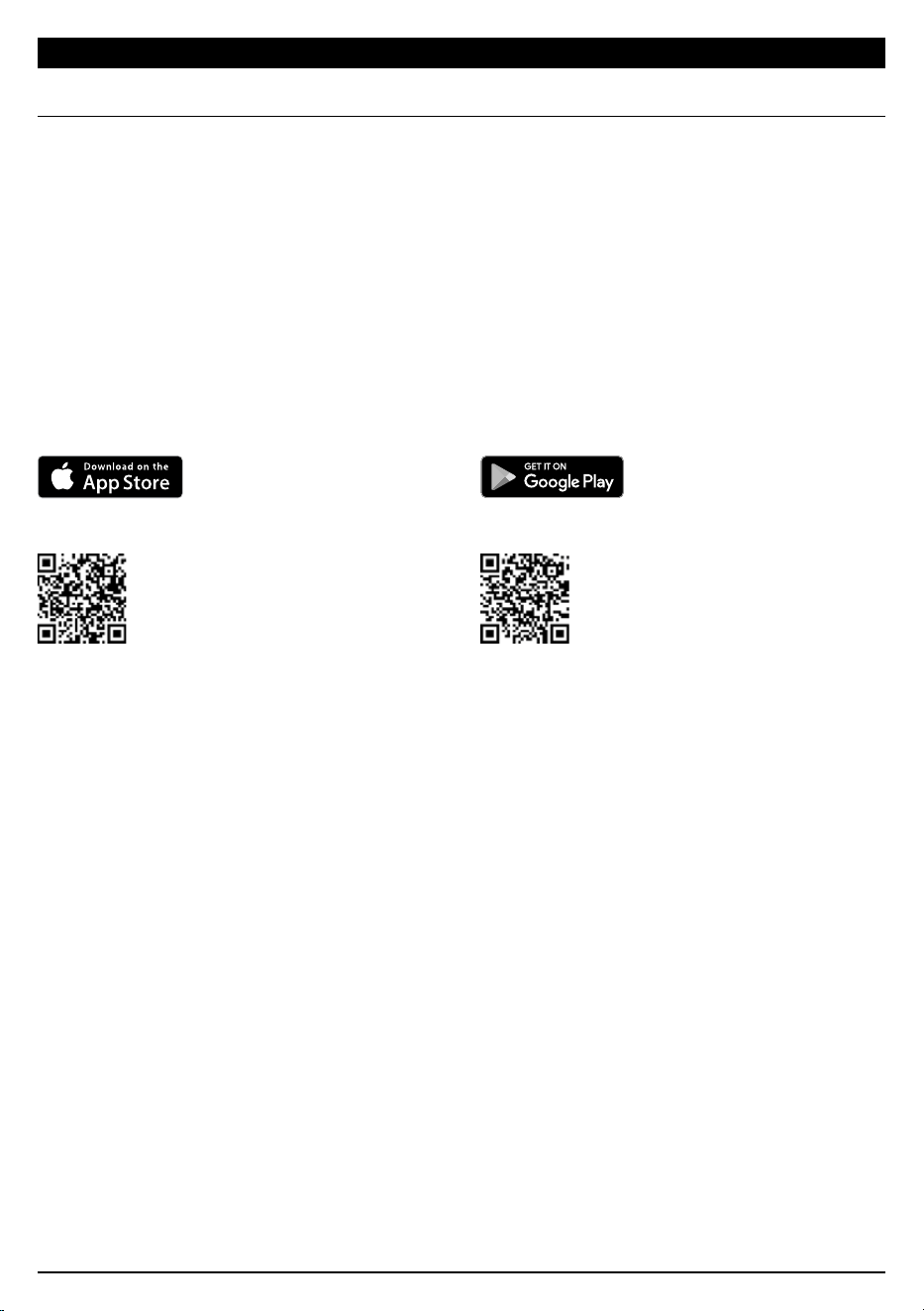
sharkclean.comsharkclean.com
USING THE SHARK ION™ ROBOT
SETTING UP THE SHARK ION ROBOT APP
To ensure you successfully pair with the robot:
• Confirm your Wi-Fi router and/or home network
supports a 2.4 GHz network.
• Confirm your Wi-Fi network name.
• Confirm your Wi-Fi network password.
• Reboot your home router.
• Confirm you have downloaded the latest version
of the robot app from the App Store or Google
Play Store.
Read and agree to the
Terms of Use.
You will be notified when
your robot is connected.
Your robot will connect to
the network.
Your phone will pair with
your robot.
Launch the app. If you have
an account, tap Sign In.
To create an account,
enter a valid email address
and create a password.
A confirmation code will
be sent to the email
address provided.
Select your Wi-Fi network
and enter your Wi-Fi
network password.
Connect your phone to the
robot's Wi-Fi Network.
The network's name will
start with SHARK_RV-.
Register your robot. You
are now ready to schedule
cleaning days and times
with the app.
Enter confirmation code.
Make sure your phone is
connected to the same
2.4GHz Wi-Fi network
that your robot will be
connected to.
Give your robot a name,
then tap Continue button.
7
1
8
2
5
11
3
9
10
6
12
Make sure the robot is on.
Press and hold the Dock
and Max buttons at the
same time for 5 seconds, or
until the robot beeps. The
Wi-Fi Indicator light will
begin to blink on your robot.
4
USING THE SHARK ION™ ROBOT
USING THE SHARK ION ROBOT APP AND VOICE CONTROLS
DOWNLOADING THE SHARK ION ROBOT APP
Follow the steps below or scan the QR code to go directly to the download page.
SETTING UP VOICE CONTROL WITH THE GOOGLE ASSISTANT OR AMAZON ALEXA
Visit sharkclean.com/app for setup instructions.
VOICE CONTROL COMMANDS FOR THE GOOGLE ASSISTANT OR AMAZON ALEXA:
The Shark ION Robot app will guide you through easy setup of your robot.
Control the unit remotely:
• Schedule cleaning times for up to 7 days a week.
• Start, stop, or dock your robot from your phone anywhere with Wi-Fi connectivity.
The app will also provide you access to:
• Tips, Tricks, and FAQs
• Tech Support
• Troubleshooting
Android:
• Tap on the Google Play Store icon
• In the Play Store, search for
“Shark ION Robot”
• Tap on the Shark ION Robot app
• Tap install on the Shark ION Robot app page
• Your installation should begin
OR
Type this URL into your web browser:
bit.ly/shark-droid
Google Assistant:
“OK Google, tell Shark to start cleaning.”
“OK Google, tell Shark to pause my robot.”
“ OK Google, tell Shark to send my robot to
the dock.”
Apple:
• Tap on the App Store icon
• Search the Apple App Store for
“Shark ION Robot”
• Tap on the Shark ION Robot app
• Tap Install on the next page
• Your installation should begin
OR
Type this URL into your web browser:
bit.ly/shark-ios
Amazon Alexa:
“Alexa, tell Shark to start cleaning.”
“Alexa, tell Shark to pause my robot.”
“ Alexa, tell Shark to send my robot to
the dock.”
Loading ...
Loading ...
Loading ...