Loading ...
Loading ...
Loading ...
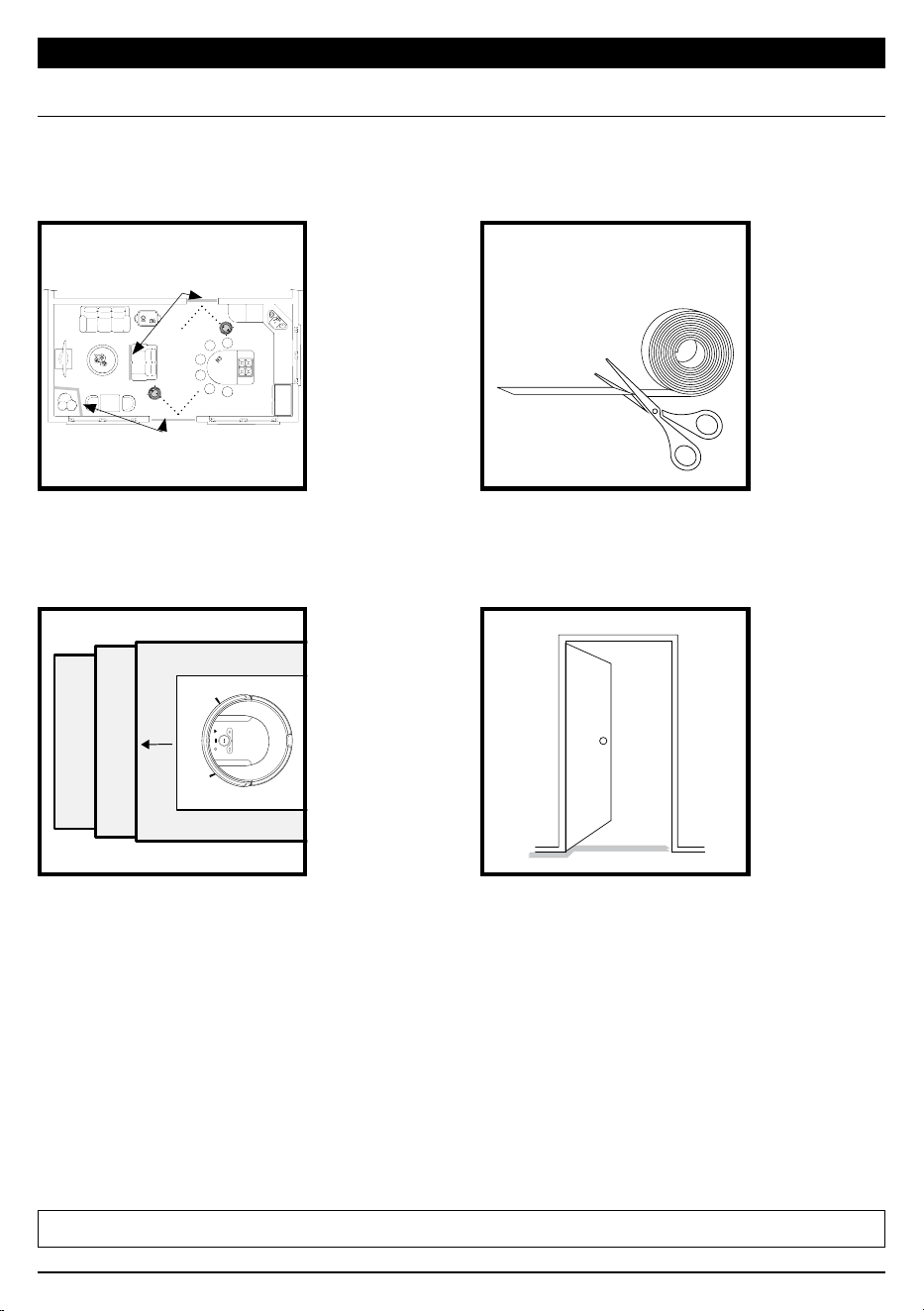
sharkclean.comsharkclean.com
USING THE SHARK ION™ ROBOT
BUTTONS AND INDICATOR LIGHTS
Clean
Max
Dock
DOCK BUTTON
Press to stop cleaning and
send robot back to the
charging dock.
CHARGE INDICATOR LIGHTS
Display the amount of charge
remaining in the battery.
“!” ERROR INDICATOR
See Troubleshooting section
for full list of error codes.
WI-FI INDICATOR
Blue light: connected to
Wi-Fi.
Red light: not connected.
Flashing blue: setup mode.
No light: not set up yet.
CLEAN BUTTON
Press to begin a long-running
cleaning session. Press again
to stop.
MAX MODE BUTTON
Press for more powerful
cleaning.
USING THE SHARK ION™ ROBOT
!
!
BotBoundary strips
BotBoundary strips
Cut the BotBoundary strip to the desired length
(18˝/45cm minimum) so that it spans the length
of the doorway or object you want to block o.
Identify areas or objects you want the robot to avoid.
To keep your robot away from certain areas, such as pet bowls, fragile objects, power strips,
or doorways, use the BotBoundary strips to quickly and easily create “no-go zones”.
NOTE: To prevent bumping, place strips at least 2 inches in front of the object you want to block o.
For best results, make sure your BotBoundary strip
is completely flat against the floor. Make a closed
loop around an object, or place the strips between
fixed objects, like door frames or the legs of a couch,
to create no-go zones.
BotBoundary™ strips
4-inch
Min.
!
Generally, BotBoundary strips are not needed
on stairs because your robot's cli sensors will
prevent it from falling o ledges. For your robot’s
cli sensors to work properly, all runners, rugs,
or carpets must be at least 4 inches from any stairs
(or extend over the edge of the stairs.)
If a runner, rug, or carpet edge is less than
4 inches from the stairs and can’t be moved,
use a BotBoundary strip to block o the stairs.
Loading ...
Loading ...
Loading ...