Loading ...
Loading ...
Loading ...
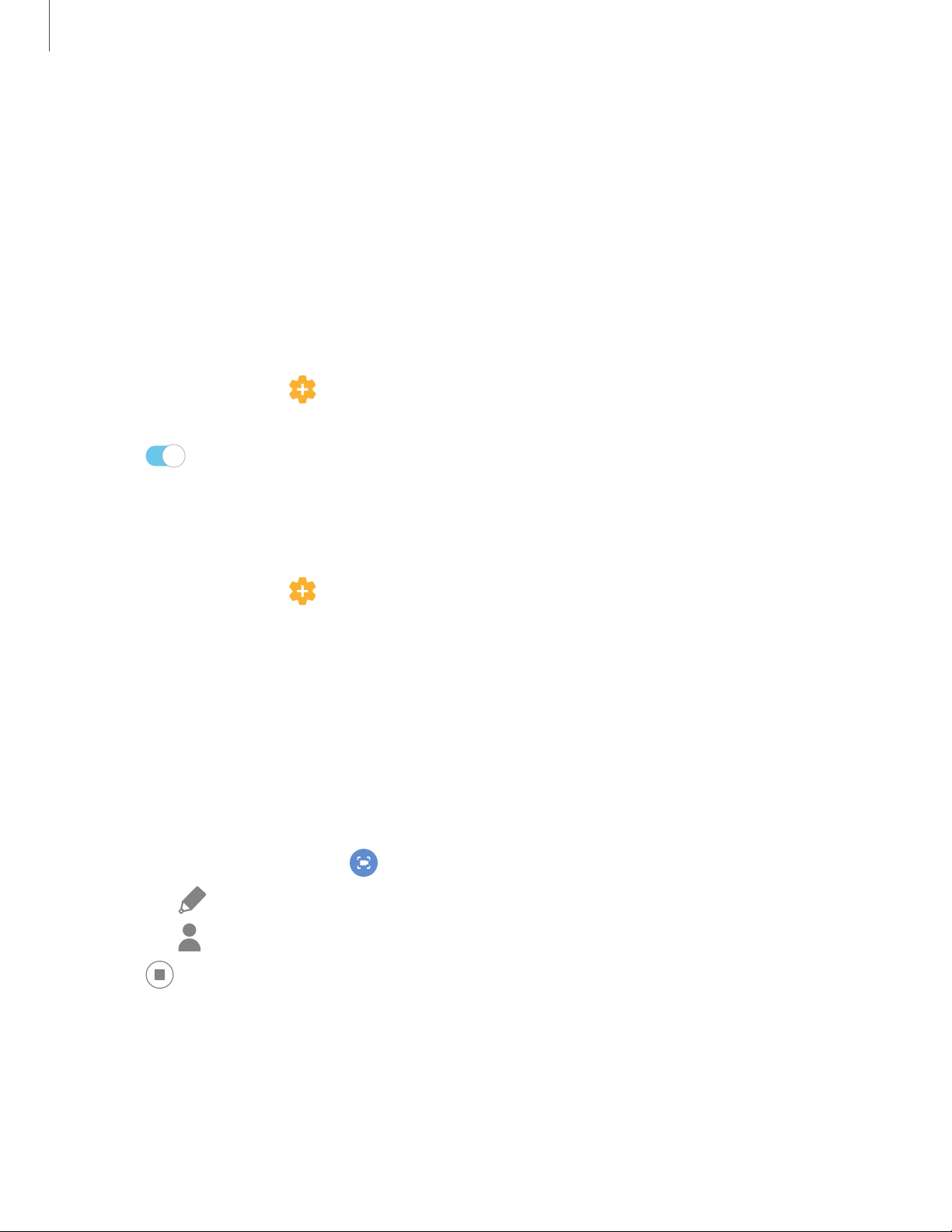
0
@
,
•
-
0
Apps
75
Take a screenshot
Capture an image of your screen. Your device will automatically create a Screenshots
album in the Gallery app.
◌
From any screen, press and hold the Side and Volume down keys.
Palm swipe to capture a screenshot
Capture an image of the screen by swiping the edge of your hand across it, from side
to side, keeping in contact with the screen.
1.
From Settings, tap
Advanced features > Motions and gestures >
Palm swipe to capture.
2. Tap
to enable this feature.
Screenshot Settings
Control screenshot and screen recorder settings.
◌
From Settings, tap Advanced features > Screenshots and screen recorder.
l Screenshot toolbar: Show additional options after you take a screenshot.
l Delete shared screenshots: Automatically delete screenshots after they
are shared through the screenshot toolbar.
Screen recorder
Record activities on your device, write notes, and use the camera to record a video
overlay of yourself to share with friends or family.
1.
From Quick Settings, tap
Screen recorder to begin recording.
•
Tap
Draw to draw on the screen.
•
Ta
p Selfie video to include a recording from your front camera.
2.
Tap
Stop to finish recording. These are automatically saved to the Screen
recording album in the Gallery.
Loading ...
Loading ...
Loading ...