Loading ...
Loading ...
Loading ...
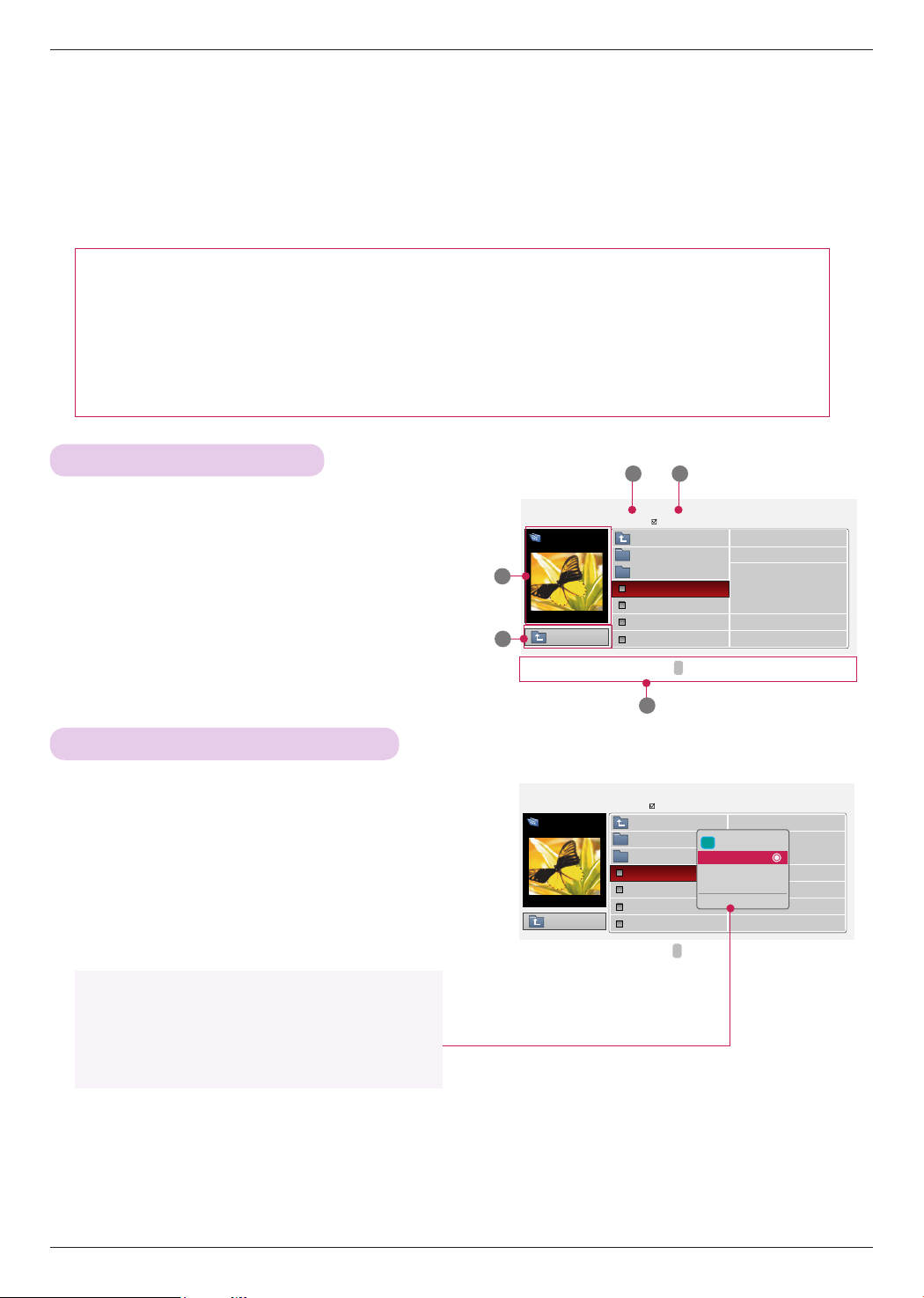
USB
31
PHOTO List
* It is available to playback the photo file(*.jpg) in the USB device.
The On Screen Display may be different from your set. Images are an example to assist with the projector operation.
Supported photo file: *.JPG
• You can play JPG files only.
• Only baseline scan is supported among JPG.
• This Projector will not be able to decode most JPEG images saved using the Progressive option.
• The minimum supported picture size is 64 pixel(horizontal) x 64 pixel(vertical) when it is less than 1920 pixels,
1920 pixel(horizontal) x 128 pixel(vertical) when it is 1920 pixels or more,
and maximum of 4,000 pixel(horizontal) x 8,640 pixel(vertical) is supported.
• Unsupported file may appear as bitmap format.
Screen Components
Photo Selection and Popup Menu
1. Moves to upper level file
2. Preview: Display the thumbnail/folder name of the photo
in the selected folder
3. Current page/Total pages
4. Total number of marked photos
5. Corresponding buttons on the remote control
1. Press the USB button. Then, move to PHOTO LIST with
the <, > buttons and press the ◉OK button.
2. Press the ∧, ∨, <, > buttons to move to a desired photo
file and press the ◉OK button.
3. Move to a desired item with the ∧, ∨ buttons and then
press the ◉OK button.
• If the picture file is damaged, it may not be displayed properly.
• High resolution pictures may take longer time to display on the entire screen.
Page 1/1
No Marked
photo
list
1366
x
768 125KB
Butterfly
Up Folder
Photo
X.Box
DSC0001
DSC0002
DSC0003
DSC0004
2
1
3 4
5
Page 1/1
No Marked
photo
list
Up Folder
1366
x
768 125KB
[090704]
Butterfly
Up Folder
Photo
X.Box
DSC0001
DSC0002
DSC0003
DSC0004
i 1366x768, 125KB
View
Mark All
Delete
Close
• View: Display the selected item.
• Mark All: Mark all photos on the screen.
• Delete: Delete the selected photo item.
• Close: Close the pop-up menu.
[090704]
Up Folder
ꔂ
Move
ꔉ
PopUp Menu PAGE Page Change
ꘁ
Mark
ꕉ
Exit
ꕌ
ꕍ
ꔂ
Move
ꔉ
PopUp Menu PAGE Page Change
ꘁ
Mark
ꕉ
Exit
ꕌ
ꕍ
Loading ...
Loading ...
Loading ...