Loading ...
Loading ...
Loading ...
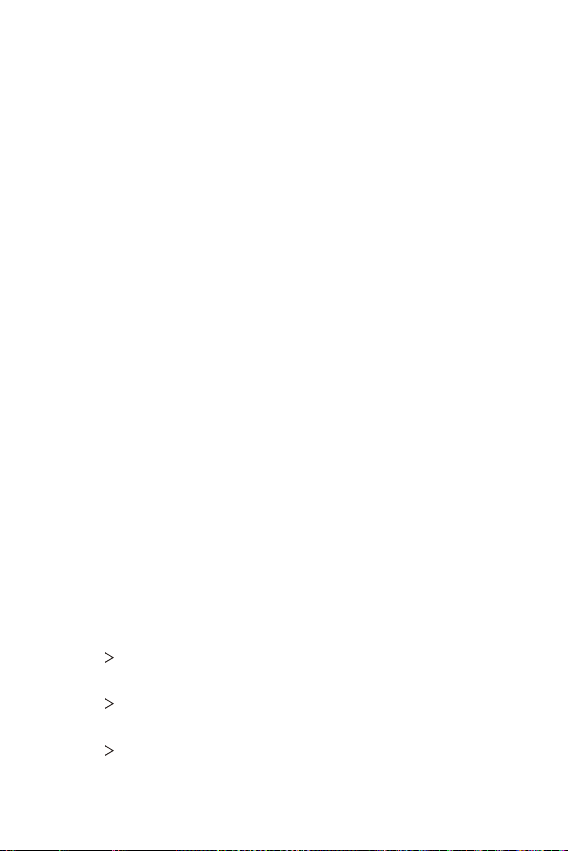
Phone Settings 117
Sound & notification
You can customize sound, vibrate and notification settings.
On the settings screen, tap Sound & notification and customize the
following settings:
• Sound profile: Set the device to sound, vibrate only, or silent.
• Volume: Adjust the sound volume for various items.
• Ringtone: Select a ringtone for incoming calls. Add or delete
ringtones.
• Ringtone ID: Set the device to automatically create a ringtone
for an incoming call from a particular contact. See
Ringtone ID
for
details.
• Vibration strength: Adjust the vibration intensity.
• Sound with vibration: Set the device to vibrate and play a
ringtone simultaneously.
• Vibration type: Select or create a vibration pattern for incoming
calls.
• Do not disturb: Set the time, range and app type to receive
notification messages. You can also choose to receive notification
messages only on particular days of the week. See
Do not disturb
for details.
• Lock screen: Display or hide a notification message on the lock
screen.
• Apps: Select an app to show notification messages and set the
priority for the notifications.
• Notification LED: Indicate device status via LED.
• More
Notification sound: Select a sound for notifications. You
can also set music saved on the device as a notification sound.
• More
Vibrate on tap: Set the device to vibrate when you tap
certain items on the screen.
• More
Sound effects: Select a sound effect to play when you tap
the dialpad or keyboard, select an option, and lock or unlock the
screen.
Loading ...
Loading ...
Loading ...