Loading ...
Loading ...
Loading ...
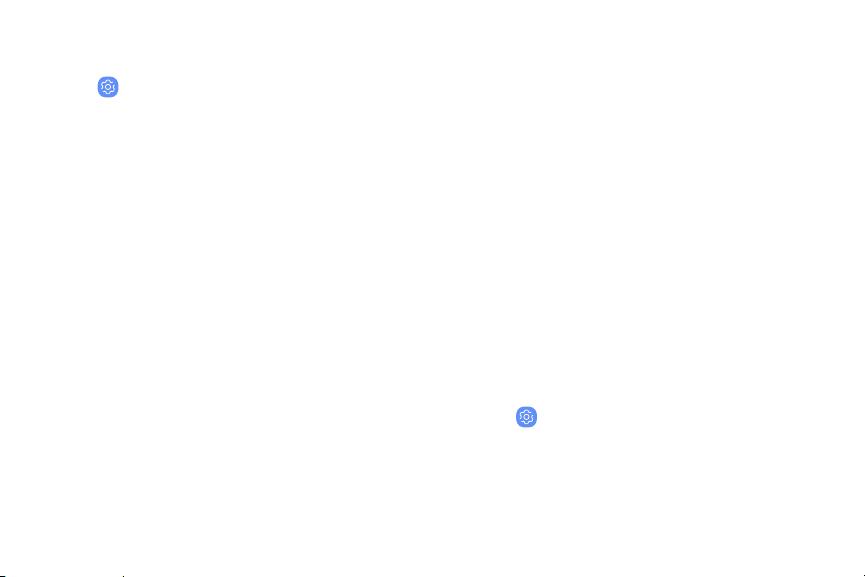
Face recognition
Customize how face recognition works.
u
From Settings, tap Biometrics and security >
Facerecognition for the following options:
l Remove face data: Delete existing faces.
l Samsung Pass: Access your online accounts
using face recognition.
l Face unlock: Enable or disable face
recognition security.
l Screen-on face recognition: Unlock your device
with face recognition as soon as the screen
turns on.
l Faster recognition: Turn on for faster face
recognition. Turn off to increase security and
make it harder to unlock using an image or
video of your likeness.
Iris scanner
Use iris recognition as an alternative to entering
passwords in certain apps. You can also use your
irises to verify your identity when logging in to your
Samsung account.
For support, visit samsung.com/us/irisscanner.
Note: The Iris scanner is not intended to be used as a
medical device and the biometric data collected and
stored locally by the mechanism is not intended to be
used for any diagnostic, therapeutic, or preventative
purposes. Please follow all instructions for use of
this feature.
Register irises
Register your irises for identity verification.
1.
From Settings, tap Biometrics and security >
Irisscanner.
2. Follow the prompts to register your irises.
Getting started 33
Loading ...
Loading ...
Loading ...