Loading ...
Loading ...
Loading ...
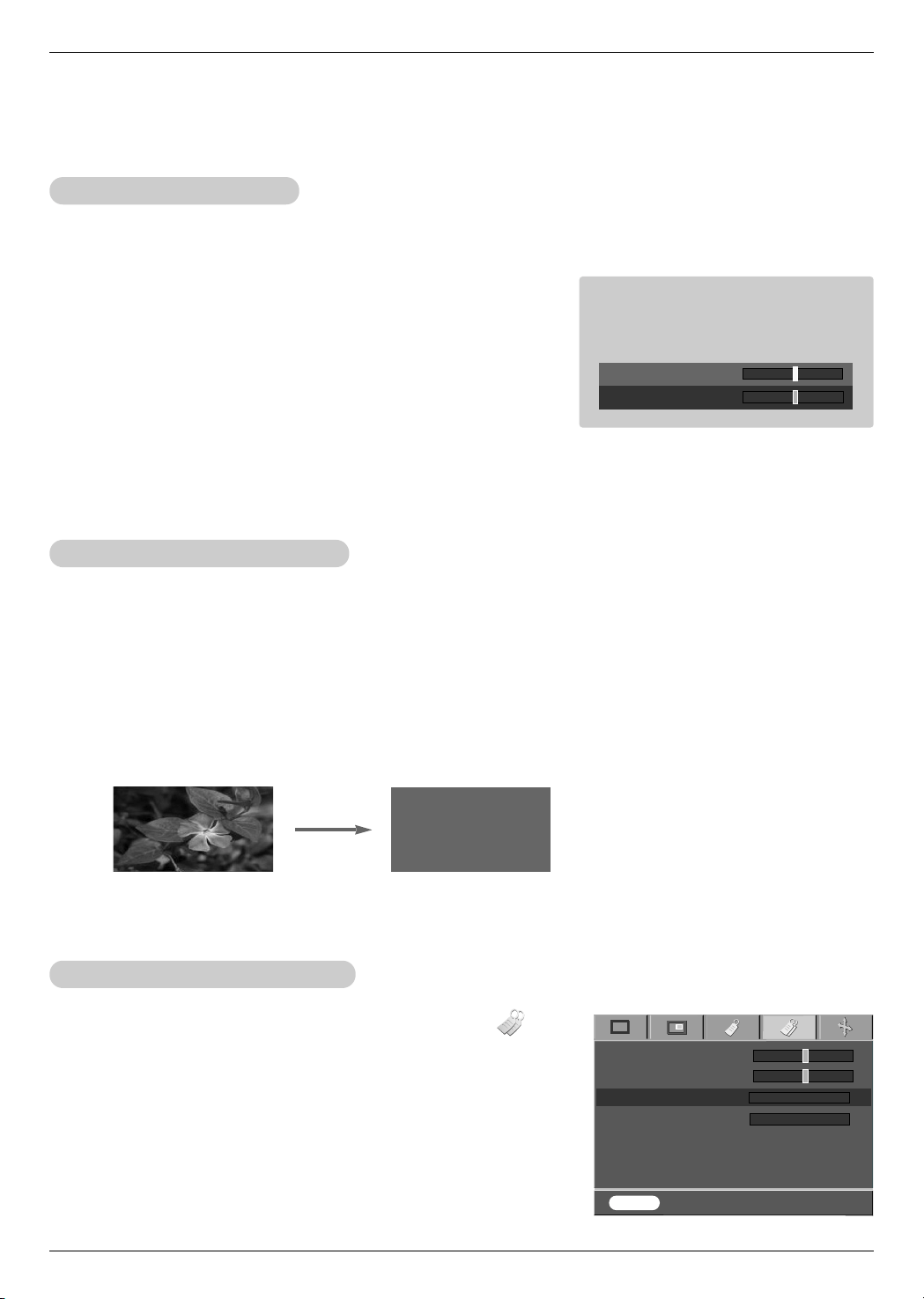
Function
32
Special Menu Options
1. Press the KEYSTONE button.
2. Press the D , E button to select V Keystone or H Keystone.
3. Press the F, G button to make desired adjustments.
●
Keystone can be adjusted from -20 to +20.
●
You can also access this function via the MENU button.
Using Keystone Function
* Use this function when the screen is not at a right angle to the projector and the image is a trapezoid shape.
* Only use the Keystone function when you can’t get the best angle of projection.
1. Press the BLANK button.
●
The screen turns off to a background color.
●
You can choose the background color.
(Refer to ‘Selecting blank image color’)
2. Press any button to cancel the blank function.
Using Blank Function
* This function may be effective if you need to get the attention of the audience during presentations, meetings or briefings.
1. Press the MENU button and then use F, G button to select the menu.
2. Press the D , E button to select Blank image item.
3. Press the F, G button to select the color you want to use.
●
Background color will be altered to the selected Blank function color.
●
To exit the menu display, repeatedly, press the MENU button.
Selecting Blank image color
V Keystone 0
H Keystone 0
Blank image
Lamp mode
Lamp time 11 Hr
FG
Logo
FG
High Bright
V Keystone 0
H Keystone 0
MENU Prev. Move Select
D
E
FG
Loading ...
Loading ...
Loading ...