Loading ...
Loading ...
Loading ...
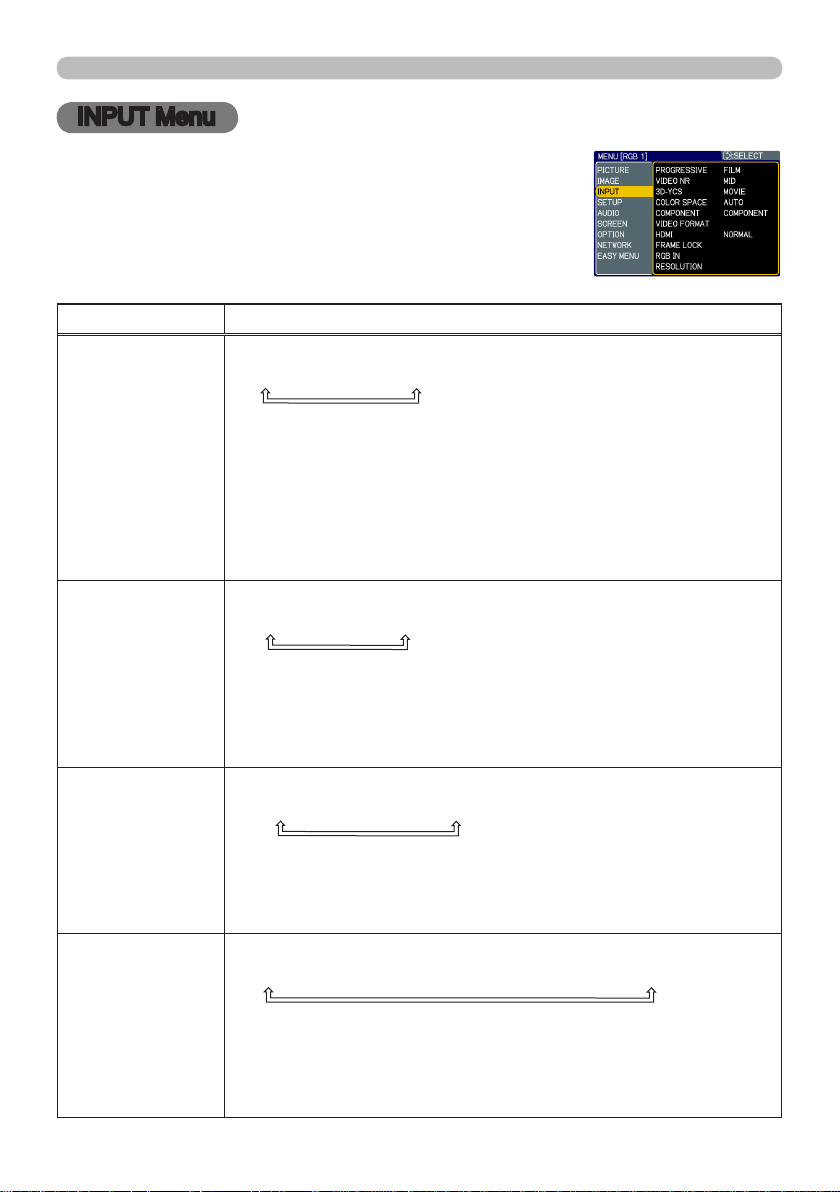
31
INPUT Menu
INPUT Menu
From the INPUT menu, items shown in the table below
can be performed.
Select an item using the ▲/▼ cursor buttons on the
projector or remote control, and press the ► cursor
button on the projector or remote control, or ENTER
button on the remote control to execute the item. Then
perform it according to the following table.
Item Description
PROGRESSIVE
Using the ▲/▼ buttons switches the progress mode.
TV
ó
FILM
ó
TURN OFF
• This function is performed only for an interlaced signal at the
VIDEO or S-VIDEO input, and for 525i (480i), 625i (576i) or 1125i
(1080i) signal at the COMPONENT VIDEO or HDMI input.
• When TV or FILM is selected, the screen image will be sharp.
FILM adapts to the 2-3 Pull-Down conversion system. But these
may cause a certain defect (for example, jagged line) of the picture
for a quick moving object. In such a case, please select TURN OFF,
even though the screen image may lose the sharpness.
VIDEO NR
Using the ▲/▼ buttons switches the noise reduction mode.
HIGH
ó
MID
ó
LOW
• This function is performed only for the VIDEO or S-VIDEO
input, and for 525i (480i), 625i (576i) or 1125i (1080i) signal at the
COMPONENT VIDEO or HDMI input.
• When this function is excessive, it may cause a certain
degradation of the picture.
3D-YCS
Using the ▲/▼ buttons switches the 3D-YCS mode.
STILL
ó
MOVIE
ó
TURN OFF
• This function performs only at a VIDEO input of NTSC, and PAL.
• MOVIE is the mode for images with a lot of motions like movies,
and STILL is the mode for images with few motions or completely
still ones like slides.
COLOR SPACE
Using the ▲/▼ buttons switches the mode for color space.
AUTO
ó
RGB
ó
SMPTE240
ó
REC709
ó
REC601
• This item can be selected only for an RGB signal or a component
video signal (except 525i (480i), 625i (576i) and SCART RGB).
• The AUTO mode automatically selects the optimum mode.
• The AUTO operation may not work well at some signals. In such a
case, it might be good to select a suitable mode except AUTO.
(continued on next page)
Loading ...
Loading ...
Loading ...