Loading ...
Loading ...
Loading ...
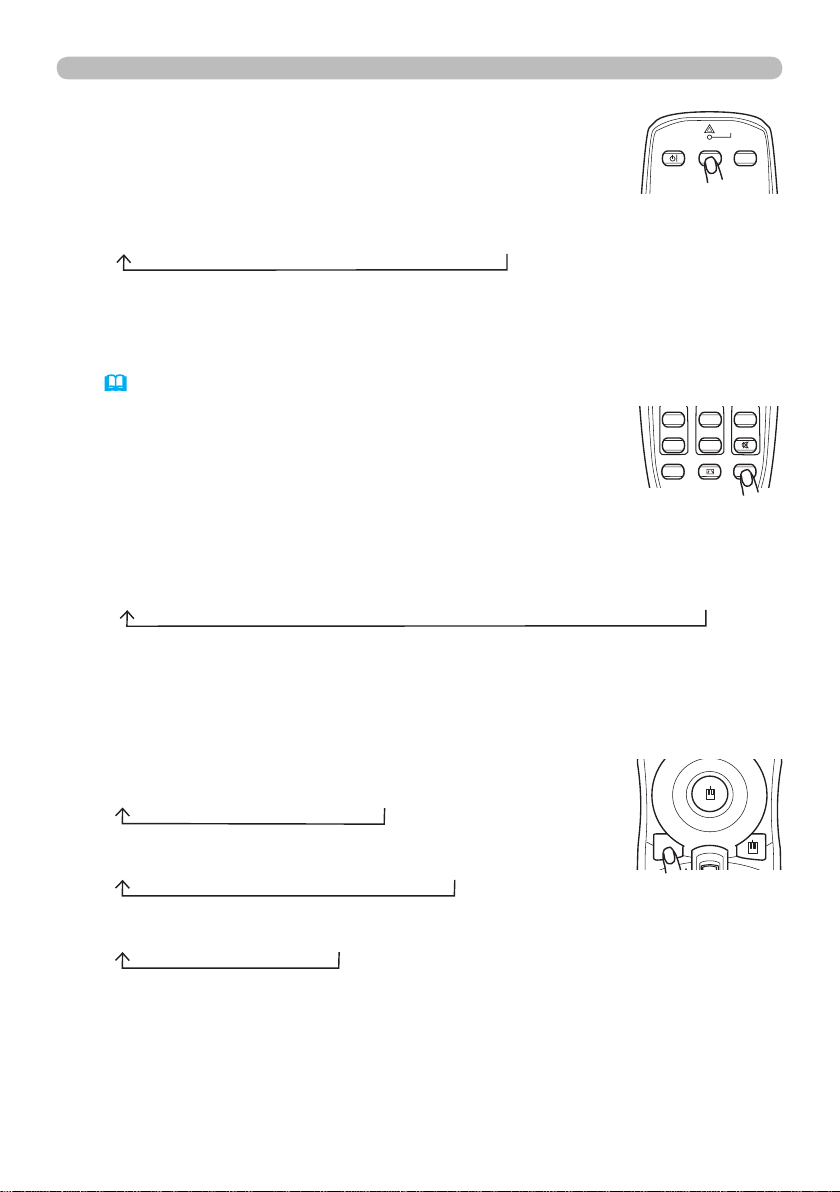
18
Operating
1.
Press the VIDEO button on the remote control to select an
input for video signal.
Each time you press the button, the projector switches its
video input port as below.
Selecting an input signal (continued)
●
If the VIDEO button is pushed (when switching from RGB to VIDEO signals)
when TURN ON is selected for the AUTO SEARCH item in the OPTION menu
the projector will check the COMPONENT (Y, CB/PB, CR/PR) port rst. If no input
is detected at the port, the projector will check other ports in above order.
(17 (*))
1.
Press the ASPECT button on the remote control.
Each time you press the button, the projector switches the mode for aspect
ratio in turn.
Selecting an aspect ratio
● The NORMAL mode keeps the original aspect ratio of the signal.
COMPONENT (Y, CB/PB, CR/PR) S-VIDEO VIDEO
BLANK LASER
ASPECT
ESC MENU RESET
POSITION AUTO
MAGNIFY
MY BUTTON
VOLUME
ON 1
MUTE
OFF 2
FREEZE KEYSTONE SEARCH
PUSH
ENTER
PAGE UP
PAGE DOWN
STANDBY/ON
VIDEO RGB
LASER
INDICATOR
BLANK LASER
ASPECT
ESC MENU RESET
POSITION AUTO
MAGNIFY
MY BUTTON
VOLUME
ON 1
MUTE
OFF 2
FREEZE KEYSTONE SEARCH
PUSH
ENTER
PAGE UP
PAGE DOWN
STANDBY/ON
VIDEO RGB
LASER
INDICATOR
BLANK LASER
ASPECT
ESC MENU RESET
POSITION AUTO
MAGNIFY
MY BUTTON
VOLUME
ON 1
MUTE
OFF 2
FREEZE KEYSTONE SEARCH
PUSH
ENTER
PAGE UP
PAGE DOWN
STANDBY/ON
VIDEO RGB
LASER
INDICATOR
1.
Press the SEARCH button on the remote control.
The projector will start to check its input ports in order to
nd any input signals.
When an input is found, the projector will stop searching
and display the image. If no signal is found, the projector will
return to the state selected before the operation.
Searching an input signal
RGB 1 RGB 2 HDMI COMPONENT (Y, CB/PB, CR/PR) S-VIDEO VIDEO
For an RGB signal
NORMAL 4:3 16:9 SMALL
For an HDMI signal
NORMAL 4:3 16:9 14:9 SMALL
For a video signal, s-video signal or component video signal
4:3 16:9 14:9 SMALL
For no signal
4:3 (xed)
Loading ...
Loading ...
Loading ...