Loading ...
Loading ...
Loading ...
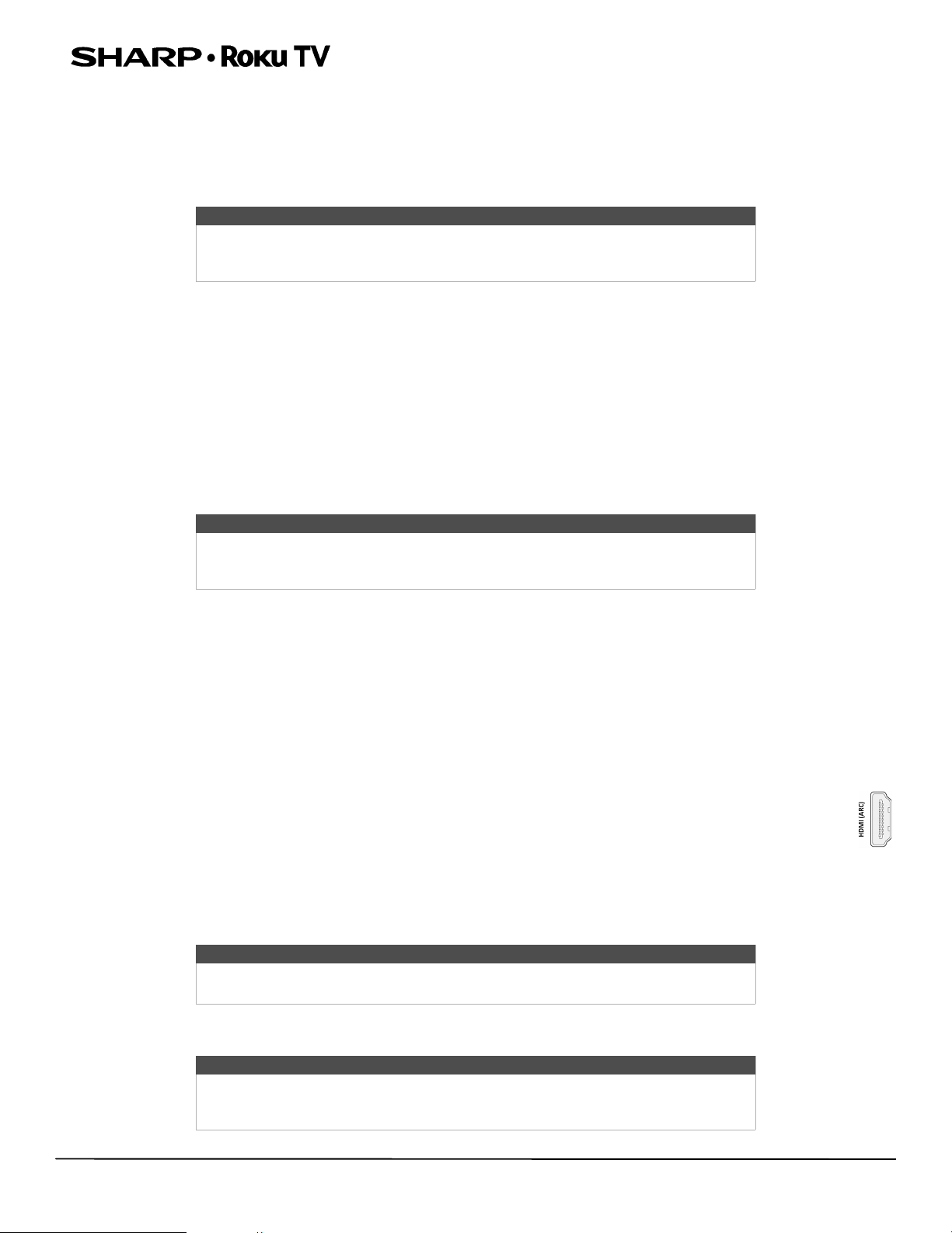
67
LC-55LB481U 55" Full HD LED 1080p Sharp Roku TV
Scanning for broadcast TV channels again
There will be times when you need to create a new channel list. For example, you:
• Change cable providers
• Reorient your TV antenna
• Move to a different city with different channels
Whenever you need to update your TV channel list, you can repeat the channel scan.
To repeat the channel scan, from the Home screen menu, navigate to Settings > TV inputs > Antenna TV > Scan again for
channels. Then select Start finding channels to begin the channel scan process. The screens and options that appear
during this process are identical to those described in How do I set up the TV tuner? on page 43.
Using your TV in a home theater
Your TV has several features that make it an ideal TV for a home theater. But you might not notice them because they remain
in the background until you decide to use them.
Turning off the speakers
When you use your TV with a sound bar or an external amplifier and speakers, you’ll probably want to turn off the internal
TV speakers.
To turn off your TV’s built-in speakers, in the Home screen menu, navigate to Settings > Audio > TV speakers and change
the setting.
Changing the audio mode
Your TV has two audio modes, accessed by navigating in the Home screen menu to Settings>Audio>Audio mode:
• Stereo—Use this setting for internal speakers, headphones, and external stereo amplifiers connected through the
HDMI 1/ARC, DIGITAL OUTPUT (OPTICAL), or headphone jack.
• Auto—Use this setting to automatically detect the best audio setting based on the audio stream in the content you are
watching. If you have connected your TV to an external Dolby Digital or Dolby Digital Plus compatible amplifier,
receiver, or sound bar through HDMI 1/ARC or DIGITAL OUTPUT (OPTICAL), your TV automatically selects the
appropriate surround sound capabilities of the device based on the characteristics of the current program.
Setting up a digital audio connection
You can connect your TV to an external amplifier, receiver, or sound bar by using either of these two connections:
• HDMI ARC—The HDMI® Audio Return Channel enables your TV to output digital audio on one of its HDMI®
connectors. The connected amplifier can also function simultaneously as an input source to your TV, if needed. To
use the ARC capability, you must connect an HDMI® cable from your amplifier's HDMI® ARC connector to the
HDMI 1/ARC connector on your TV. You also must:
• Be sure your HDMI® cable is certified by HDMI®.
• Enable HDMI® ARC under Settings > System > Control other devices (CEC), as explained in Enabling HDMI ARC on
page 68.
• S/PDIF—Your TV has an DIGITAL OUTPUT (OPTICAL) connector that outputs a digital audio signal. To use the optical
output, connect a digital optical audio cable from the amplifier to the DIGITAL OUTPUT (OPTICAL) connector on your TV.
After making the required HDMI® ARC or digital optical audio connection, go to Settings > Audio > S/PDIF and ARC option
and select the audio format to use.
Tip
Repeat the channel scan from time to time to make sure you are receiving all of the
latest channels. Broadcasters add and remove channels, move channels to different
parts of the spectrum, and change the power levels of their channels periodically.
Tip
Your TV’s internal speakers can be enabled and disabled automatically as needed by
system audio control, as described in Enabling system audio control on page 68. The
internal speakers are also turned off when you use the headphone jack.
Note
Dolby Digital Plus format is not available through the DIGITAL OUTPUT (OPTICAL)
output. This format is only available through the HDMI 1/ARC connection.
Note
In most cases, Auto detect is the best option. Other settings can result in no sound
when the content you are viewing does not contain the audio stream type you
selected.
Sharp LC-55LB481U_16-0752_MAN_V2_EN.book Page 67 Friday, November 4, 2016 3:00 PM
Loading ...
Loading ...
Loading ...