Loading ...
Loading ...
Loading ...
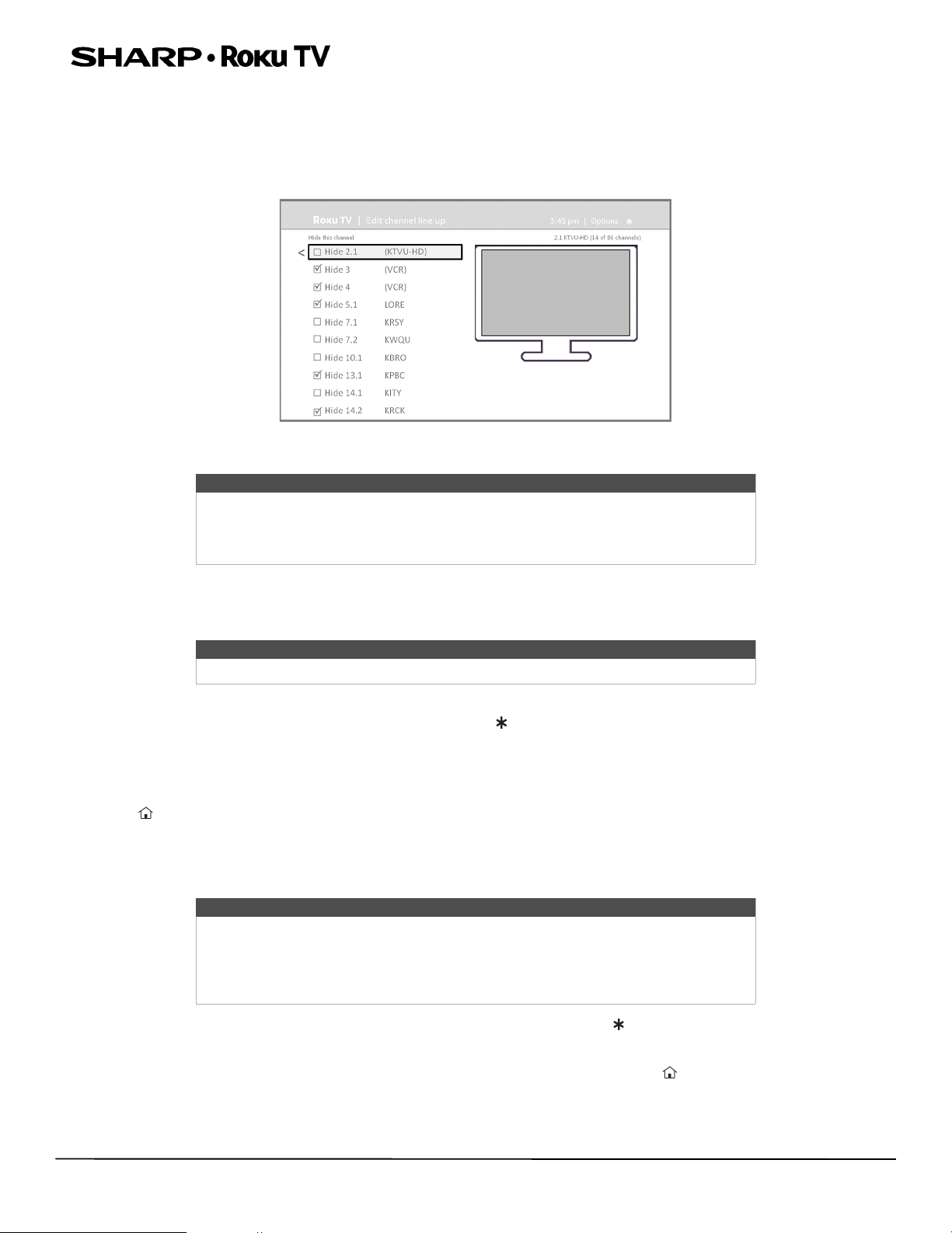
59
LC-55LB481U 55" Full HD LED 1080p Sharp Roku TV
Edit broadcast TV channel lineup
When you set up the TV tuner as described in Setting up Antenna TV on page 42, your TV adds all the channels with good
signals that it could detect in your area. It’s likely that you now have more channels than you want in your channel list.
To edit the channel lineup, from the Home screen, navigate to Settings>TV inputs>Antenna TV>Edit channel lineup.
You’ll see a screen listing all of your channels. Adjacent to the list of channels is a miniature TV screen playing the
highlighted channel's picture and sound.
Highlight each channel you want to hide, and then press OK to hide the channel.
Rename inputs
Rather than trying to remember that your Blu-ray player is connected to HDMI 1 and your game console is connected to
HDMI 3, you can rename the TV inputs to match the connected component.
To rename an input, you can either:
• Highlight the input tile in the Home screen, and then press to display a list of options. From the list of options, select
Rename input. Then select a new name and icon.
or
•From the Home screen, navigate to Settings > TV inputs. On the TV inputs screen, select the input you want to rename,
select Rename, and then choose a new name and icon from the provided list.
Press to return to the Home screen. The new name and icon are now in effect.
Remove unwanted tiles
It’s easy to remove unused TV inputs and unwanted channel or app tiles. For example, if you never use the HDMI 3 input, or
if you don’t like the weather app you added from the Roku Channel Store, you can remove them from your Home screen.
• To remove any tile, highlight the input tile in the Home screen, and then press to display a list of options. From the list of
options, select Remove input. In the screen that follows, confirm you want to remove the input.
• Alternatively, to remove a TV input tile from the Home screen, navigate to Settings > TV inputs. On the TV inputs screen,
select the input you want to remove, and then select Remove > Confirm. Then press to return to the Home screen.
Tip
If you need to see or hear the highlighted channel, wait a couple of seconds for your
TV to start playing the channel’s picture and sound. Also note that if you've enabled
parental controls and the program on the current channel is blocked, you won’t see a
picture or hear sound while editing the channel lineup.
Tip
Renaming an input also changes the icon associated with it.
Tip
You also can remove the Antenna TV tile if you never use the TV tuner. But be aware
that removing the Antenna TV tile also deletes the broadcast TV channel list. You’ll
have to set up the TV tuner again next time you want to view broadcast TV.
Instructions for setting up the TV tuner can be found in Setting up Antenna TV on
page 42.
Sharp LC-55LB481U_16-0752_MAN_V2_EN.book Page 59 Friday, November 4, 2016 3:00 PM
Loading ...
Loading ...
Loading ...