Loading ...
Loading ...
Loading ...
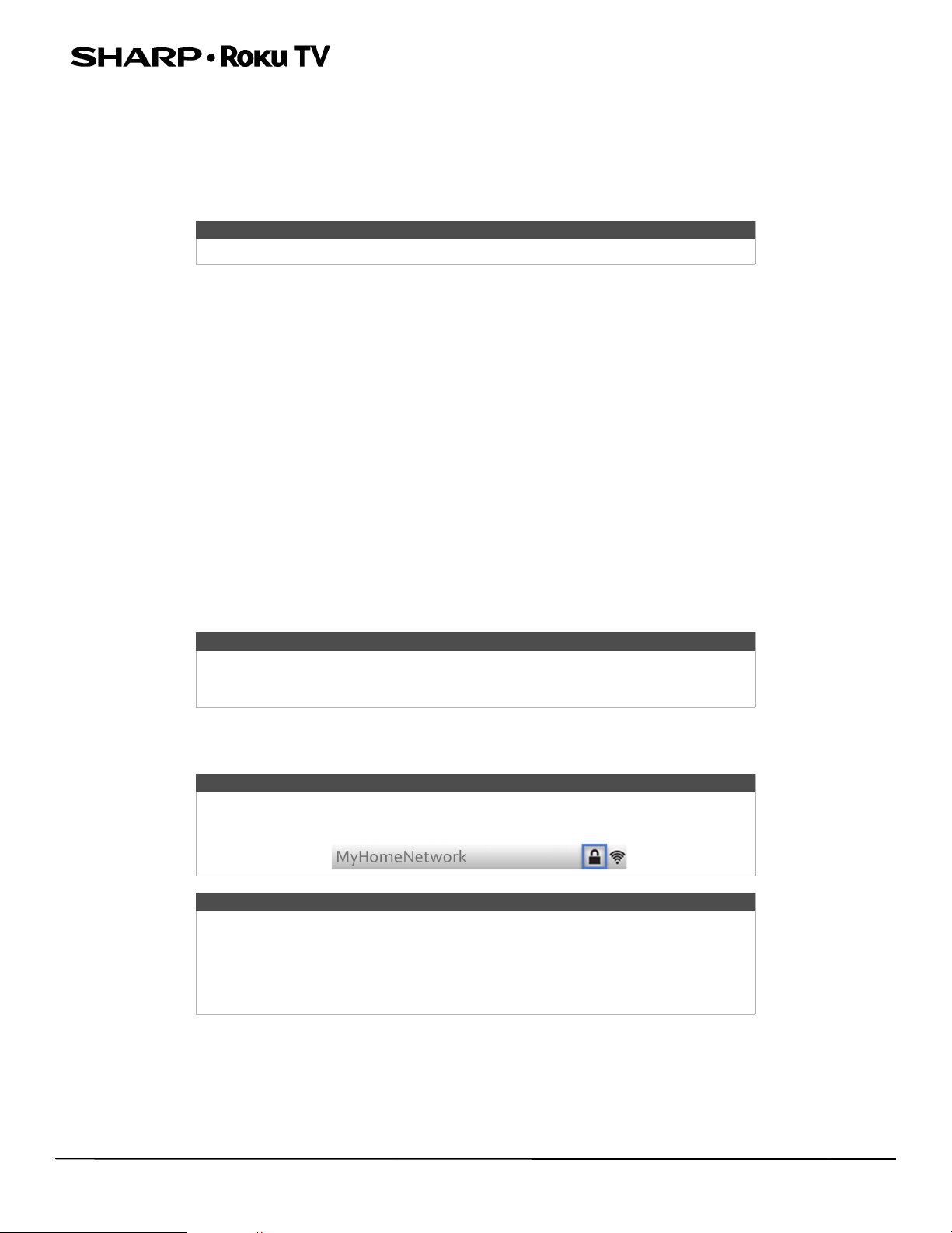
65
LC-55LB481U 55" Full HD LED 1080p Sharp Roku TV
Resetting parental controls
So now your kids have grown up and gone away to college, and you no longer want to deal with blocked programs.
To erase all parental control settings:
1 From the Home screen menu, navigate to Settings > Parental controls, and then enter your parental control PIN.
2 In the Parental controls screen, highlight Reset parental controls.
3 Follow the instructions on the screen to confirm that you want to erase all parental control settings.
More settings
This section describes the features and settings of your TV that were not covered in the other parts of this guide.
Changing network settings
If needed, you can change your network settings at any time. For example, if you change the name of your wireless network
(its SSID) or its password, you will need to change your TV’s settings so that it can continue to connect. Also, if you decided
not to connect to the Internet in Guided Setup on page 33, you can use Network settings to connect at a later time.
To change network settings, from the Home screen menu, navigate to Settings > Network, and then press the RIGHT
arrow. At this point, you can choose the following options:
• Update connection—Press OK to start the update process. Your TV uses your current wireless network name and
password to reconfirm the wireless connection, the local network connection, and the Internet connection.
• Set up new wireless connection—Press OK to start a scan for wireless networks. Your TV scans for the wireless networks
within range and displays the first few it finds in order, with the strongest signals first. In addition to your own wireless
signal, your TV might pick up signals from your neighbors. Now you can do one of the following:
• Select your network name—Select the name of your network and then enter your wireless password if requested.
• Scan again—If you don’t see your wireless network name in the list, select Scan again to list all networks in range. The
first scan listed only the first few, strongest wireless signals. The second scan sometimes results in a longer list. If you
still don’t see your network name, you might need to adjust the location of the wireless router or your TV, turn on your
router, or make other changes. When everything is ready, select Scan again to repeat the network scan.
• Private network—If your wireless network name is hidden, it won’t appear in the list. Select Private network to
display an on-screen keyboard, and use it to enter your network name. Unless you changed the factory-set network
name, you can find the name (also called SSID) on a label on the router.
Tip
Resetting parental controls also erases your parental control PIN.
Note
Highlighting Scan Again displays an informational panel with the unique media
access control (MAC) address of your TV. You will need the MAC address if your
wireless router is configured to use MAC address filtering.
Note
Wireless networks that are password-protected display a “padlock” icon adjacent to
the name.
Note
Some wireless networks, such as those found in dorm rooms, hotels, and other public
places, may require you to read and agree to terms, enter a code, or provide
identifying information before letting you connect to the Internet. If the TV detects
that you are connecting to such a network, it prompts you through the connection
process using your smartphone or tablet to provide the needed information. For
more information, see Using your TV in a hotel or dorm room on page 48.
Sharp LC-55LB481U_16-0752_MAN_V2_EN.book Page 65 Friday, November 4, 2016 3:00 PM
Loading ...
Loading ...
Loading ...