Loading ...
Loading ...
Loading ...
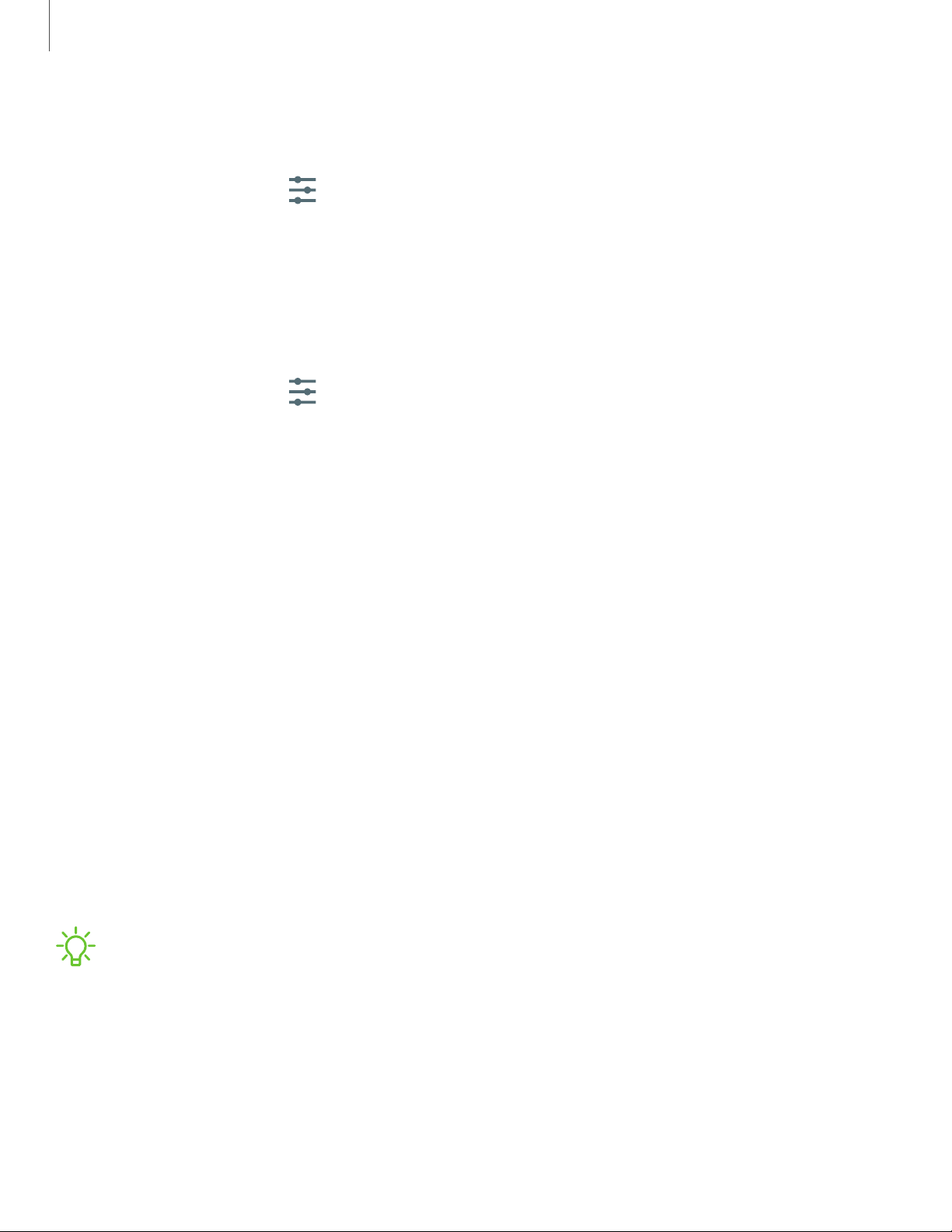
Reset network settings
You can reset Wi-Fi, mobile data, and Bluetooth settings with Reset network settings.
1.
From Settings, tap General management > Reset > Reset network settings.
2. Tap Reset settings, and confirm when prompted.
Reset accessibility settings
You can reset device accessibility settings. Accessibility settings in downloaded apps
and your personal data are not affected.
1.
From Settings, tap General management > Reset > Reset accessibility
settings.
2. Tap Reset settings, and confirm when prompted.
Factory Data Reset
You can reset your device to factory defaults, erasing all data from your device.
This action permanently erases ALL data from the device, including Google or other
account settings, system and application data and settings, downloaded applications,
as well as your music, photos, videos, and other files. Any data stored on an external
SD card is not affected.
When you sign in to a Google Account on your device, Factory Reset Protection (FRP)
is activated. This protects your device in the event it is lost or stolen.
If you reset your device to factory default settings with the FRP feature activated, you
must enter the user name and password for a registered Google Account to regain
access to the device. You will not be able to access the device without the correct
credentials.
NOTEIf you reset your Google Account password, it can take 24 hours for the
password reset to sync with all devices registered to the account.
Before resetting your device:
1. Verify that the information you want to keep has transferred to your storage
area.
2. Log in to your Google Account and confirm your user name and password.
114
Settings
Loading ...
Loading ...
Loading ...
