Loading ...
Loading ...
Loading ...
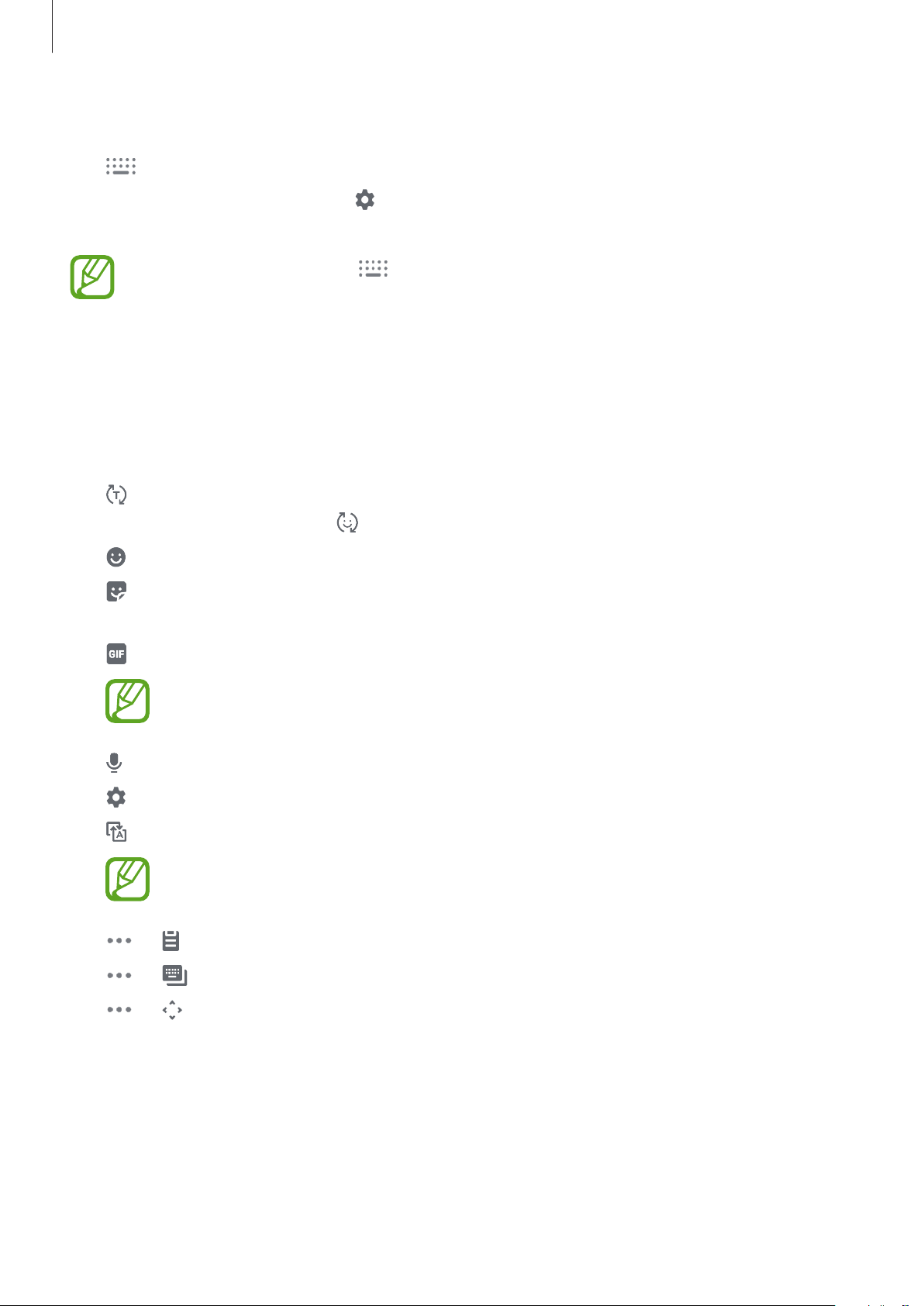
Basics
52
Changing the keyboard
Tap to change the keyboard.
To change the keyboard type, tap
→
Languages and types
, select a language, and then
select the keyboard type you want.
•
If the keyboard button ( ) does not appear on the navigation bar, launch the
Settings
app, tap
General management
→
Language and input
, and then tap
the
Show Keyboard button
switch to activate it.
•
On a
3x4 keyboard
, a key has three or four characters. To enter a character, tap the
corresponding key repeatedly until the desired character appears.
Additional keyboard functions
•
: Predict words based on your input and show word suggestions. To return to the
keyboard functions list, tap
.
•
: Enter emoticons.
•
: Enter stickers. You can also enter My Emoji stickers that look like you. Refer to Using
My Emoji stickers in chats for more information.
•
: Attach animated GIFs.
This feature may not be available depending on the region or service provider.
•
: Enter text by voice.
•
: Change the keyboard settings.
•
: Set the device to transliterate characters from English into another language.
This feature may not be available depending on the region or service provider.
•
→
: Add an item from the clipboard.
•
→
: Change the keyboard mode or size.
•
→
: Open the text editing panel.
Loading ...
Loading ...
Loading ...