Loading ...
Loading ...
Loading ...
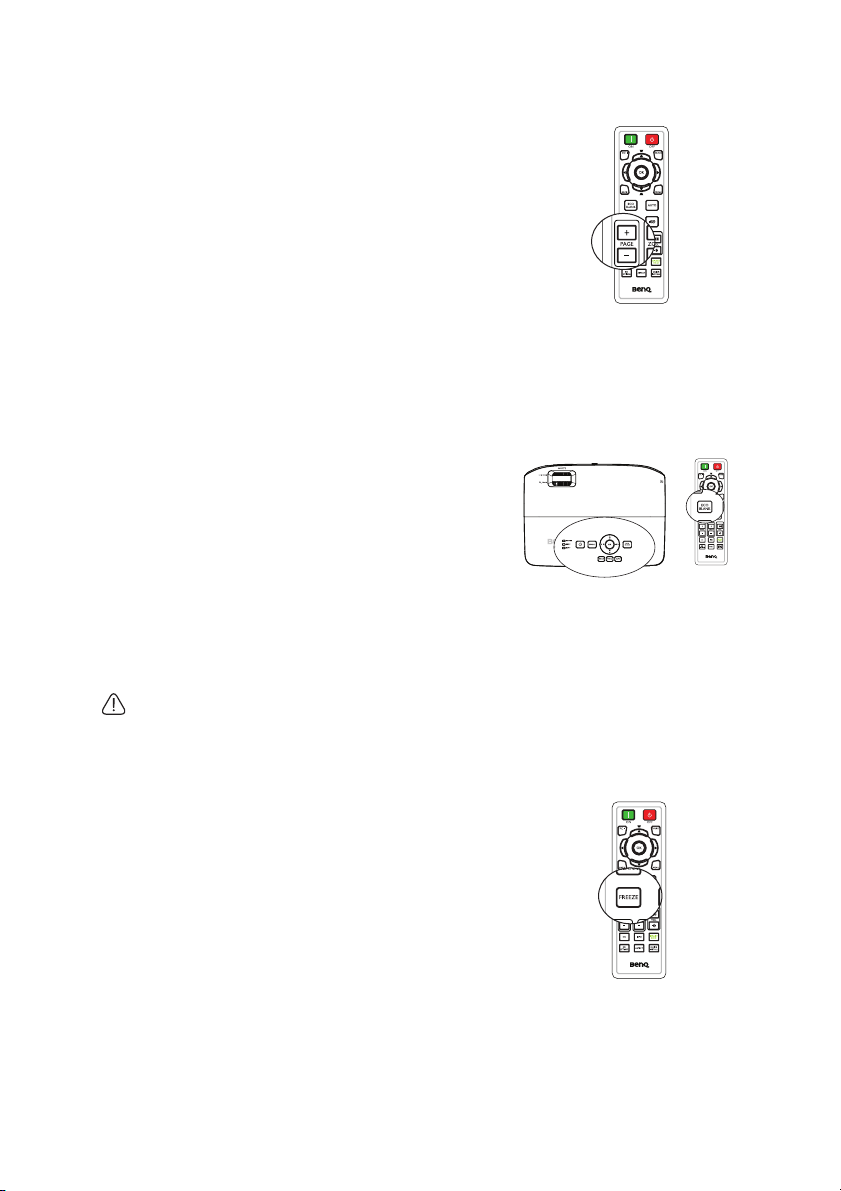
Operation 41
Remote paging operations
Connect the projector to your PC or notebook
with a USB cable prior to using the paging
function.
You can operate your display software program
(on a connected PC) which responds to page up/
down commands (like Microsoft PowerPoint) by
pressing PAGE +/- on the remote control.
If remote paging function doesn't work, check if
the USB connection is correctly made and the
mouse driver on your computer is updated to
the latest version.
Hiding the image
Press the ECO BLANK button from projector or remote control to turn off the
image for a period of time with up to 70% lamp power saving. Press any key on the
projector or remote control to restore the image.
• Eco Blank: Save up 70% of your lamp power.
Time to do your part in saving the planet.
When this function is activated with an audio
input connected,the audio can still be heard.
The automatic switch to ECO BLANK Mode
after the projector is turned on for over three
minutes without a display source, eliminating
unnecessary energy waste and prolonging the life
of the projector lamp
You can set the blank time in the SYSTEM SETUP: Basic > Operation Settings
> Blank Timer menu to let the projector return the image automatically after a
period of time when there is no action taken on the blank screen. The length of time
can be set from 5 to 30 minutes in 5-minute increments.
Do not block the projection lens from projecting as this could cause the
blocking object to become heated.
Freezing the image
Press FREEZE on the remote control to freeze
the image. The word 'FREEZE' will display in the
screen. To release the function, press any key
(except the PAGE key) on the projector or
remote control.
Even if an image is frozen on the screen, the
pictures are running on the video or other device.
If the connected devices have active audio output,
you will still hear the audio even though the image
is frozen on screen.
Loading ...
Loading ...
Loading ...