Loading ...
Loading ...
Loading ...
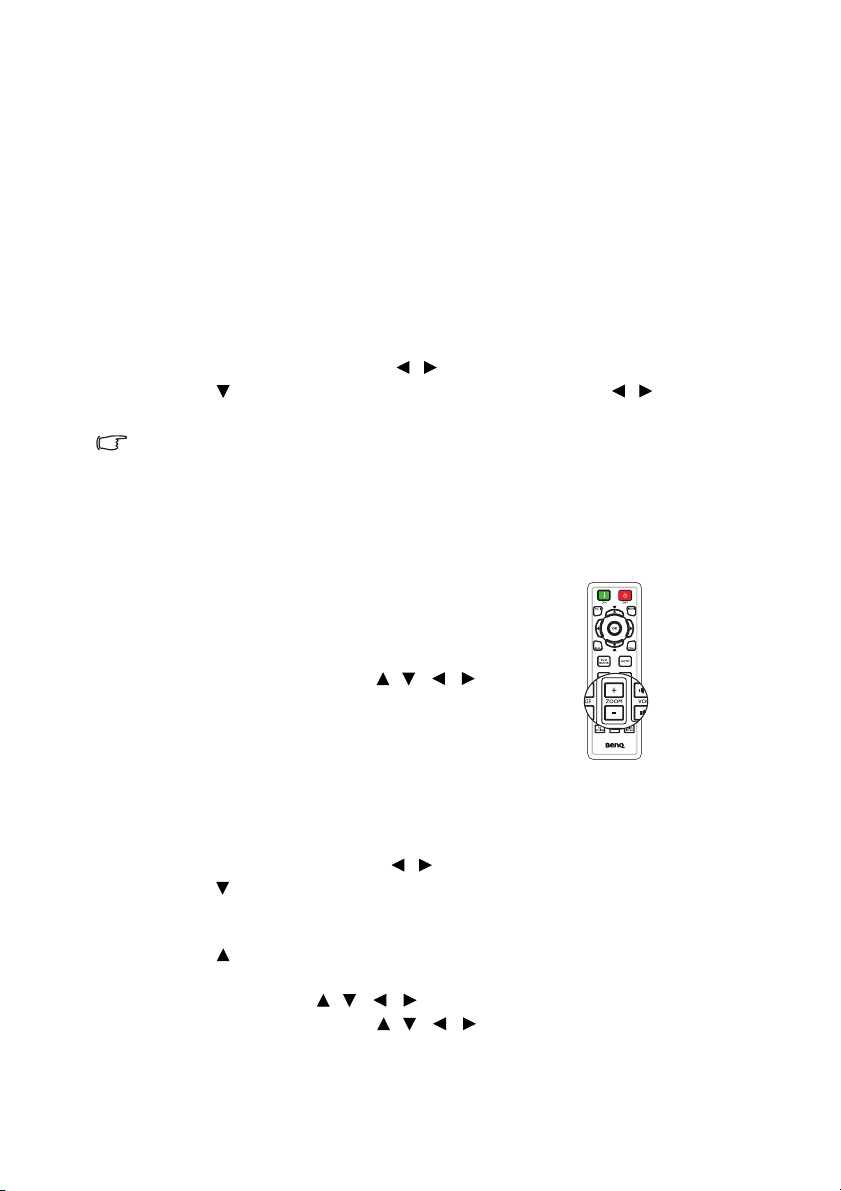
Operation
34
• The input signal type effects the options available for the Picture Mode.
See "Selecting a picture mode" on page 36 for details.
For best display picture results, you should select and use an input signal
which outputs at this resolution. Any other resolutions will be scaled by
the projector depending upon the 'aspect ratio' setting, which may cause
some image distortion or loss of picture clarity. See "Selecting the aspect
ratio" on page 35 for details.
Changing Color Space
In the unlikely event that you connect the projector to a DVD player via the
projector's HDMI input and the projected picture displays wrong colors, please
change the color space to YUV.
1. Press MENU and then press / until the Source menu is highlighted.
2. Press to highlight Color Space Conversion and press / to select a
suitable color space.
This function is only available when the HDMI input port is in use.
Magnifying and searching for details
If you need to find the details on the projected picture, magnify the picture. Use the
direction arrow keys for navigating the picture.
• Using the remote control
1. Press ZOOM +/- to display the Zoom bar.
2. Press ZOOM + to magnify the center of
the picture. Press the key repeatedly until
the picture size is suitable for your need.
3. Use the directional arrows ( , , , )
on the projector or remote control to
navigate the picture.
4. To restore the picture to its original size,
press AUTO. You can also press ZOOM -
. When the key is pressed again, the picture
is further reduced until it is restored to the original size.
•Using the OSD menu
1. Press MENU and then press / until the DISPLAY menu is highlighted.
2. Press
to highlight Digital Zoom and press OK. The Zoom bar displays.
3. Repeat steps 2-4 in the section of "Using the remote control" above. Or if you
are using the projector control panel, continue to the following steps.
4. Press on the projector repeatedly to magnify the picture to a desired size.
5. To navigate the picture, press OK to switch to the paning mode and press the
directional arrows ( , , , ) to navigate the picture.
6. Use the directional arrows ( , , , ) on the projector or remote control
to navigate the picture.
Loading ...
Loading ...
Loading ...