Loading ...
Loading ...
Loading ...
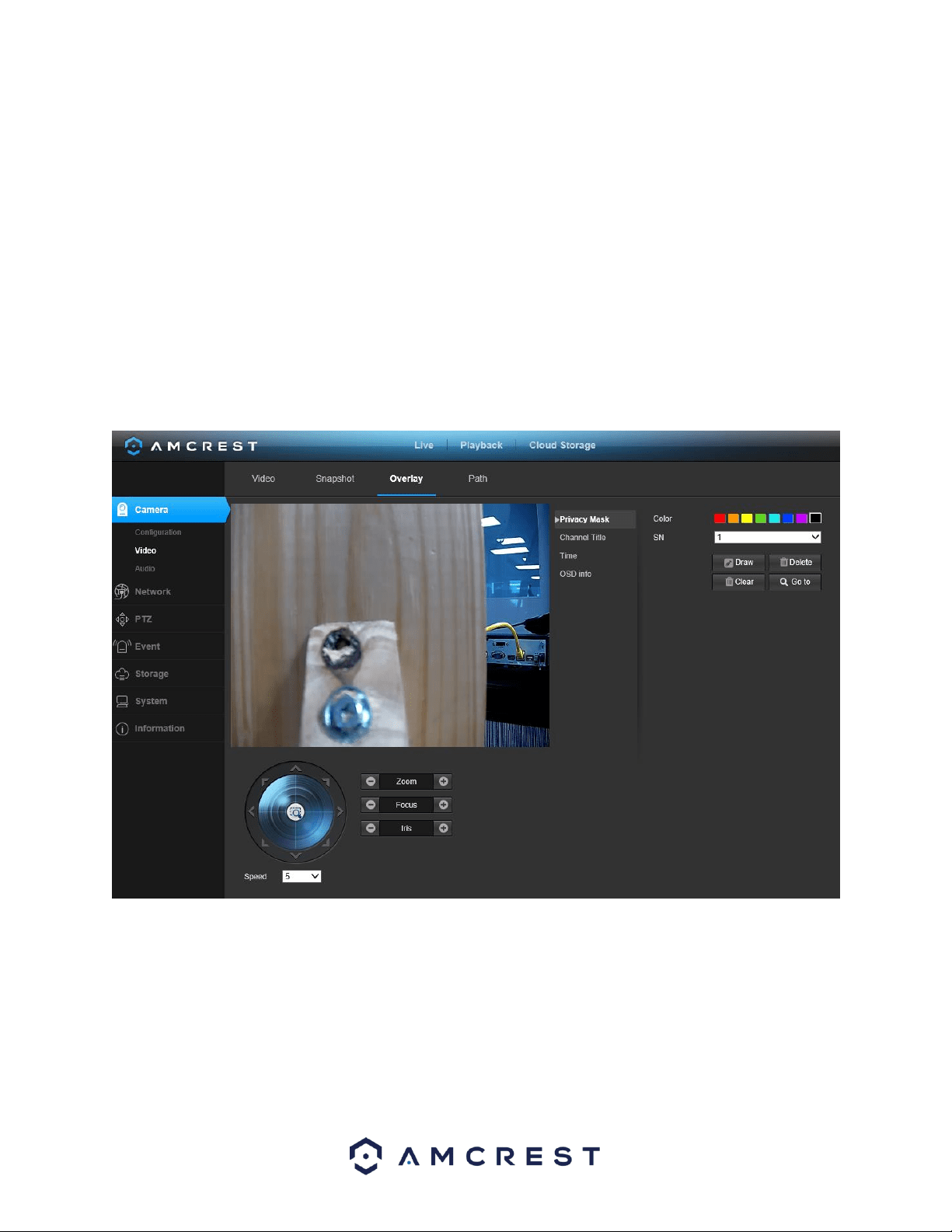
55
• Image Size: This dropdown box shows the image size. By default, the screenshot size
is the same size as the video feed’s resolution.
• Quality: This dropdown box allows the user to select image quality. Quality is adjusted
on a scale of
1-6.
• Interval: This is to set snapshot frequency. The value ranges from 1 to 7 seconds. The
maximum setting for a customized interval is 3600s/picture.
To reset to default settings, click the Reset Defaults button. To refresh the page, click the
Refresh button. To save the settings, click the Save button.
5.5.2.2. Overlay
Below is a screenshot that shows the Overlay tab in the Video menu item:
The menu on the left allows the user to select which overlay to modify. Privacy Masking,
Channel Title, Time, and Text Overlay can all be modified in this menu.
For Privacy Masking, use the Draw tool to draw areas on the live view screen that you
wish to mask. Each area can be denoted with a specific color is necessary. To delete the
privacy mask, press Delete, to clear a mask press Clear to access a specific set privacy
mask, press Go To.
In this field you will also notice an additional quick access to the PTZ control panel.
Loading ...
Loading ...
Loading ...