Loading ...
Loading ...
Loading ...
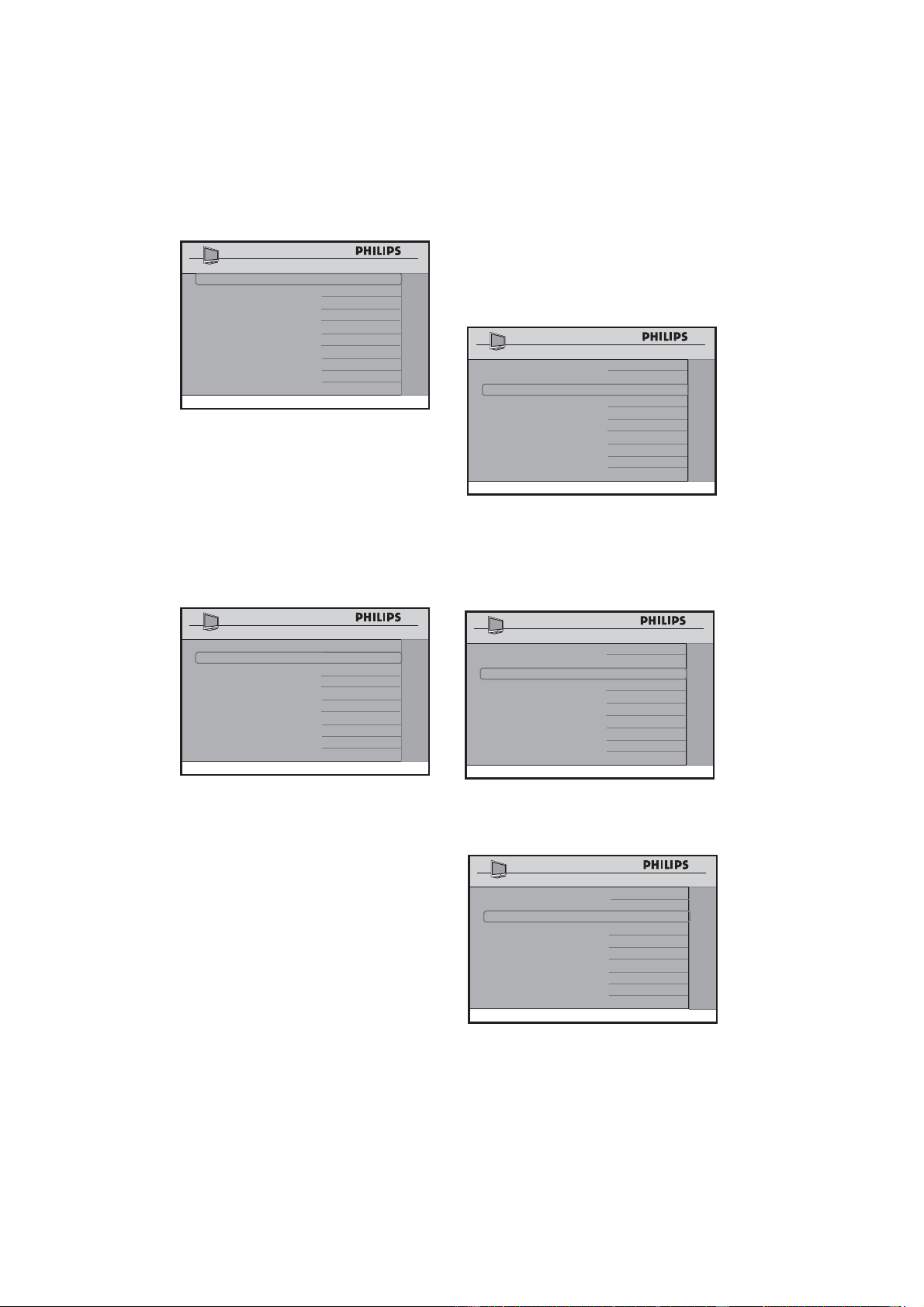
32
SOURCE USB
DIRECTION
DOWNLOAD
SW TYPE
ALL
START
>
SW DOWNLOAD
•
USB Source
Select • USB to upload or download
from a USB device.
In the • DIRECTION option, select
DOWNLOAD to download the
software from the USB device. Select
UPLOAD to upload the cloning
information to the USB device.
SOURCE USB
DIRECTION
DOWNLOAD
SW TYPE
ALL
START
>
SW DOWNLOAD
In the • SW TYPE option, select the type
of software or cloning information to
be downloaded. The types of software
available are:
ALL•
CLONE DATA•
SSB NVM•
SSB FIRMWARE • (only download)
STANDBY FIRMWARE • (only
download)
IBOARD NVM•
IBOARD FIRMWARE (• only
download)
If • ALL is selected, all the TV software
and settings available on the USB device
are downloaded.
SOURCE USB
DIRECTION
DOWNLOAD
SW TYPE
ALL
START
>
SW DOWNLOAD
If • CLONE DATA is selected, SSB
NVM and IBOARD NVM are updated
from the USB Device. These are the
components neccessary for cloning the
setup configurations.
SOURCE USB
DIRECTION
DOWNLOAD
SW TYPE
CLONE DATA
START
>
SW DOWNLOAD
If • SSB NVM is selected, the SSB NVM
is updated from the USB device.
SOURCE USB
DIRECTION DOWNLOAD
SW TYPE SSB NVM
START >
SW DOWNLOAD
•
Note: For SSB NVM to be cloned properly this path must be created on the USB drive: /SSB_NVM/ChannelTable
Loading ...
Loading ...
Loading ...