Loading ...
Loading ...
Loading ...
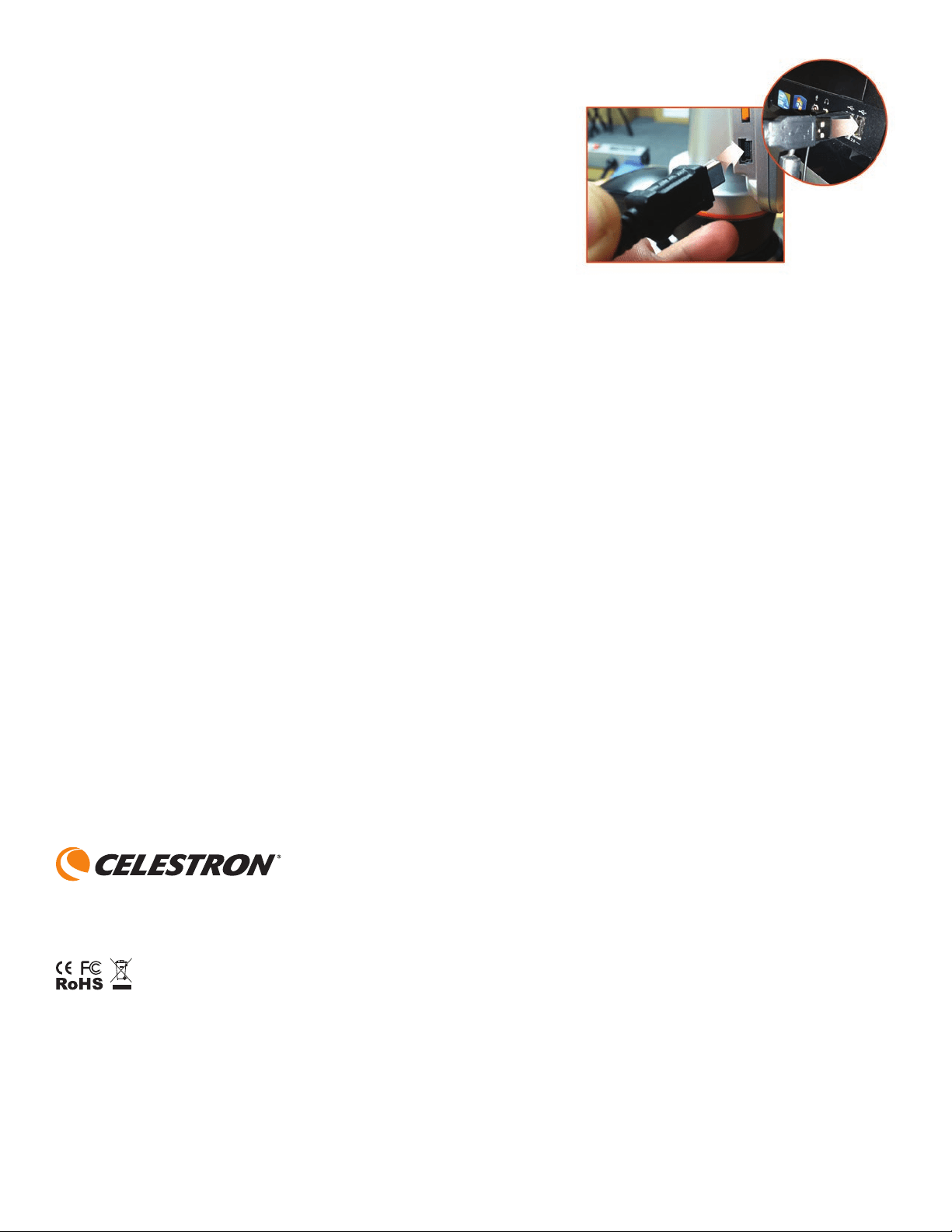
8
TROUBLE SHOOTING
Iftheimagequalitydoesnotlookrightorthereisnoimageforsomereason,trythefollowing:
1. Make sure the AC Adapter is plugged in to an AC power source and attached to the microscope securely and correctly.
2. Make sure you have the illuminators turned on with maximum brightness adjustment (this is the normal position).
3. Make sure the objective lens you have chosen is set correctly and it has clicked in the right position.
4. Makesurethatthelterwheelissetcorrectlyataclickpositionsothattheilluminatedlightcomesupproperly.
5. Makesurethespecimenslideiscorrectlytintotheclamponthemechanicalstageandthatitisproperlycentered.
6. If the stage is wobbly or erratic in movement, make sure all screws on the top and side of the stage are tight. Especially
the two very small screws to the left of the long stage knob (see Figure 8).
CARE, MAINTENANCE, AND WARRANTY
Your Celestron microscope is a precision optical instrument and should be treated with care at all times. Follow these care and maintenance suggestions
and your microscope will need very little maintenance throughout its lifetime.
• When you are done using your microscope, remove any specimens left on the stage.
• Turn off the illuminator switch.
• Turn off the LCD Monitor.
• Unplug the power cord.
• Always place the plastic bag or dust cover over the microscope when not in use or when being stored.
• Store the microscope in a dry and clean place.
• Be very careful if using your microscope in direct sun light to prevent damage to the microscope or your eyes.
• When moving your microscope, carry it by the “arm” with one hand and not by the focuser knob, LCD monitor, etc. Then, put your other hand under
the base for support.
• Clean the outside surfaces (metal and plastics) with a moist cloth.
• Always unplug any cords before cleaning.
• Never clean optical surfaces with cloth or paper towels as they can scratch optical surfaces easily.
• Blow off dust with a camel’s hair brush or an air blower from optical surfaces.
• Tocleanngerprintsoffofopticalsurfaces,usealenscleaningagentandlenstissueavailableatmostphotooutlets.Whencleaning,donotrubincircles,
as this may cause streaks and scratches to occur.
• Neverdisassembleorcleaninternalopticalsurfaces.Thisshouldbedonebyqualiedtechniciansatthefactoryorotherauthorizedrepairfacilities.
• When handling glass specimen slides, use care as the edges can be sharp.
WARRANTY
Your microscope has a two year limited warranty. Please see the Celestron website for detailed information at www.celestron.com.
EEC:ThisproductcomplieswithEECguidelinesinEN61558-2-6:1997andEN61558-1:1997+A1
©2015 Celestron • All rights reserved.
www.celestron.com
2835 Columbia Street • Torrance, CA 90503 U.S.A.
Telephone:(800)421-9649•PrintedinChina2015
FCCNote:ThisequipmenthasbeentestedandfoundtocomplywiththelimitsforaClassBdigitaldevice,pursuanttopart15oftheFCCRules.Theselimitsaredesignedtoprovide
reasonable protection against harmful interference in a residential installation. This equipment generates, uses, and can radiate radio frequency energy and, if not installed and used in
accordance with the instructions, may cause harmful interference to radio communications. However, there is no guarantee that interference will not occur in a particular installation. If this
equipment does cause harmful interference to radio or television reception, which can be determined by turning the equipment off and on, the user is encouraged to try to correct the
interferencebyoneormoreofthefollowingmeasures:
• Reorient or relocate the receiving antenna.
• Increase the separation between the equipment and receiver.
• Connect the equipment into an outlet on a circuit different from that to which the receiver is connected.
• Consult the dealer or an experienced radio/TV technician for help.
This product is designed and intended for use by those 14 years of age and older.
Productdesignandspecicationsaresubjecttochangewithoutpriornotication.
Transferring Your Images
To transfer images to a PC or MAC, you need to have a free USB port on your computer.
Note: Do not disconnect the USB cable while transferring images or damage may occur.
1. Simply plug the cable into the USB port on the microscope (located on the left side of the
LCD screen housing) and the other end in an available USB port on your computer as shown
in Figure 12. The microscope will be recognized as an external drive (much like a digital camera).
Youcandraganddrop,openfromaprogram,ordoubleclickaletoopenandthensaveto
your computer.
2. Because all the memory is on the SD card, you can also remove the card form the
SD slot and download using a card reader.
Fig. 12
Loading ...
Loading ...
Loading ...