Documents: Go to download!
User Manual
- User Manual - (English)
- User Guide - (English)
- Specification - (English)
- Lifting and Moving the TV
- Using the Button
- Mounting on a Table
- Mounting on a Wall
- Connections (Notifications)
- Connecting to an Antenna or Cable
- Other Connections
- Troubleshooting
- Specifications
Table of contents
Owners' Guide Televisions
Lifting and Moving the TV
When moving or lifting the TV, read the following to prevent the TV from being scratched or damaged and for safe transportation regardless of its type and size.
- It is recommended to move the TV in the box or packing material that the TV originally came in.
- Before moving or lifting the TV, disconnect the power cord and all cables.
- When holding the TV, the screen should face away from you to avoid damage.
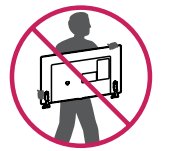
- Hold the top and bottom of the TV frame firmly. Make sure not to hold the transparent part, speaker, or speaker grille area.
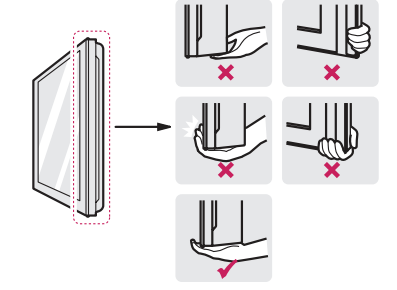
- Use at least two people to move a large TV.
- When transporting the TV by hand, hold the TV as shown in the following illustration.
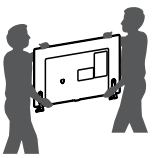
- When transporting the TV, do not expose the TV to jolts or excessive vibration.
- When transporting the TV, keep the TV upright; never turn the TV on its side or tilt towards the left or right.
- When handling the TV, be careful not to damage the protruding buttons.
WARNING:
- Avoid touching the screen at all times, as this may result in damage to the screen.
- Do not place the product on the floor with its front facing down without padding. Failure to do so may result in damage to the screen.
- Do not move the TV by holding the cable holders, as the cable holders may break, and injuries and damage to the TV may occur. (Depending upon model)
Using the Button
You can operate the TV functions, using the button.
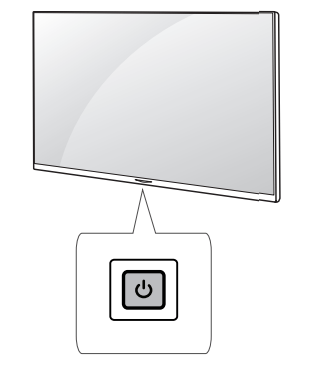
Basic Functions
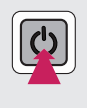 |
Power On (Press) Power Off 1 (Press and Hold) Menu Control (Press 2) Menu Selection (Press and Hold 3) |
- All running apps will close.
- You can access and adjust the menu by pressing the button when TV is on.
- You can use the function when you access menu control.
Adjusting the Menu
When the TV is turned on, press  button one time. You can adjust the Menu items using the button.
button one time. You can adjust the Menu items using the button.
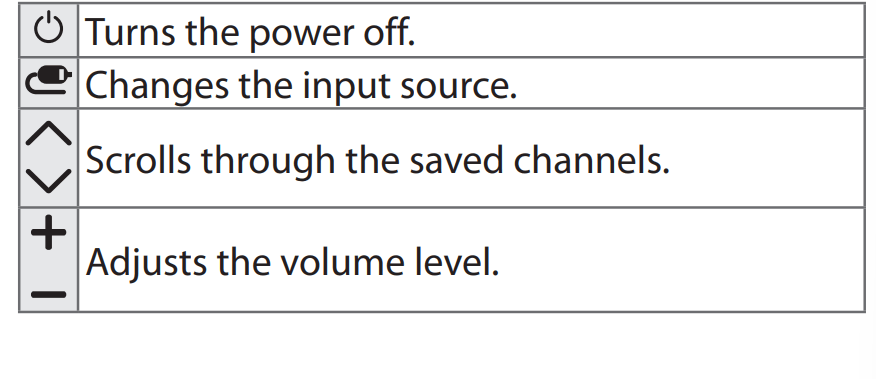
Mounting on a Table
- Lift and tilt the TV into its upright position on a table.
- Leave a 10 cm (4 inches) (minimum) space from the wall for proper ventilation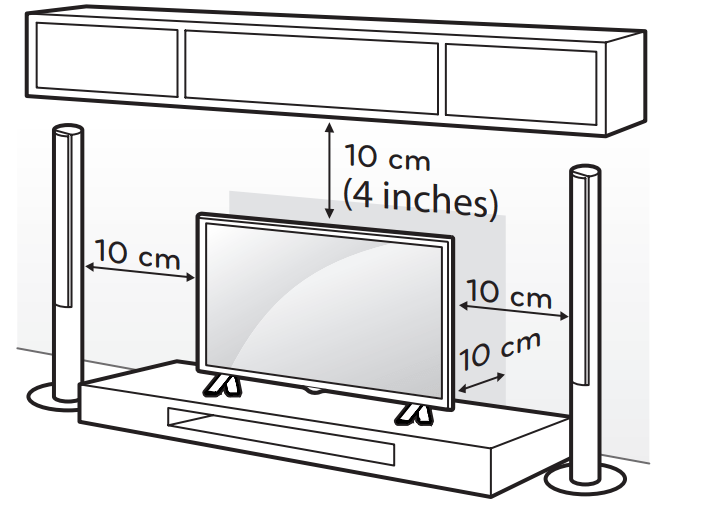
- Connect the power cord to a wall outlet.
WARNING:
- Do not apply foreign substances (oils, lubricants, etc.) to the screw parts when assembling the product. (Doing so may damage the product.)
Securing the TV to a Wall
(Depending upon model)
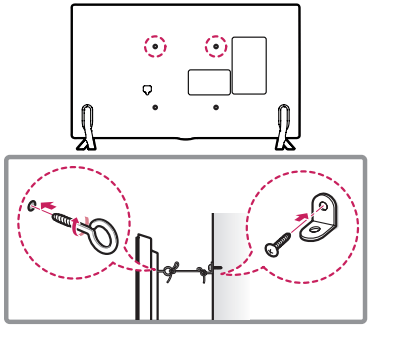
- Insert and tighten the eye-bolts, or TV brackets and bolts on the back of the TV.
- If there are bolts inserted at the eye-bolts position, remove the bolts first. - Mount the wall brackets with the bolts to the wall. Match the location of the wall bracket and the eye-bolts on the rear of the TV.
- Connect the eye-bolts and wall brackets tightly with a sturdy rope or cable. Make sure to keep the rope parallel to the flat surface.
WARNING:
- Make sure that children do not climb on or hang on the TV.
- Use a platform or cabinet that is strong and large enough to support the TV securely.
- Brackets, bolts, and ropes are optional. You can obtain additional accessories from your local dealer.
Mounting on a Wall
An optional wall mount can be used with your LG Television. Consult with your local dealer for a wall mount that supports the VESA standard used by your TV model. Carefully attach the wall mount bracket at the rear of the TV. Install the wall mount bracket on a solid wall perpendicular to the floor. If you are attaching the TV to other building materials, please contact qualified personnel to install the wall mount. Detailed instructions will be included with the wall mount. We recommend that you use an LG brand wall mount. The LG wall mount is easy to adjust or to connect the cables. When you do not use LG’s wall mount bracket, use a wall mount bracket where the device is adequately secured to the wall with enough space to allow connectivity to external devices. If you are using a non-adjustable mount, attach the mount to the wall. Attach the cables to the TV first, then attach the TV to the mount.
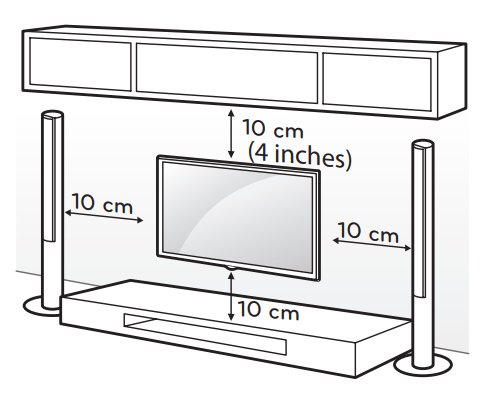
Make sure to use screws and wall mounts that meet the VESA standard. Standard dimensions for the wall mount kits are described in the following table.
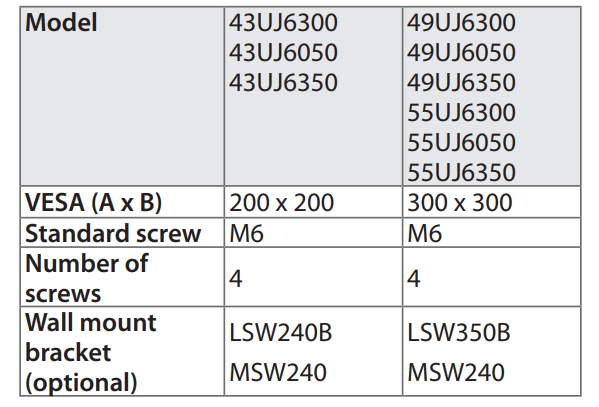
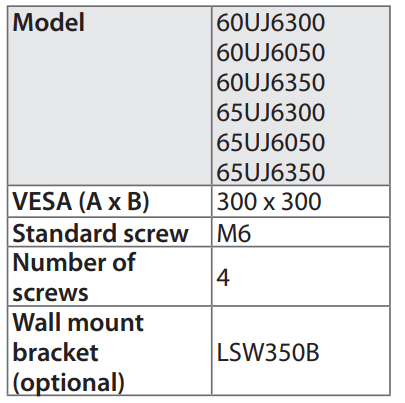
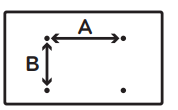
WARNING:
- Remove the stand before installing the TV on a wall mount by performing the stand attachment in reverse.
- When using the wall mount, it is recommended that you apply a piece of tape over the Stand holes to prevent dust and bugs from entering the holes. (Depending upon model)
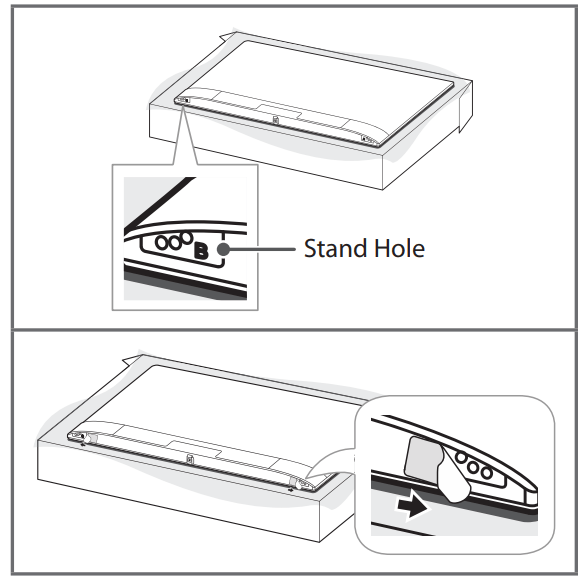
Connections (Notifications)
You can connect various external devices to the TV. Supported external devices are: HD receivers, DVD players, VCRs, audio systems, USB storage devices, PC, gaming devices, and other external devices. For more information on an external device’s connection, refer to the manual provided with each device.
- If you record a TV program on a DVD recorder or VCR, make sure to connect the TV signal input cable to the TV through a DVD recorder or VCR. For more information about recording, refer to the manual provided with the connected device.
- The external device connections shown may differ slightly from illustrations in a manual.
- Connect external devices to the TV regardless about the order of the TV port.
- If you connect a gaming device to the TV, use the cable supplied with the gaming device.
- Refer to the external equipment’s manual for operating instructions.
- In PC mode, there may be noise associated with the resolution, vertical pattern, contrast, or brightness. If noise is present, change the PC output to another resolution, change the refresh rate to another rate, or adjust the brightness and contrast on the Picture menu until the picture is clear. Depending upon the graphics card, some resolution settings may not allow the image to be positioned on the screen properly.
- Some USB Hubs may not work. If a USB device connected through a USB Hub is not detected, connect it directly to the USB port on the TV.
- The TV may be capable of operating without a set-top from a multichannel video programming distributor (MVPD).
- When connecting via a wired LAN, it is recommended to use a CAT 7 cable.
Connecting to an Antenna or Cable
Connect an antenna, cable, or cable box to watch TV. The illustrations may differ from the actual items and an RF cable is optional.
- Make sure not to bend the copper wire of the RF cable.
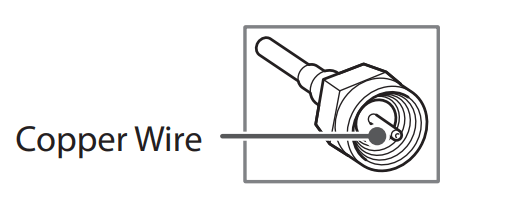
- Use a signal splitter to use 2 TVs or more.
- DTV Audio Supported Codec: MPEG, Dolby Digital.
- This TV cannot receive ULTRA HD (3840 x 2160 pixels) broadcasts directly because the related standards have not been confirmed. (Depending upon model)
Other Connections
Connect your TV to external devices. For the best picture and audio quality, connect the external device and the TV with the HDMI cable. Depending upon the model, a cable may not be provided.
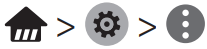 > General > HDMI ULTRA HD Deep Color:
> General > HDMI ULTRA HD Deep Color:
- On : Support 4K @ 60 Hz (4:4:4, 4:2:2, 4:2:0)
See other models: 27ML600M-B 47LA6205 LMV2055ST F4J6AM2W DP270-N
- Off : Support 4K @ 60 Hz 8bit (4:2:0)- If the device connected to Input Port also supports ULTRA HD Deep Color, your picture may be clearer. However, if the device doesn’t support it, it may not work properly. In that case, connect the device to a different HDMI port or change the TV’s HDMI ULTRA HD Deep Color setting to Off.
- HDMI Audio Supported Format: DTS (44.1 kHz / 48 kHz), Dolby Digital / Dolby Digital Plus (32 kHz / 44.1 kHz / 48 kHz), PCM (32 kHz / 44.1 kHz / 48 kHz / 96 kHz / 192 kHz) (Depending upon model)
Remote Control
(Some buttons and services may not be provided depending upon models or regions.) The descriptions in this manual are based on the buttons on the remote control. Please read this manual carefully and use the TV correctly. To install batteries, open the battery cover, replace batteries (1.5 V AAA) matching the and ends to the label inside the compartment, and close the battery cover. Failure to match the correct polarities of the battery may cause the battery to burst or leak, resulting in fire, personal injury, or ambient pollution. To remove the batteries, perform the installation actions in reverse. This remote uses infrared light. When in use, it should be pointed in the direction of the TV’s remote sensor.
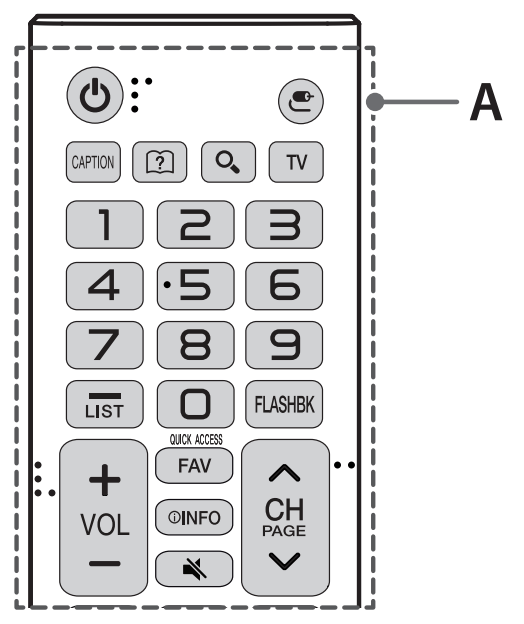
A
 (Power) Turns the TV on or off.
(Power) Turns the TV on or off.
 (Input) Changes the input source.
(Input) Changes the input source.
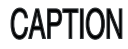 Activates or deactivates the subtitles.
Activates or deactivates the subtitles.
 (User guide) Sees user-guide.
(User guide) Sees user-guide.
 (Search) Shows the search mode.
(Search) Shows the search mode.
 Returns to the last TV channel.
Returns to the last TV channel.
Number button Enters numbers.
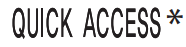 * You can access the application or Live TV channel by using the number buttons as registered.
* You can access the application or Live TV channel by using the number buttons as registered.
- (Dash) Inserts a dash between numbers such as 2-1 and 2-2.
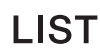 Accesses the saved channel list.
Accesses the saved channel list.
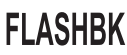 Alternates between the two last channels selected (pressing repeatedly).
Alternates between the two last channels selected (pressing repeatedly).
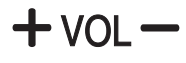 Adjusts the volume level.
Adjusts the volume level.
 Accesses your favorite channel list.
Accesses your favorite channel list.
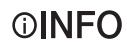 Shows information on the current program.
Shows information on the current program.
 Mutes all sounds. (Pressing and holding the (Mute) button displays the Accessibility menu.)
Mutes all sounds. (Pressing and holding the (Mute) button displays the Accessibility menu.)
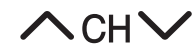 Scrolls through the saved channels.
Scrolls through the saved channels.
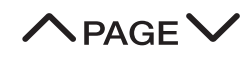 Moves to the previous or next screen.
Moves to the previous or next screen.
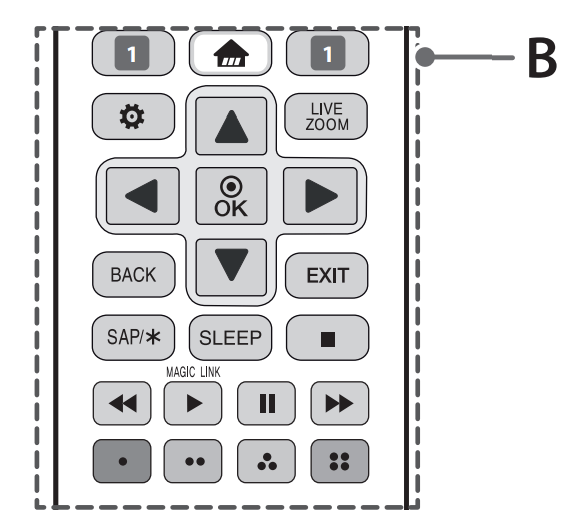
B
 Streaming service buttons Connects to the Video Streaming Service.
Streaming service buttons Connects to the Video Streaming Service.
 (Home) Accesses the Home menu. (Pressing and holding the
(Home) Accesses the Home menu. (Pressing and holding the  (Home) button displays the previous history.)
(Home) button displays the previous history.)
 (Settings) Accesses the settings.
(Settings) Accesses the settings.
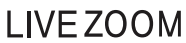 By zooming in on the selected area, you can view it in full screen.
By zooming in on the selected area, you can view it in full screen.
Navigation buttons Scrolls through menus or options. (up/down/left/right)
 Selects menus or options and confirms your input.
Selects menus or options and confirms your input.
 Returns to the previous screen.
Returns to the previous screen.
 Clears all on-screen displays and returns to TV viewing.
Clears all on-screen displays and returns to TV viewing.
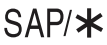 Enables SAP (Secondary Audio Program) Feature.
Enables SAP (Secondary Audio Program) Feature.
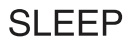 Sets the length of time until the TV to turns off.
Sets the length of time until the TV to turns off.
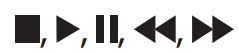 Control buttons for media contents
Control buttons for media contents
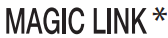 * Provides content related to the program you are currently watching.
* Provides content related to the program you are currently watching.
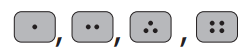 These access special functions in some menus.
These access special functions in some menus.
* To use the button, press and hold for more than 3 seconds.
Troubleshooting
- Cannot control the TV with the remote control.
- Check if anything such as tape has been placed over the receiver.
- Check if there is any obstacle between the product and the remote control.
- Replace the batteries with new fresh ones. - No image display and no sound is produced.
- Check if the product is turned on.
- Check if the power cord is connected to a wall outlet.
- Check if there is a problem in the wall outlet by connecting other products. - The TV turns off suddenly.
- Check the power control settings. The power supply may be interrupted.
- Check if the Timer Power Off / Sleep Timer feature is activated in the Timers settings. - If there is no signal while the TV is on, the TV will turn off automatically after 15 minutes of inactivity. - Abnormal Display
- If the TV feels cold to the touch, there may be a small flicker when it is turned on. This is normal; there is nothing wrong with TV. Some minute dot defects may be visible on the screen, appearing as tiny red, green, or blue spots. However, they have no adverse effect on the TV’s performance. Avoid touching the LCD screen or holding your finger(s) against it for long periods of time. Doing so may produce some temporary distortion effects on the screen.
- This panel is an advanced product that contains millions of pixels. In a very few cases, you could see fine dots on the screen while you’re viewing the TV. Those dots are deactivated pixels and do not affect the performance and reliability of the TV.
- Displaying a still image for a prolonged period of time may cause an image sticking. Avoid displaying a fixed image on the TV screen for a extended length of time. - Generated Sound
- Cracking noise A cracking noise that occurs when watching or turning off the TV is generated by plastic thermal contraction due to temperature and humidity. This noise is common for products where thermal deformation is required.
- Electrical circuit humming/panel buzzing A low level noise is generated from a highspeed switching circuit, which supplies a large amount of current to operate a product. It varies depending upon the product. This generated sound does not affect the performance and reliability of the product.
Specifications
Product specifications may be changed without prior notice due to upgrade of product functions.
Estimated yearly energy consumption indicated on the FTC label is measured in accordance with the Test Procedures for Television Sets (USA only).
The actual energy consumption depends on the usage environment (The content watched, TV settings, etc.).
Television System
ATSC, NTSC-M, 64 & 256 QAM
Program Coverage
VHF 2-13, UHF 14-69, DTV 2-69, CATV 1-135, CADTV 1-135
External Antenna Impedance
75 Ω
Environment condition
- Operating Temperature 0 °C to 40 °C (32 °F to 104 °F)
- Operating Humidity Less than 80 %
- Storage Temperature -20 °C to 60 °C (-4 °F to 140 °F)
- Storage Humidity Less than 85 %

