Documents: Go to download!
User Manual
- User Manual - (English)
- Specification - (English)
- Using the Button
- Mounting on a Table
- Mounting on a Wall
- Connections (Notifications)
- Remote Control
- Magic Remote Functions
- Troubleshooting
Table of contents
Using the Button
You can simply operate the TV functions, pressing or moving the button.
(A Type)
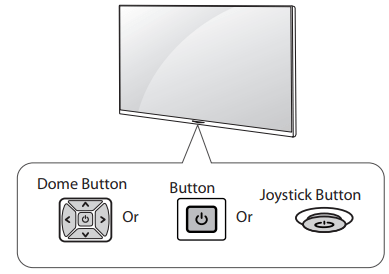
(B Type)
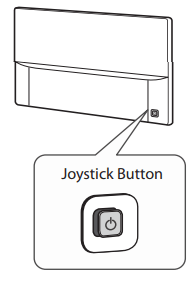
Basic Functions

(1) All running apps will close.
Adjusting the Menu
When the TV is turned on, press  button one time. You can adjust the Menu items pressing or moving the buttons.
button one time. You can adjust the Menu items pressing or moving the buttons.
 | Turns the power off |
 | Accesses the setting menu. |
 | Clears on-screen displays and returns to TV viewing. |
 | Changes the input source |
Mounting on a Table
- Lift and tilt the TV into its upright position on a table.
- Leave a 10 cm (4 inches) (minimum) space from the wall for proper ventilation.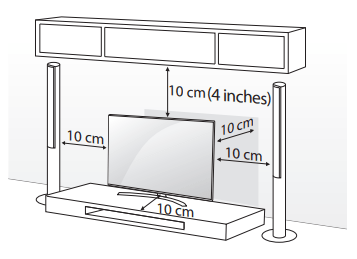
- Connect the power cord to a wall outlet.
CAUTION: Do not place the TV near or on sources of heat, as this may result in fire or other damage.
Mounting on a Wall
An optional wall mount can be used with your LG Television. Consult with your local dealer for a wall mount that supports the VESA standard used by your TV model. Carefully attach the wall mount bracket at the rear of the TV. Install the wall mount bracket on a solid wall perpendicular to the floor. If you are attaching the TV to other building materials, please contact qualified personnel to install the wall mount. Detailed instructions will be included with the wall mount. We recommend that you use an LG brand wall mount. The LG wall mount is easy to adjust or to connect the cables. When you do not use LG’s wall mount bracket, use a wall mount bracket where the device is adequately secured to the wall with enough space to allow connectivity to external devices. If you are using a non-adjustable mount, attach the mount to the wall. Attach the cables to the TV first, then attach the TV to the mount.
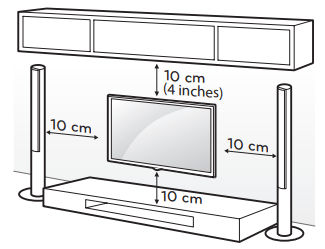
Make sure to use screws and wall mounts that meet the VESA standard. Standard dimensions for the wall mount kits are described in the following table.
| VESA (A x B) | 300 x 300 |
| Standard screw | M6 |
| Number of screws | 4 |
| Wall mount bracket (optional) | LSW350B |
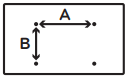
CAUTION: Remove the stand before installing the TV on a wall mount by performing the stand attachment in reverse.
NOTE: When using the wall mount, it is recommended that you apply a piece of tape over the 2 Pole Stand holes to prevent dust and bugs from entering the holes. (Depending upon model)
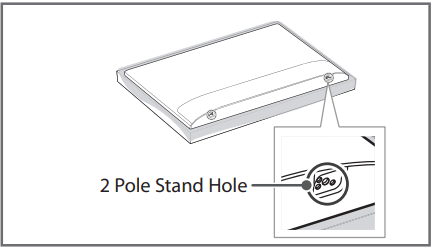
When using the wall mounting bracket, apply the adhesive protective label or protective cover to cover the unused stand openings. This will prevent the accumulation of dust and dirt. (Use only when provided with your particular model.)
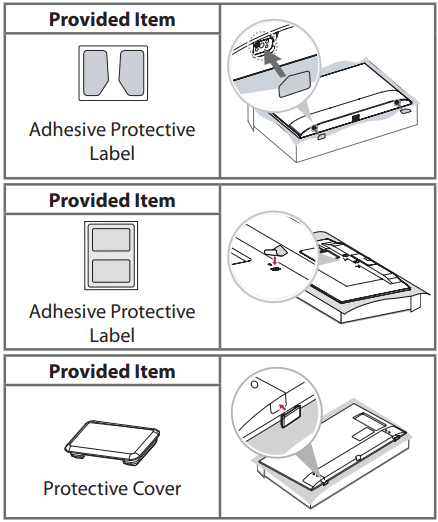
Depending upon the shape of the stand, use a flat tool to remove the stand cover as illustrated below. (e.g., a flat screwdriver)
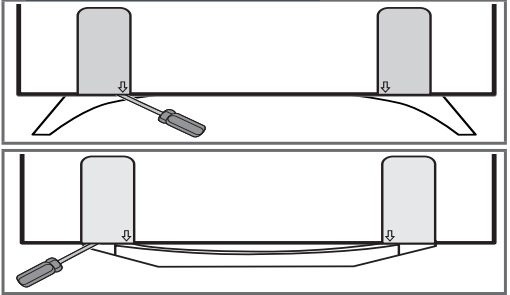
Connections (Notifications)
You can connect various external devices to the TV. Supported external devices are: HD receivers, DVD players, VCRs, audio systems, USB storage devices, PC, gaming devices, and other external devices.
NOTE:
- If you record a TV program on a DVD recorder or VCR, make sure to connect the TV signal input cable to the TV through a DVD recorder or VCR. For more information about recording, refer to the manual provided with the connected device.
- The external device connections shown may differ slightly from illustrations in a manual.
- Connect external devices to the TV regardless about the order of the TV port.
- If you connect a gaming device to the TV, use the cable supplied with the gaming device.
- Refer to the external equipment’s manual for operating instructions.
- In PC mode, there may be noise associated with the resolution, vertical pattern, contrast, or brightness. If noise is present, change the PC output to another resolution, change the refresh rate to another rate, or adjust the brightness and contrast on the PICTURE menu until the picture is clear.
- Depending upon the graphics card, some resolution settings may not allow the image to be positioned on the screen properly.
- Some USB Hubs may not work. If a USB device connected through a USB Hub is not detected, connect it directly to the USB port on the TV.
- The TV may be capable of operating without a set-top from a multichannel video programming distributor (MVPD).
Connecting to an Antenna or Cable
Connect an antenna, cable, or cable box to watch TV. The illustrations may differ from the actual items and an RF cable is optional.
CAUTION: Make sure not to bend the copper wire of the RF cable.
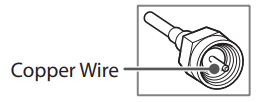
Complete all connections between devices, and then connect the power cord to the power outlet to prevent damage to your TV.
NOTE:
- Use a signal splitter to use 2 TVs or more.
- DTV Audio Supported Codec: MPEG, Dolby Digital.
- Direct ULTRA HD broadcast is unavailable in areas without an ULTRA HD signal.
- This TV cannot receive ULTRA HD (3840 x 2160 pixels) broadcasts directly because the related standards have not been confirmed. (Depending upon model)
Other Connections
Connect your TV to external devices. For the best picture and audio quality, connect the external device and the TV with the HDMI cable. Depending upon the model, a cable may not be provided.
NOTE:
 >
>  >
>  > General > HDMI ULTRA HD Deep Color:
> General > HDMI ULTRA HD Deep Color:
- On : Support 4K @ 60 Hz (4:4:4, 4:2:2, 4:2:0)
- Off : Support 4K @ 60 Hz 8bit (4:2:0)
- If the device connected to Input Port also supports ULTRA HD Deep Color, your picture may be clearer. However, if the device doesn’t support it, it may not work properly. In that case, connect the device to a different HDMI port or change the TV’s HDMI ULTRA HD Deep Color setting to Off.
- This feature is available only on certain models which support HDMI ULTRA HD Deep Color.
- HDMI Audio Supported Format: DTS (44.1 kHz / 48 kHz), AC3 (32 kHz / 44.1 kHz / 48 kHz), PCM (32 kHz / 44.1 kHz / 48 kHz / 96 kHz / 192 kHz) (Depending upon model)
Remote Control
The descriptions in this manual are based on the buttons on the remote control. Please read this manual carefully and use the TV correctly. To install batteries, open the battery cover, replace batteries (1.5 V AAA) matching the  and
and  ends to the label inside the compartment, and close the battery cover. Failure to match the correct polarities of the battery may cause the battery to burst or leak, resulting in fire, personal injury, or ambient pollution. To remove the batteries, perform the installation actions in reverse. This remote uses infrared light. When in use, it should be pointed in the direction of the TV’s remote sensor.
ends to the label inside the compartment, and close the battery cover. Failure to match the correct polarities of the battery may cause the battery to burst or leak, resulting in fire, personal injury, or ambient pollution. To remove the batteries, perform the installation actions in reverse. This remote uses infrared light. When in use, it should be pointed in the direction of the TV’s remote sensor.

A
 (POWER) Turns the TV on or off.
(POWER) Turns the TV on or off.
 (INPUT) Changes the input source.
(INPUT) Changes the input source.
CAPTION Activates or deactivates the subtitles.
 (User Guide) Sees user-guide.
(User Guide) Sees user-guide.
 (Search) Shows the search mode.
(Search) Shows the search mode.
TV Returns to the last TV channel.
Number button Enters numbers.
- (Dash) Inserts a dash between numbers such as 2-1 and 2-2.
LIST Accesses the saved channel list.
FLASHBK Alternates between the two last channels selected (pressing repeatedly).
+ VOL - Adjusts the volume level.
FAV Accesses your favorite channel list.
 Shows information on the current program.
Shows information on the current program.
 Mutes all sounds.
Mutes all sounds.
 Scrolls through the saved channels.
Scrolls through the saved channels.
 Moves to the previous or next screen.
Moves to the previous or next screen.
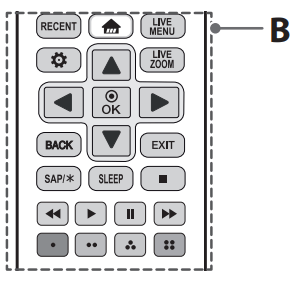
B
RECENT Shows the previous history.
 (Home) Accesses the Home menu.
(Home) Accesses the Home menu.
LIVE MENU Shows the list of Channels.
 (Settings) Accesses the settings.
(Settings) Accesses the settings.
LIVE ZOOM By zooming in on the selected area, you can view it in full screen.
Navigation buttons Scrolls through menus or options. (up/down/left/right)
OK  Selects menus or options and confirms your input.
Selects menus or options and confirms your input.
BACK Returns to the previous screen.
EXIT Clears all on-screen displays and returns to TV viewing.
SAP/  Enables SAP (Secondary Audio Program) Feature.
Enables SAP (Secondary Audio Program) Feature.
SLEEP Sets the length of time until the TV to turns off.
 Control buttons for media contents
Control buttons for media contents
Color buttons These access special functions in some menus. ( )
)
Magic Remote Functions
When the message Magic remote battery is low. Change the battery. is displayed, replace the batteries. To install batteries, open the battery cover, replace batteries (1.5 V AA) matching  and
and  ends to the label inside the compartment, and close the battery cover. Failure to match the correct polarities of the battery may cause the battery to burst or leak, resulting in fire, personal injury, or ambient pollution. Be sure to point the remote control at the remote control sensor on the TV. To remove the batteries, perform the installation actions in reverse.
ends to the label inside the compartment, and close the battery cover. Failure to match the correct polarities of the battery may cause the battery to burst or leak, resulting in fire, personal injury, or ambient pollution. Be sure to point the remote control at the remote control sensor on the TV. To remove the batteries, perform the installation actions in reverse.
This remote uses infrared light and Bluetooth technology. When in use, it should be pointed in the direction of the TV’s remote sensor.
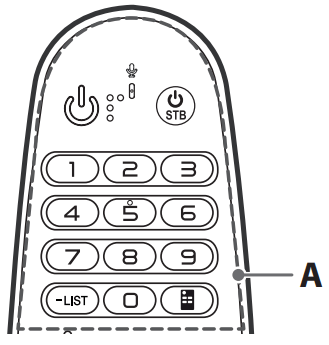
A
 (POWER) Turns the TV on or off.
(POWER) Turns the TV on or off.
 (STB POWER) You can turn your set-top box on or off by adding the set-top box to the universal remote control for your TV.
(STB POWER) You can turn your set-top box on or off by adding the set-top box to the universal remote control for your TV.
Number button Enters numbers.
- (Dash) Inserts a dash between numbers such as 2-1 and 2-2.
LIST Accesses the saved channel list.
 (Screen Remote) Displays the Screen Remote.
(Screen Remote) Displays the Screen Remote.
 Accesses the Universal Control Menu in some regions.
Accesses the Universal Control Menu in some regions.
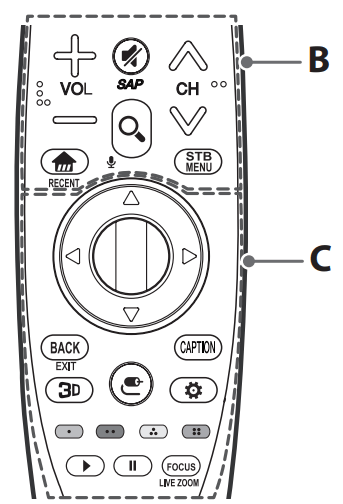
B
 Adjusts the volume level.
Adjusts the volume level.
 (MUTE) Mutes all sounds.
(MUTE) Mutes all sounds.
 * Video descriptions function will be enabled.
* Video descriptions function will be enabled.
• SAP (Secondary Audio Program) Feature can also be enabled by pressing the  key.
key.
 Scrolls through the saved channels.
Scrolls through the saved channels.
 (Home) Accesses the Home menu.
(Home) Accesses the Home menu.
RECENT * Shows the previous history.
 (Search) Search for content such as channels, movies and other videos, or perform a web search by entering your search terms in the search box.
(Search) Search for content such as channels, movies and other videos, or perform a web search by entering your search terms in the search box.
 (Voice recognition) Network connection is required to use the voice recognition function.
(Voice recognition) Network connection is required to use the voice recognition function.
1. Press and hold the  (Search) button.
(Search) button.
2. Speak when the voice display window appears on the TV screen.
STB MENU Displays the set-top box Home menu. (When you are not watching with a set-top box: the set-top box screen is displayed.)
C
 (up/down/left/right) Press the up, down, left or right button to scroll the menu. If you press
(up/down/left/right) Press the up, down, left or right button to scroll the menu. If you press  buttons while the pointer is in use, the pointer will disappear from the screen and Magic Remote will operate like a general remote control. To display the pointer on the screen again, shake Magic Remote to the left and right.
buttons while the pointer is in use, the pointer will disappear from the screen and Magic Remote will operate like a general remote control. To display the pointer on the screen again, shake Magic Remote to the left and right.
 Wheel (OK) Press the center of the Wheel button to select a menu. You can change channels by using the Wheel button.
Wheel (OK) Press the center of the Wheel button to select a menu. You can change channels by using the Wheel button.
BACK Returns to the previous screen.
EXIT * Clears all on-screen displays and returns to TV viewing.
 Used for viewing 3D video. (For 3D models)
Used for viewing 3D video. (For 3D models)
 (INPUT) Changes the input source.
(INPUT) Changes the input source.
• Pressing and holding the  (INPUT) button displays all the lists of external inputs.
(INPUT) button displays all the lists of external inputs.
CAPTION Activates or deactivates the subtitles.
 (Q. Settings) Accesses the quick settings.
(Q. Settings) Accesses the quick settings.
• Pressing and holding the  (Q. Settings) button displays the All Settings menu.
(Q. Settings) button displays the All Settings menu.
Color buttons These access special functions in some menus. ( Red,
Red,  Green,
Green,  Yellow,
Yellow,  Blue)
Blue)
 ,
,  Control buttons for media contents
Control buttons for media contents
FOCUS You can zoom in on the area where the remote control is pointed.
LIVE ZOOM * By zooming in on the selected area, you can view it in full screen.
* : To use the button, press and hold for more than 3 seconds.
Registering Magic Remote
How to Register the Magic Remote
To use the Magic Remote, first pair it with your TV.
- Put batteries into the Magic Remote and turn the TV on.
- Point the Magic Remote at your TV and press the
 Wheel (OK) on the remote control.
Wheel (OK) on the remote control.
- If the TV fails to register the Magic Remote, try again after turning the TV off and back on.
How to Deregister the Magic Remote
Press the BACK (EXIT) and  (Home) buttons at the same time, for five seconds, to unpair the Magic Remote with your TV.
(Home) buttons at the same time, for five seconds, to unpair the Magic Remote with your TV.
- Pressing and holding the CAPTION button will let you cancel and re-register Magic Remote at once.
Troubleshooting
- Cannot control the TV with the remote control.
- Check if anything such as tape has been placed over the receiver.
- Check if there is any obstacle between the product and the remote control.
- Replace the batteries with new ones.
- No image display and no sound is produced.
- Check if the product is turned on.
- Check if the power cord is connected to a wall outlet.
- Check if there is a problem in the wall outlet by connecting other products.
- The TV turns off suddenly.
- Check the power control settings. The power supply may be interrupted.
- Check if the Sleep Timer / Timer Power Off feature is activated in the Timers settings.
- If there is no signal while the TV is on, the TV will turn off automatically after 15 minutes of inactivity
See other models: 28LJ400B-PU 37LC7R 32LC2D GSA-4167B 34UM65-P

