Loading ...
Loading ...
Loading ...
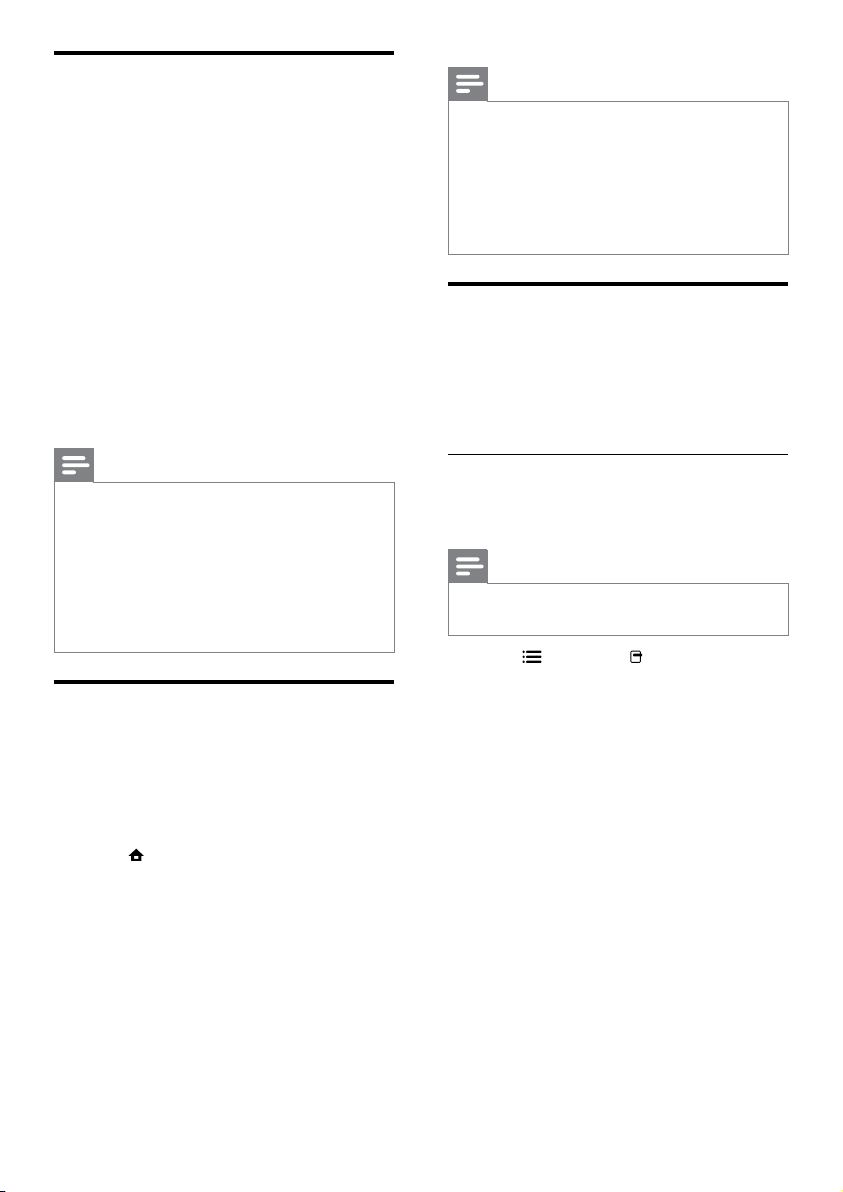
16
Note
•
If the USB storage device does not t into the
connector, use a USB extension cable.
• The home theater does not support digital
cameras that need a computer program to
display photos.
• The USB storage device must be NTFS, FAT
or DOS-formatted, and Mass Storage Class
compliant.
More play features for disc or
USB
Several advanced features are available for video
or picture playback from a disc or USB storage
device.
Use video options
Access several useful features while viewing
video.
Note
•
Available video options depend on the video
source.
1 Press OPTIONS / (Options).
» The video options menu appears.
2 Press the Navigation buttons and OK to
select and adjust:
• [Audio Language] : Selects audio
language for video.
• [Subtitle Language] : Selects subtitle
language for video.
• [Subtitle Shift] : Adjusts the subtitle
position on the screen.
• [Info] : Displays information about
what is playing.
• [Character Set] : Selects a character
set that supports the DivX subtitle.
• [Time Search] : Skips to a specic part
of the video by entering the time of
the scene.
• [2nd Audio Language] : Selects the
second audio language to play.
• [2nd Subtitle Language] : Selects the
second subtitle language to play.
Access BD-Live on Blu-ray
BD-Live enabled Blu-ray discs include exclusive
services such as movies and other online bonuses.
1 Prepare the internet connection and set up
the network (see ‘Connect to a computer
network and the Internet’ on page 12).
2 Connect the USB storage device to the
home theater.
3 Select the BD-Live icon in the disc menu,
then press OK.
» BD-Live starts to load. The loading time
depends on the disc and your internet
connection.
4 Press the Navigation buttons to navigate
BD-Live.
5 Press OK to select an item.
Note
•
The range of BD-Live services depends on
the disc.
• When you use BD-Live, data on the disc and
home theater are accessed by the content
provider.
• Use a USB storage device with at least 1GB of
free space to store the downloaded les.
• If there is insufcient memory to download
BD-Live content, clear memory space.
Play from a USB storage device
The home theater is tted with a USB connector
that allows you to view pictures, listen to music or
watch movies stored on a USB storage device.
1 Connect the USB storage device to the
home theater.
2 Press (Home).
» The home menu appears.
3 Select [browse USB], then press OK.
» A content browser appears.
4 Select a le, then press OK.
5 Press the playback buttons to control play
(see ‘Play a disc’ on page 15).
EN
Loading ...
Loading ...
Loading ...
