Loading ...
Loading ...
Loading ...
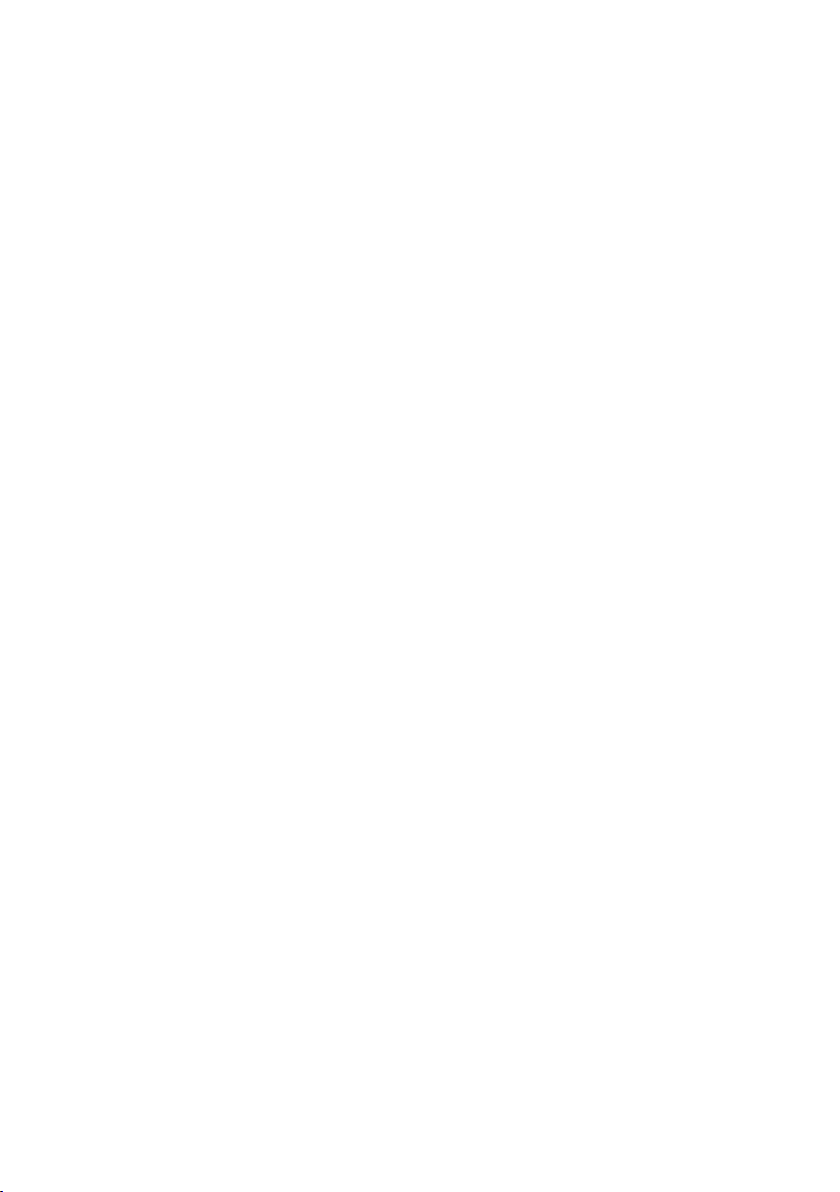
ENG - 28
Updating Procedure
1. Connect a Micro USB to USB adapter cable
with a male USB 2.0 Micro USB plug (Type B)
on one end and a standard female 2.0 USB
jack (Type A) on the other end to the micro
USB jack on your Soundbar.
• The Micro USB to USB adapter cable is
sold separately. To purchase, contact a
Samsung Service Centre or Samsung
Customer Care.
2. Follow the steps below to download the
product software:
Go to the Samsung website at
(samsung.com)
search for the model name
- select the customer support option (the
option name is subject to change)
3. Save the downloaded software to a USB
stick and select “Extract Here” to unzip the
folder.
4. Turn off the Soundbar and connect the USB
stick containing the software update to the
female port on a Micro USB adapter cable.
Connect the cable to the USB port on the
Soundbar.
5. Turn on the Soundbar. Within 3 minutes,
“UPDATE” is displayed and updating begins.
6. When the update nishes, the Soundbar
turns off. Press the p button on the remote
control for 5 seconds. “INIT” appears on the
display and then the Soundbar turns off.
The update is complete.
• This product has a DUAL BOOT function.
If the rmware fails to update, you can
update the rmware again.
If UPDATE is not displayed
1. Turn off the Soundbar, disconnect and then
reconnect the USB storage device that
contains the update les to the Soundbar’s
USB port.
2. Disconnect the Soundbar’s power cord,
reconnect it, and then turn on the Soundbar.
• Updating rmware may not work
properly if audio les supported by the
Soundbar are stored in the USB storage
device.
• Do not disconnect the power or remove
the USB device while updates are being
applied. The main unit will turn off
automatically after completing the
rmware update.
• After update is completed, the user setup
in Soundbar is initialised. We recommend
you write down your settings so that you
can easily reset them after the update.
Note that updating rmware resets the
subwoofer connection too.
If the connection to the subwoofer is not
re-established automatically after the
update, refer to page 6.
If the software update fails, check if the
USB stick is defective.
• Mac OS users should use MS-DOS (FAT)
as the USB format.
• Updating via USB may not be available,
depending on the USB storage device
manufacturer.
Loading ...
Loading ...
Loading ...