Documents: Go to download!
- User Manual - (English)
- User Guide - (English)
- Introduction
- Basic Operations
- Troubleshooting
Table of contents
OWNER’S MANUAL Portable Bluetooth Speaker
Introduction
Symbol used in this manual
Note: Indicates special notes and operating features.
Caution: Indicates cautions for preventing possible damages from abuse.
Caution: Water-proof (IPX5)
This speaker is water-proof according to IPX5. IPX5 is “Degrees of protection against ingress of water” However, this system is not completely water-tight. Avoid the cases below.
- Do not use unit under water or other liquid.
- When battery is charging, do not expose the unit to water.
- When port is exposed to water, wipe off it with a soft dry cloth. Thoroughly dry it before using the speaker.
- Ports are not water-proof. Make sure close the port cover securely. Refer to below image.
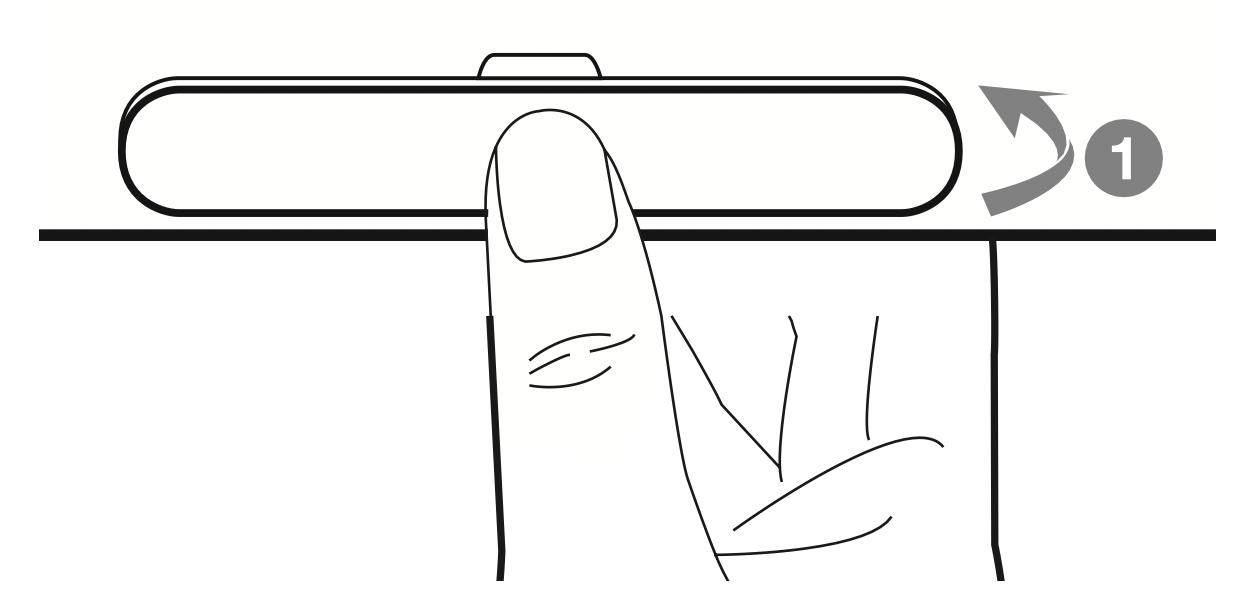
- Position port cover onto 1 and securely press it.
The water resistant performance of the system is based on our measurements under the conditions herein described. Note that malfunctions as a result of water immersion caused by misuse by the customer are not covered by the warranty.
Front
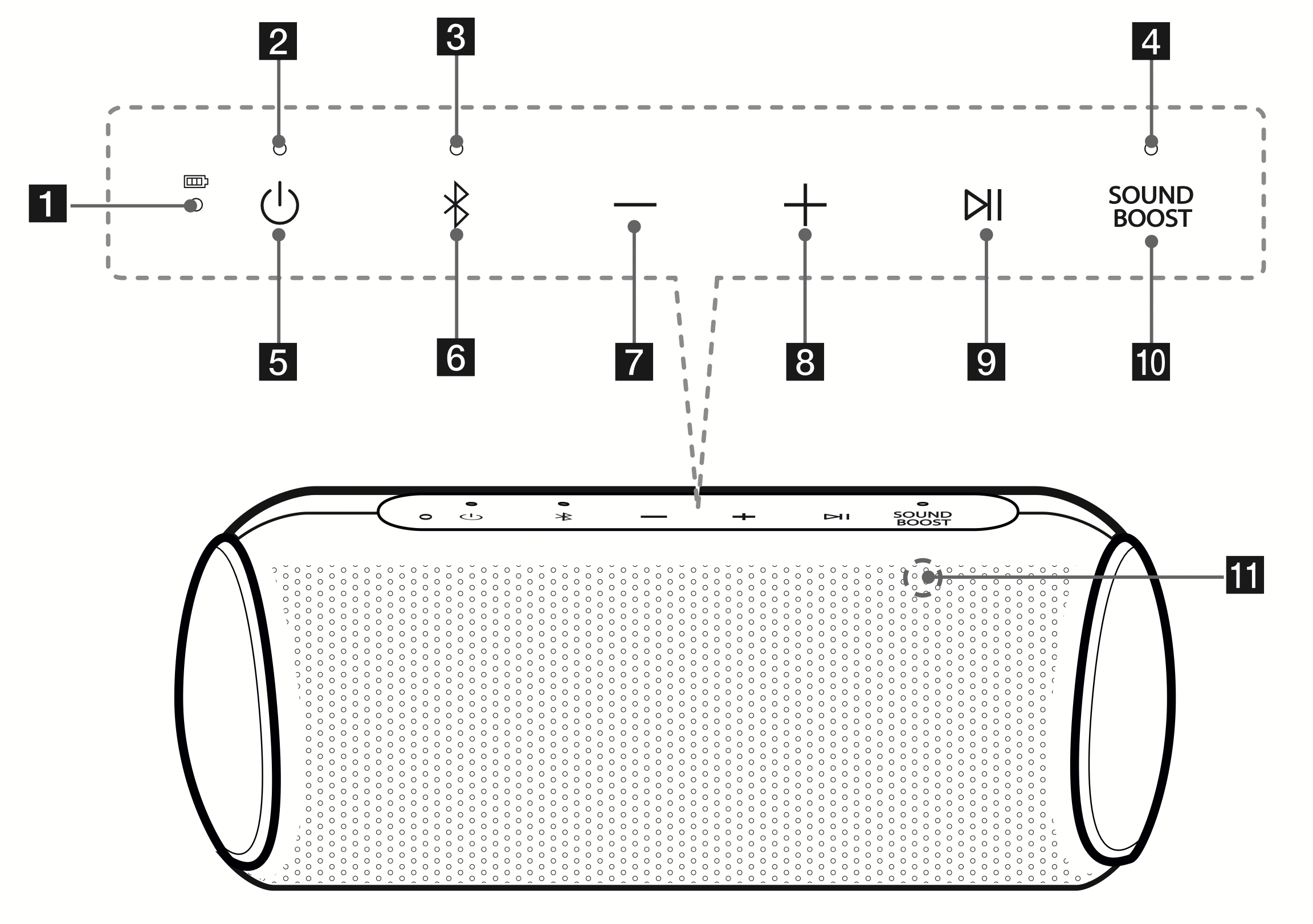
- Battery LED
- Power LED
- Bluetooth LED
- SOUND BOOST LED

Turns On / Off: Press it.
* If the power turned on, you can check the battery status by pressing the button for 2 seconds.
button for 2 seconds.
Adds a Bluetooth device for multi phone pairing. (Press and hold for 2 seconds)
for 2 seconds)
See other models: F1296TDA5 LMX420TMP 50PV450C 43UH603V LRE6383SW
Changes to Bluetooth mode in AUX mode. (Press )
)
* When you connect the 3.5 mm stereo cable, the function is changed to AUX mode.
Press and hold for 7 seconds for Bluetooth Initialization.
for 7 seconds for Bluetooth Initialization.
Turn down the volume.
Turn up the volume.
Plays, pauses or skips playback on the Bluetooth mode. (Page 12)
Receives a call on the Bluetooth device. (Page 14)
Mutes the sound on the AUX mode.
Use voice command of your smart device. Press and hold the button for 2 seconds to use voice command.
button for 2 seconds to use voice command.- SOUND BOOST
Changes sound effect. (Page 17) - Microphone
Rear
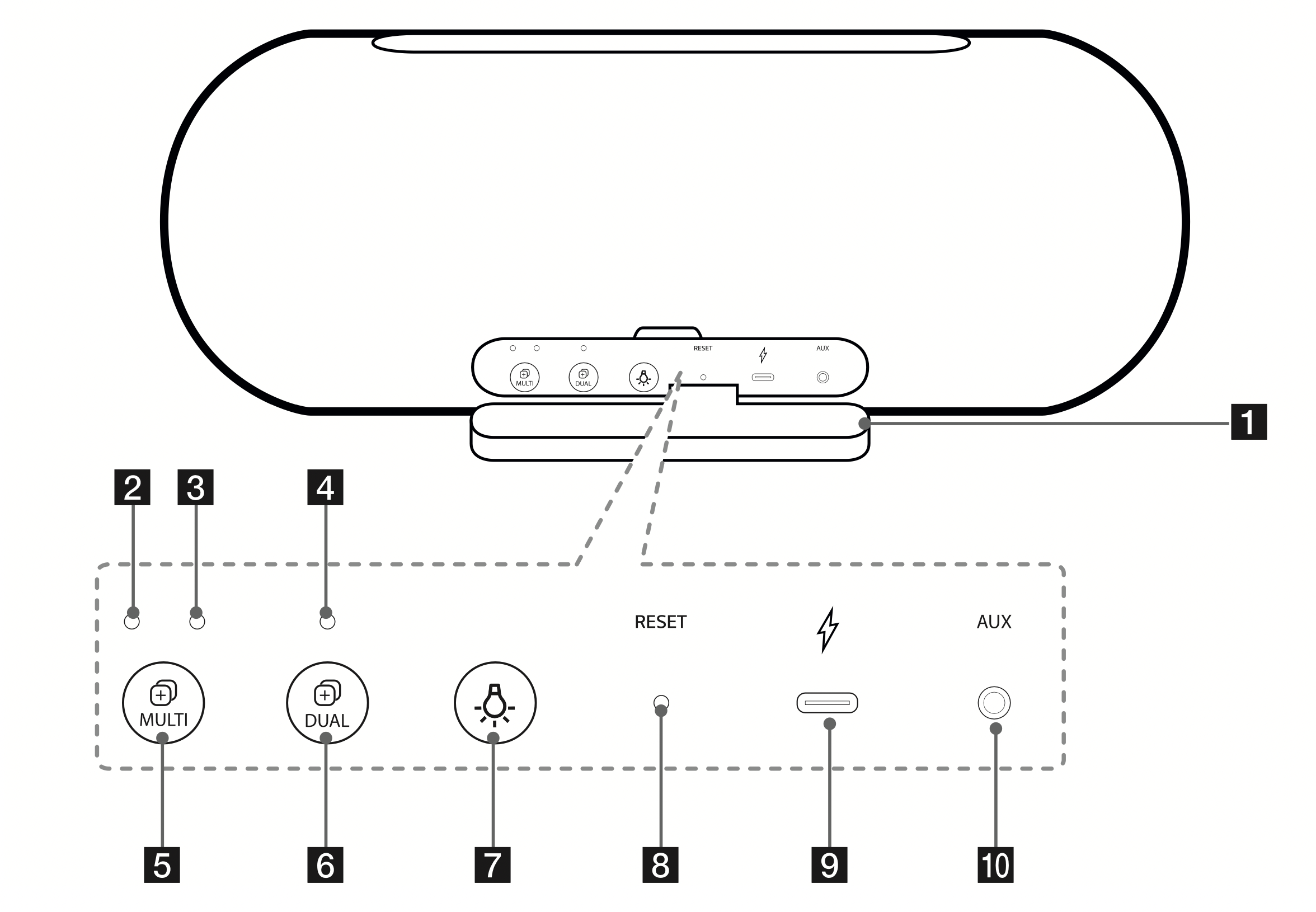
- Port cover
- Multi Mode LED (MAIN)
- Multi Mode LED (OTHER)
- Dual Mode LED
 MULTI
MULTI
Connects multiple speakers for Multi Mode. (Page 28-29) DUAL
DUAL
Connects two speakers for Dual Mode.
Changes mood light. (Page 16)- RESET button
 (DC IN)
(DC IN)
USB (C type) port for charging- AUX
Listens to music from your portable device.
Basic Operations
Using power button
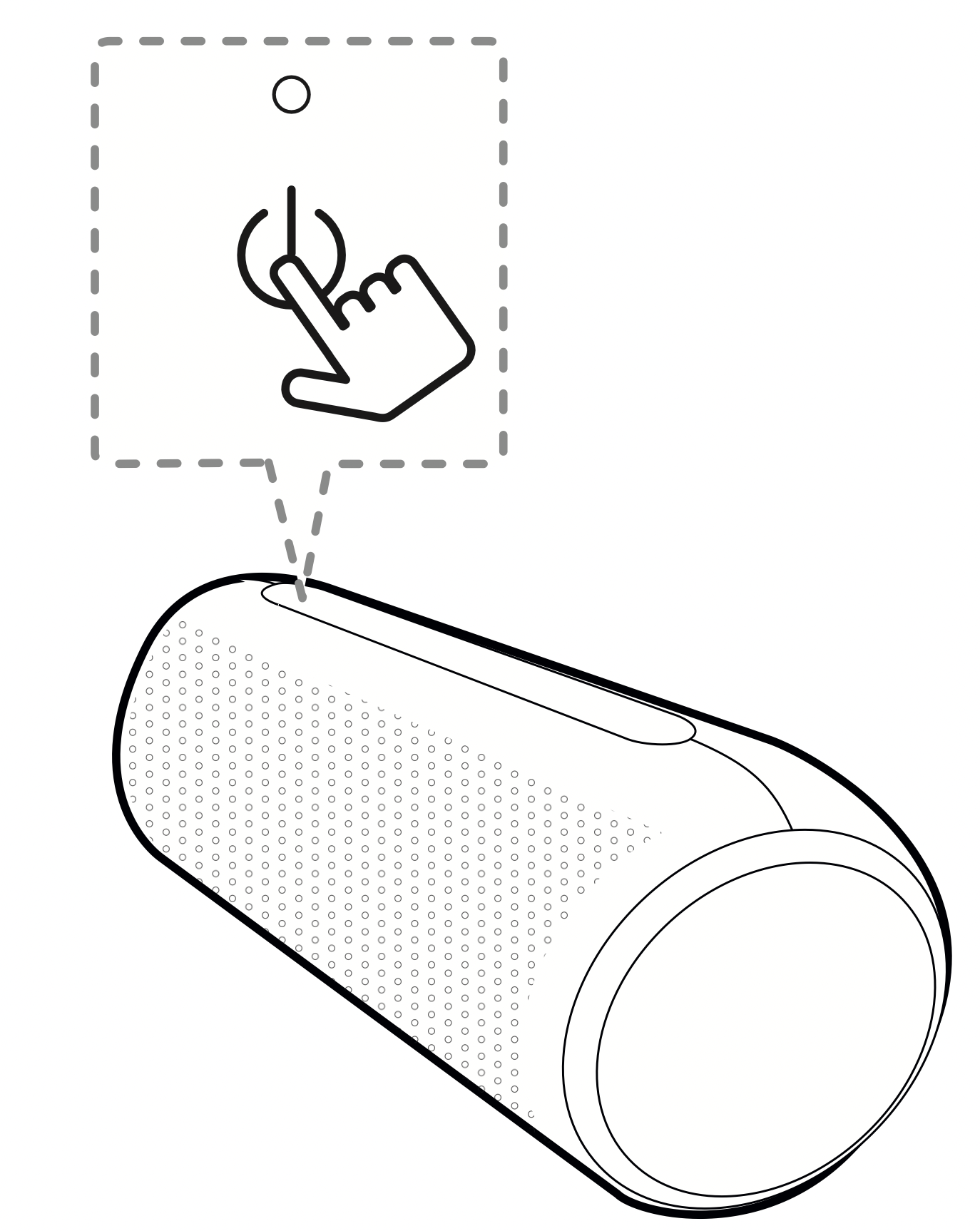
Power On / Off
Press the  button.
button.
Bluetooth Connection
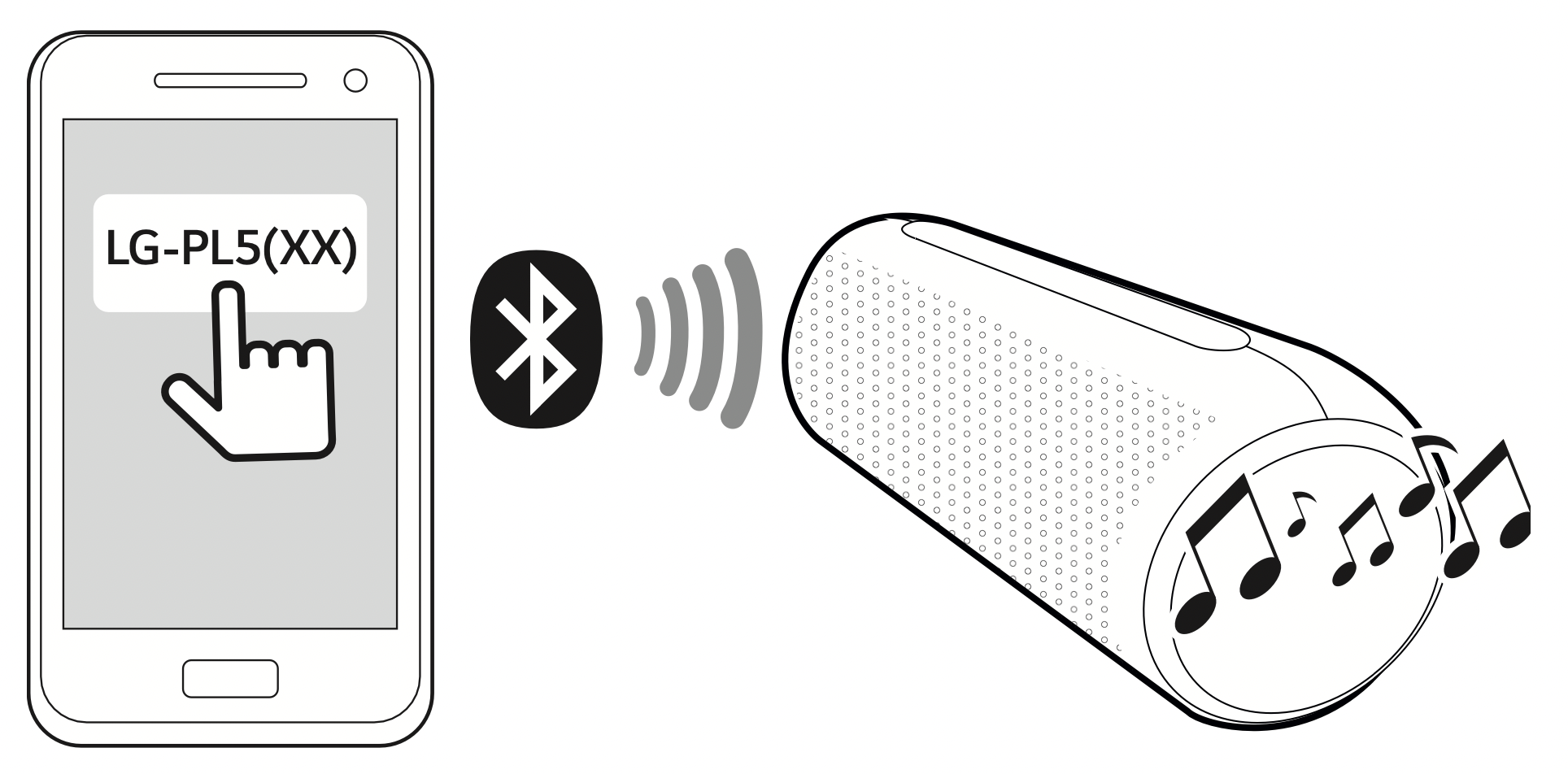
Play the desired music on the Bluetooth device. After pairing, you can control playback using the buttons on the unit. (Page 12-13, 19-21)
Bluetooth LED status
Check the Bluetooth LED blinks before connecting Bluetooth device.
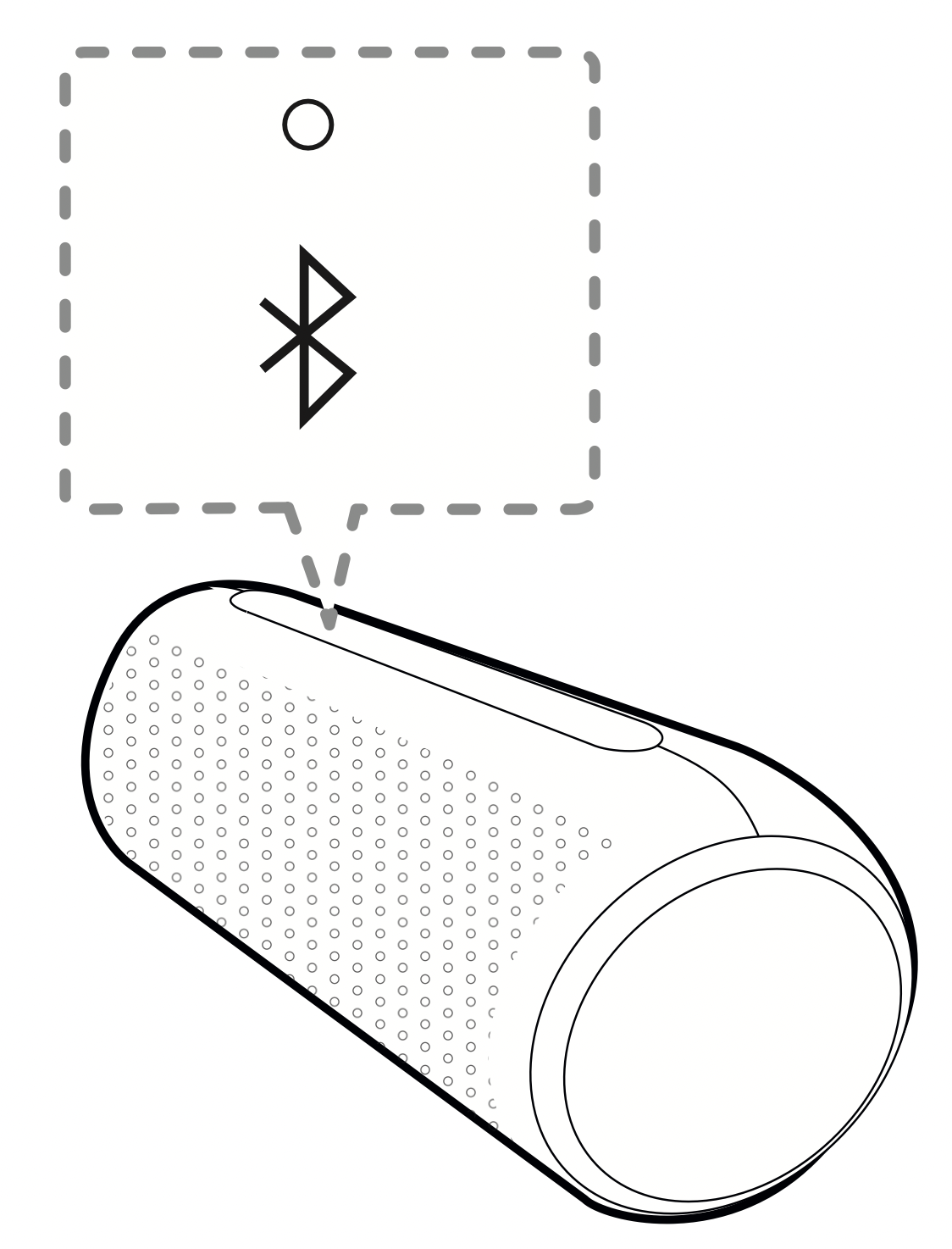
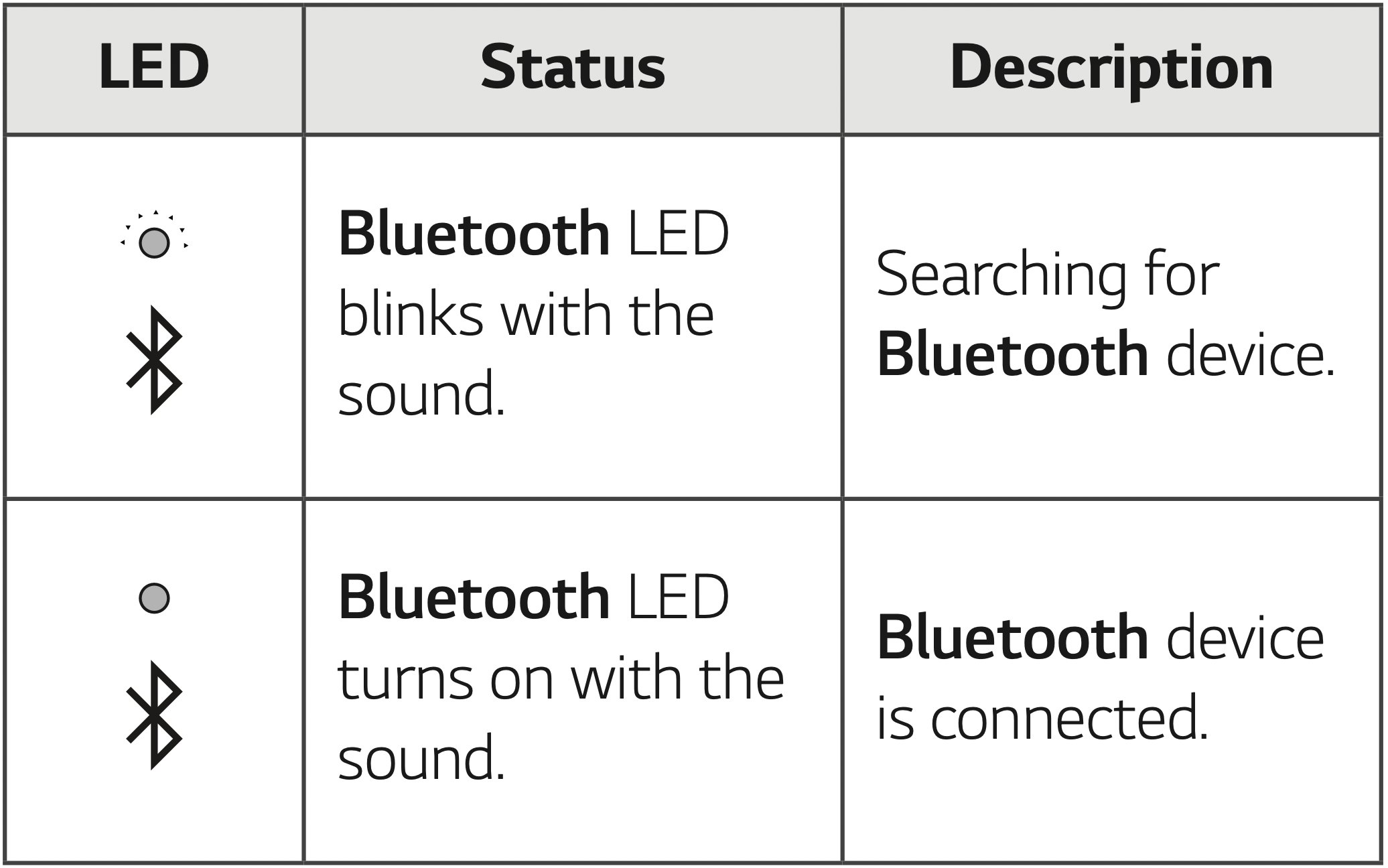
Note
- In AUX mode, Bluetooth LED turns off.
- Once pairing is performed, it does not need to be done again even if you turn off this unit.
- When switching AUX mode to Bluetooth mode, Bluetooth LED turns on but there is no sound.
Simple Operation Guide
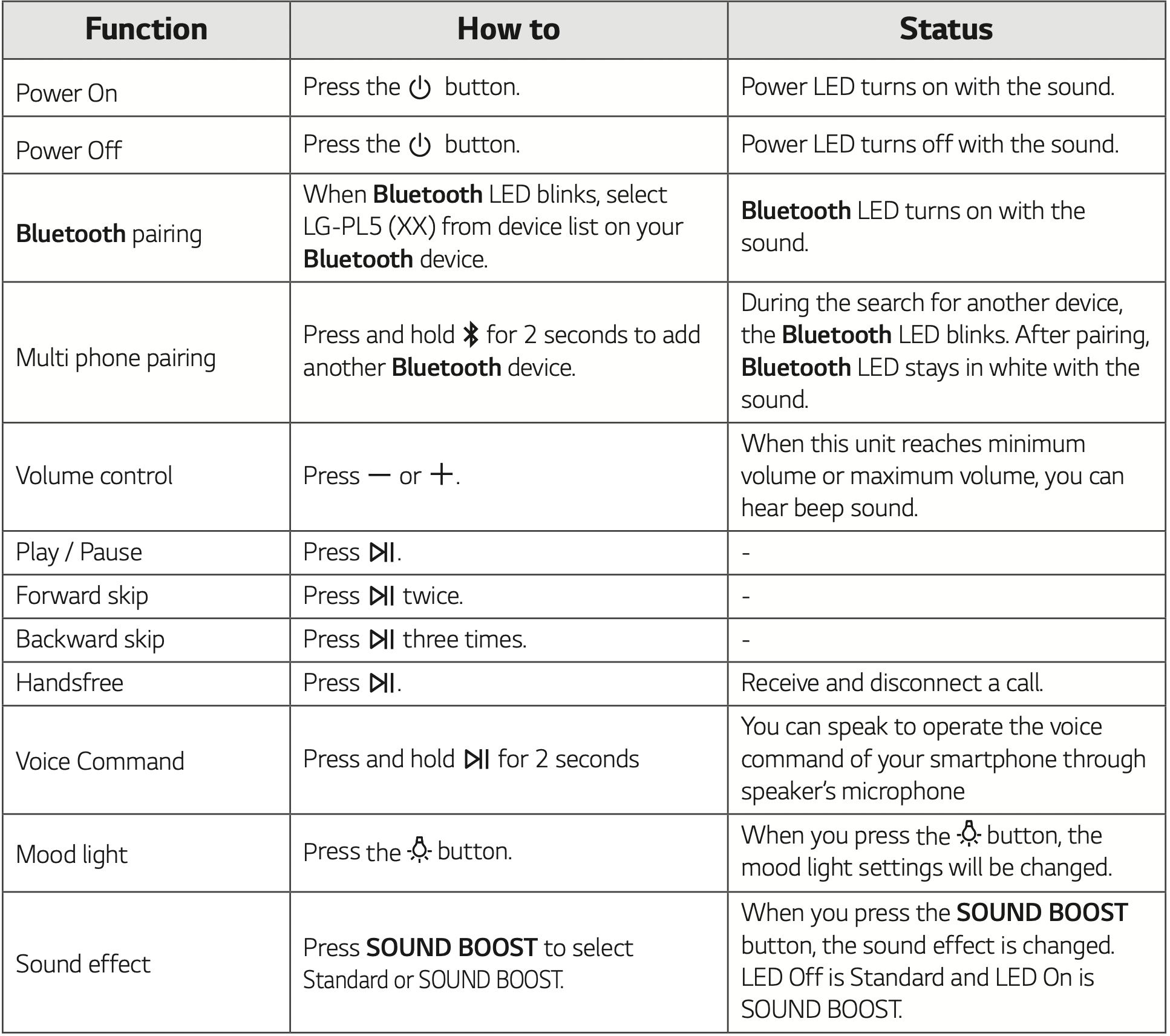
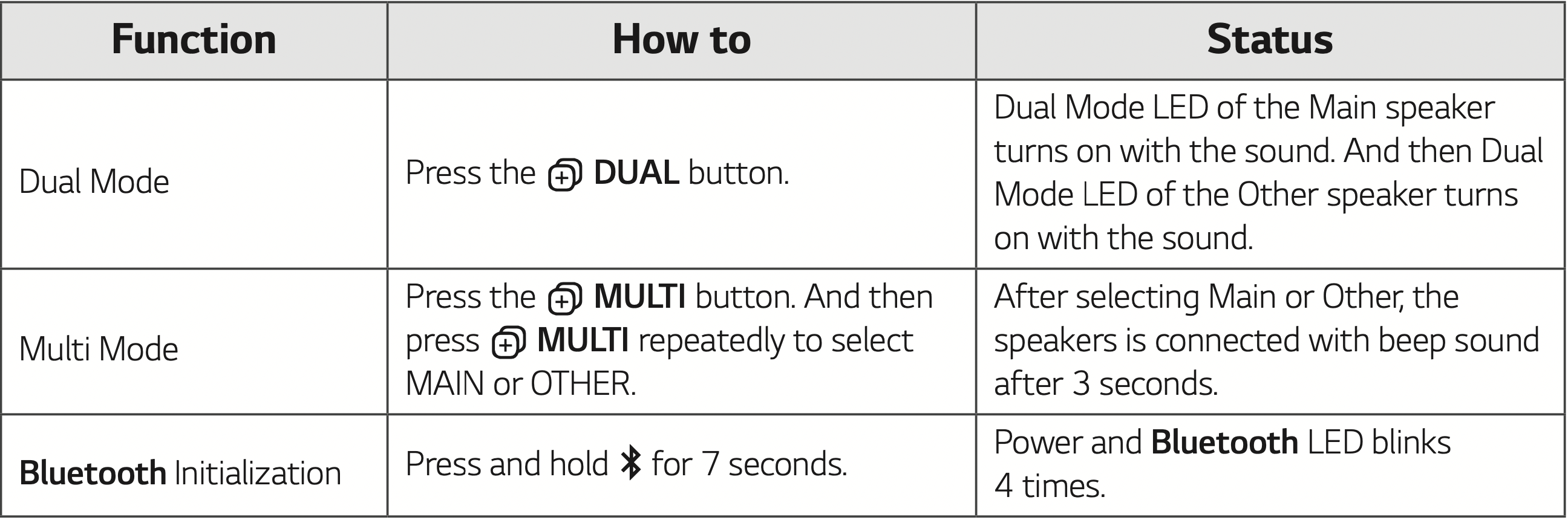
Note
- In Dual Mode and Multi Mode, the multi phone pairing connection is not supported. (Page 26-29)
- Main speaker turns on Left Multi Mode LED and Bluetooth LED on Multi Mode
- Other speaker turns on Right Multi Mode LED on Multi Mode. And Bluetooth LED turns off.
- You can adjust playback or volume by using your Bluetooth device.
- After initializing Bluetooth, it needs to reconnect with Bluetooth device. (In case of iOS devices, try to reconnect with Bluetooth device after deleted existing connection on Bluetooth device.)
Handsfree Function
You can receive incoming call on your Bluetooth device to this unit. Connect the unit to a Bluetooth device.
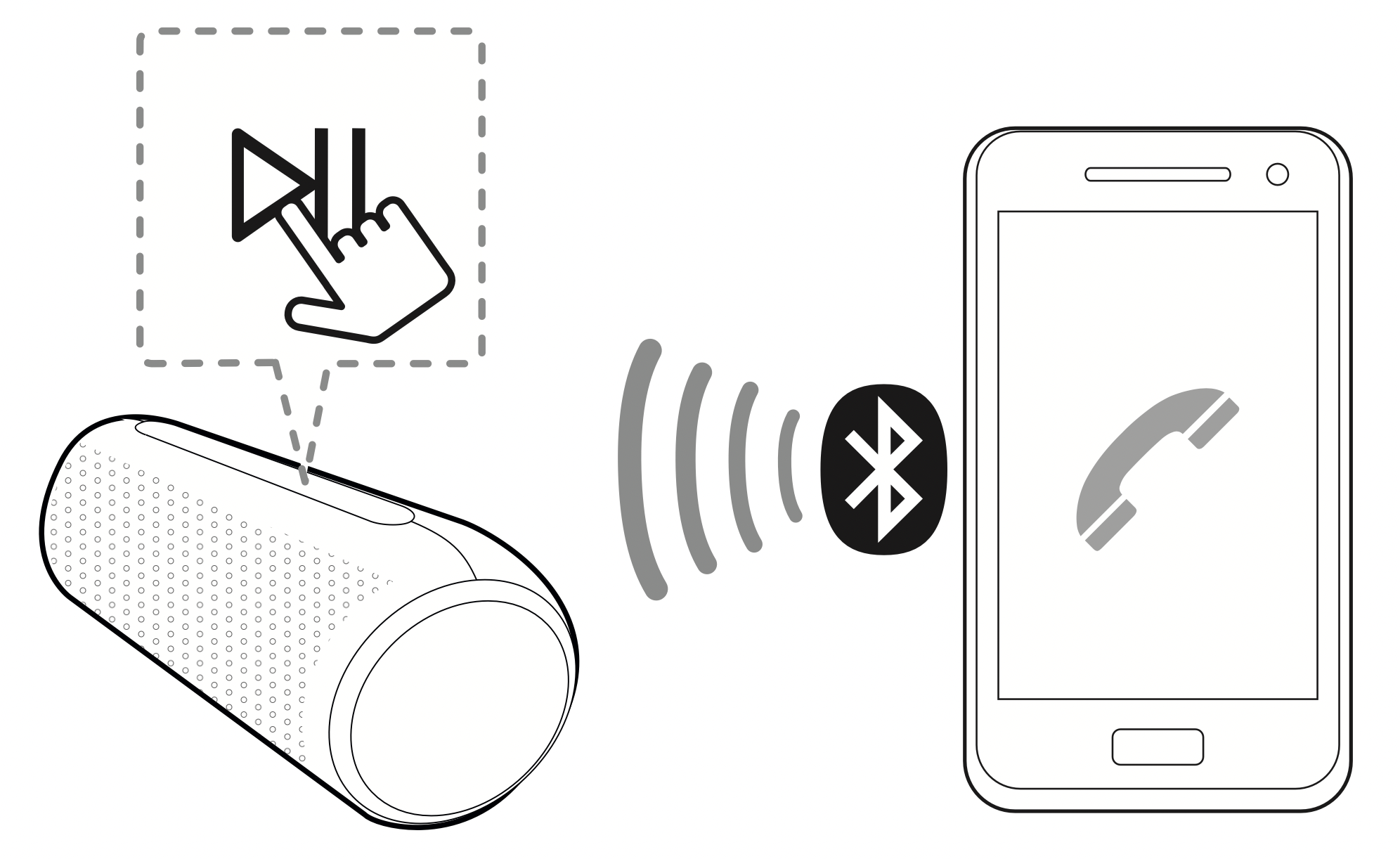
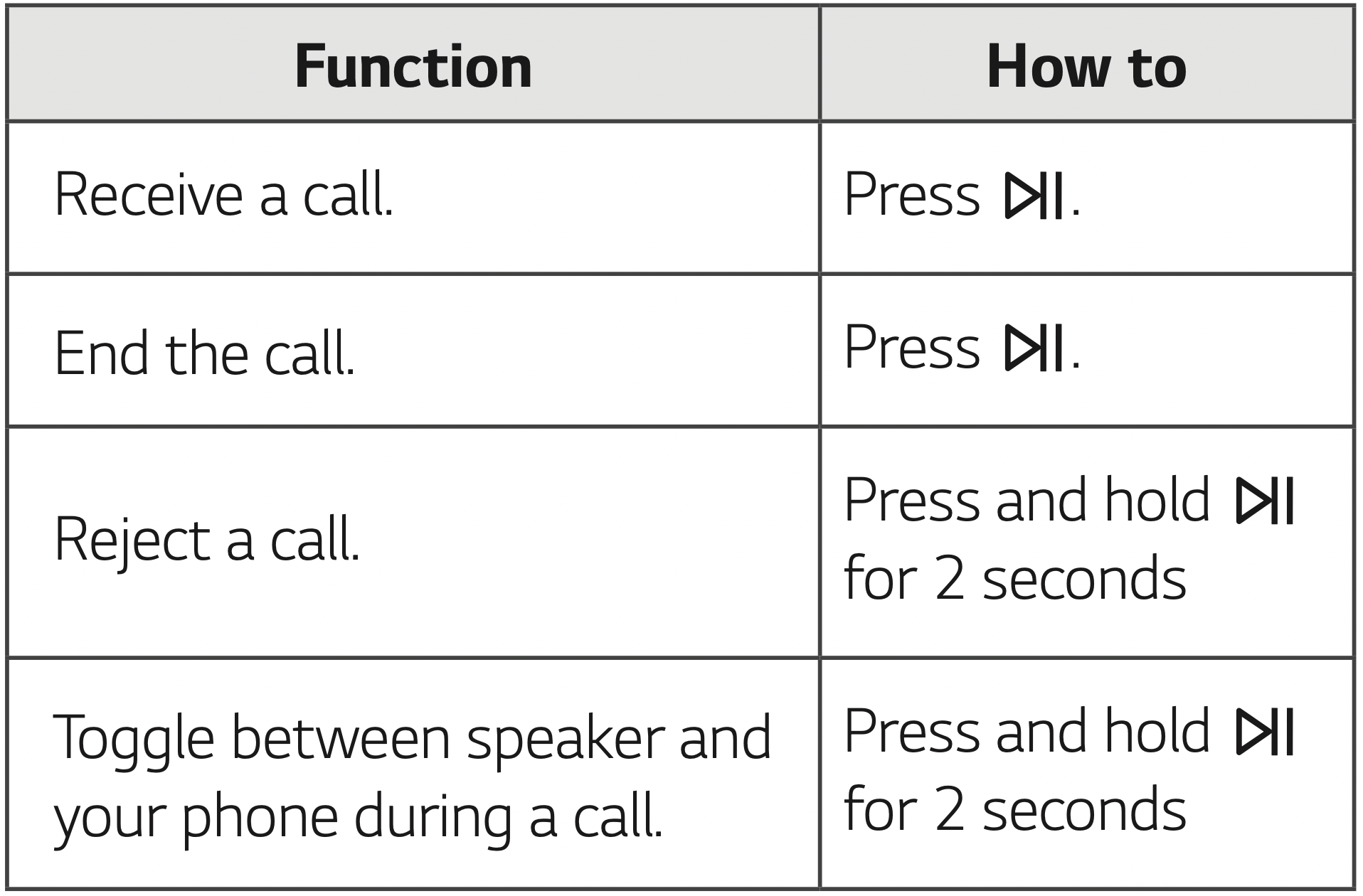
Note
- During Handsfree Function, Voice Command is not supported.
- Only smartphone is available to use this function.
- To adjust the call volume, press
 ,
,  buttons on the unit.
buttons on the unit. - In Dual Mode and Multi Mode, you can receive a call on only main speaker due to audio howling. (Page 26-29)
- On some Bluetooth devices, when an incoming call is received, it might ring the built-in ringtone, (ex. iOS devices) The Built-in ringtone is not adjustable.
- In multi phone pairing mode, you can only receive the call of one of the connected devices on the speaker.
- If a call is connected between multi paired Bluetooth device, hands free does not work correctly.
- Even if you switch to AUX mode while in Bluetooth connection status, you can still use this function.
- When you receive a call by using the talk button on your phone, the call will be connected to your phone. If you want to talk via the speaker, It will need to be changed to speaker mode on your phone. (Only iOS devices)
- If you do not want to use this function, disable the Bluetooth setting on your phone. Connect Bluetooth again to use this mode.
Voice Command
You can speak to operate the voice command of your smartphone through speaker’s microphone by using the voice command app or the Siri.
Note: Make sure use the smart device that has voice command.
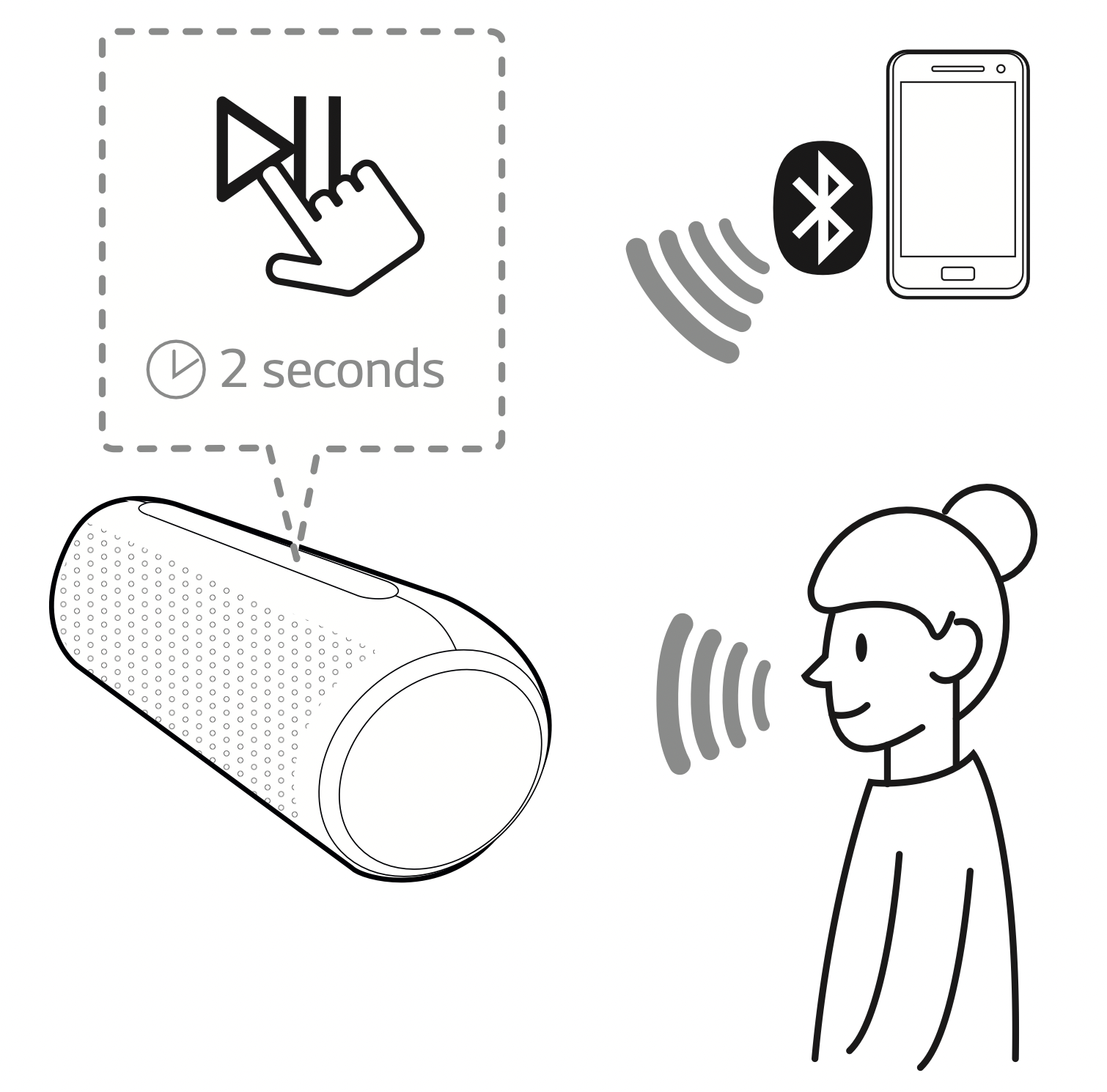
- Connect the speaker to smart device through Bluetooth.
- Press and hold the
 button 2 seconds to active voice command of your smart device.
button 2 seconds to active voice command of your smart device. - Activate voice command app as follow.
Android O/S: Select the voice command app.
iOS O/S: Siri activates automatically. - Make a request to voice command app or Siri through microphone of speaker.
Note
- During Handsfree Function, Voice Command is not supported.
- When voice command time limit exceeded on smart devices, this function automatically cancel.
- It is recommended that you use the Google app (Google Assistant, Google Now etc.) when enjoying this function by using Android device. Google app is provided by Google. Some of location may not support by Google Policy.
- If you want to cancel Voice command mode, press and hold the
 button 2 seconds again when this function is activating.
button 2 seconds again when this function is activating. - For more information, refer to voice command app or Siri.
- Speaking at near microphone will increase the success rate.
- It may not work depending on the Bluetooth device.
Mood light
You can turn on mood light on this unit. When you press the  button, the mood light settings will be appeared in the order as below.
button, the mood light settings will be appeared in the order as below.

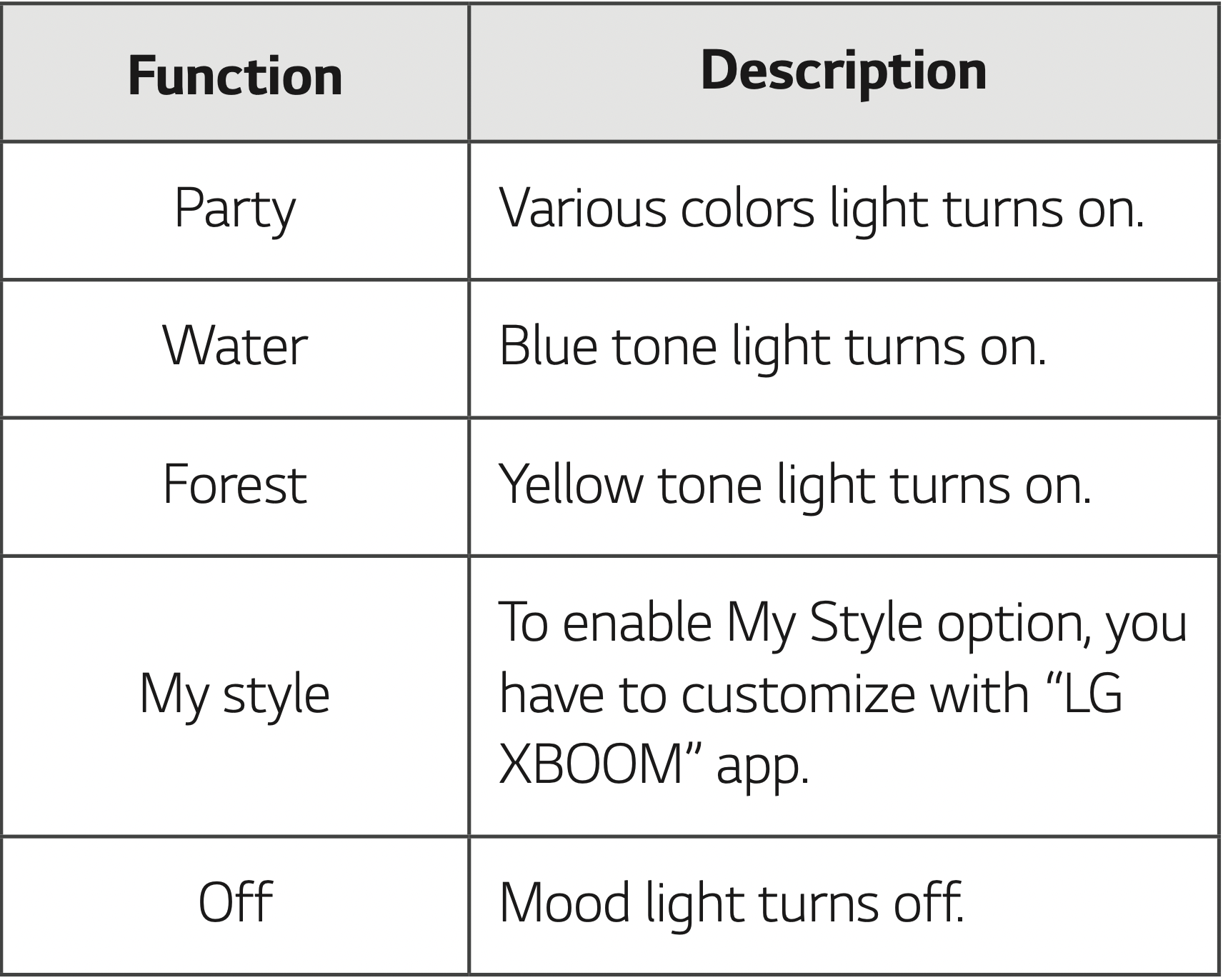
Note
- If you play the music, Mood light is synchronized to the music.
- When you turn the speaker back on, the last used option will be on.
Sound Effect
Sound Effect is optimally tuned in UK's high-end audio company MERIDIAN. MERIDIAN technology provides wide sound field and powerful sound.
You can select a desired sound effect by using SOUND BOOST button.
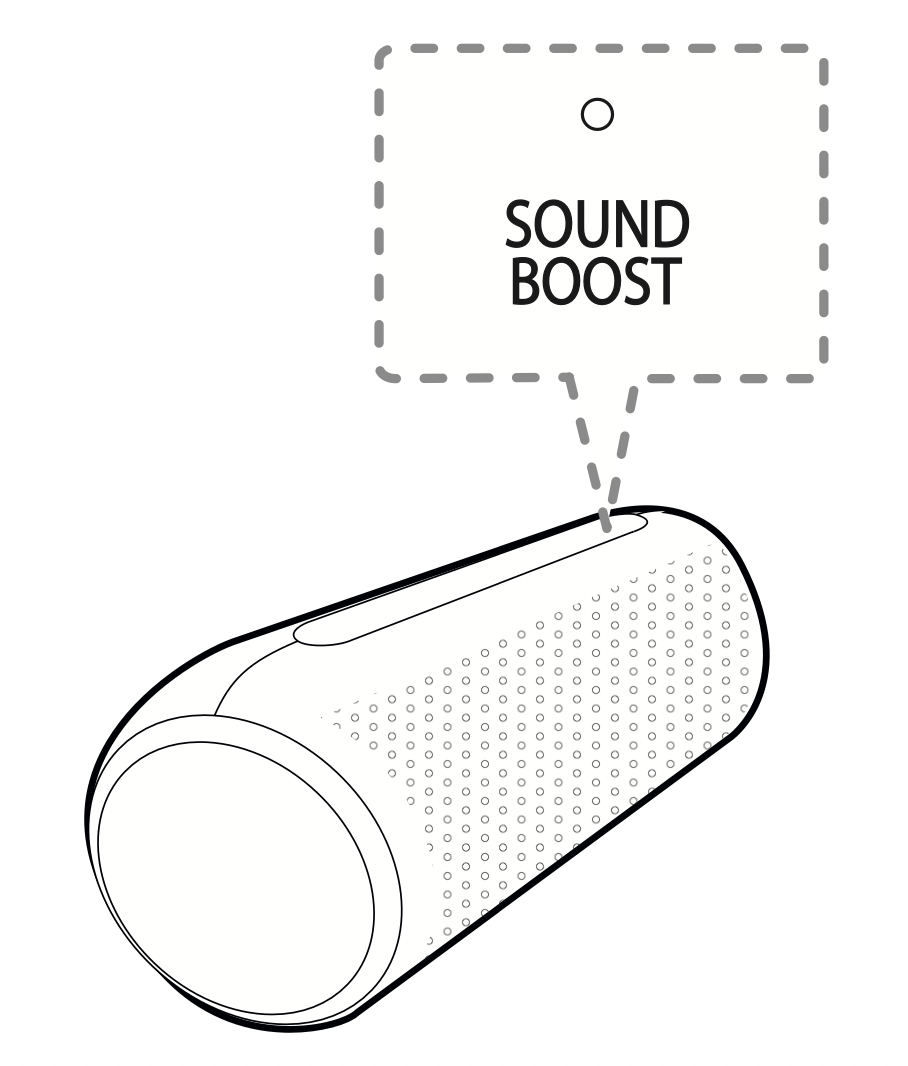
Setting Sound effect
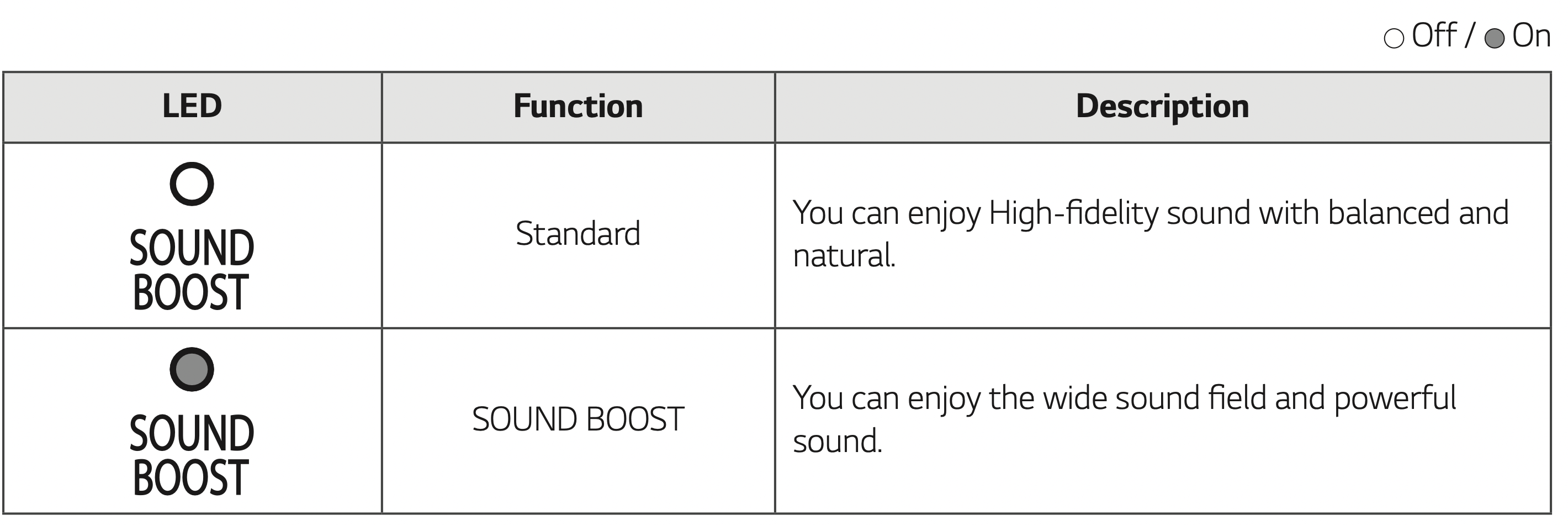
Note
- When you turn the speaker back on, the last used option will be on.
- You can adjust sound effect using “LG XBOOM” app.
- When you select ”Standard” sound effect, you can enjoy premium sound with MERIDIAN. y Because fine-tune sound to provide optimal high-quality sound, It might be a little difference between sound effect modes.
Listening to Music from Your External Device
The unit can be used to listen to the music from many types of external device.
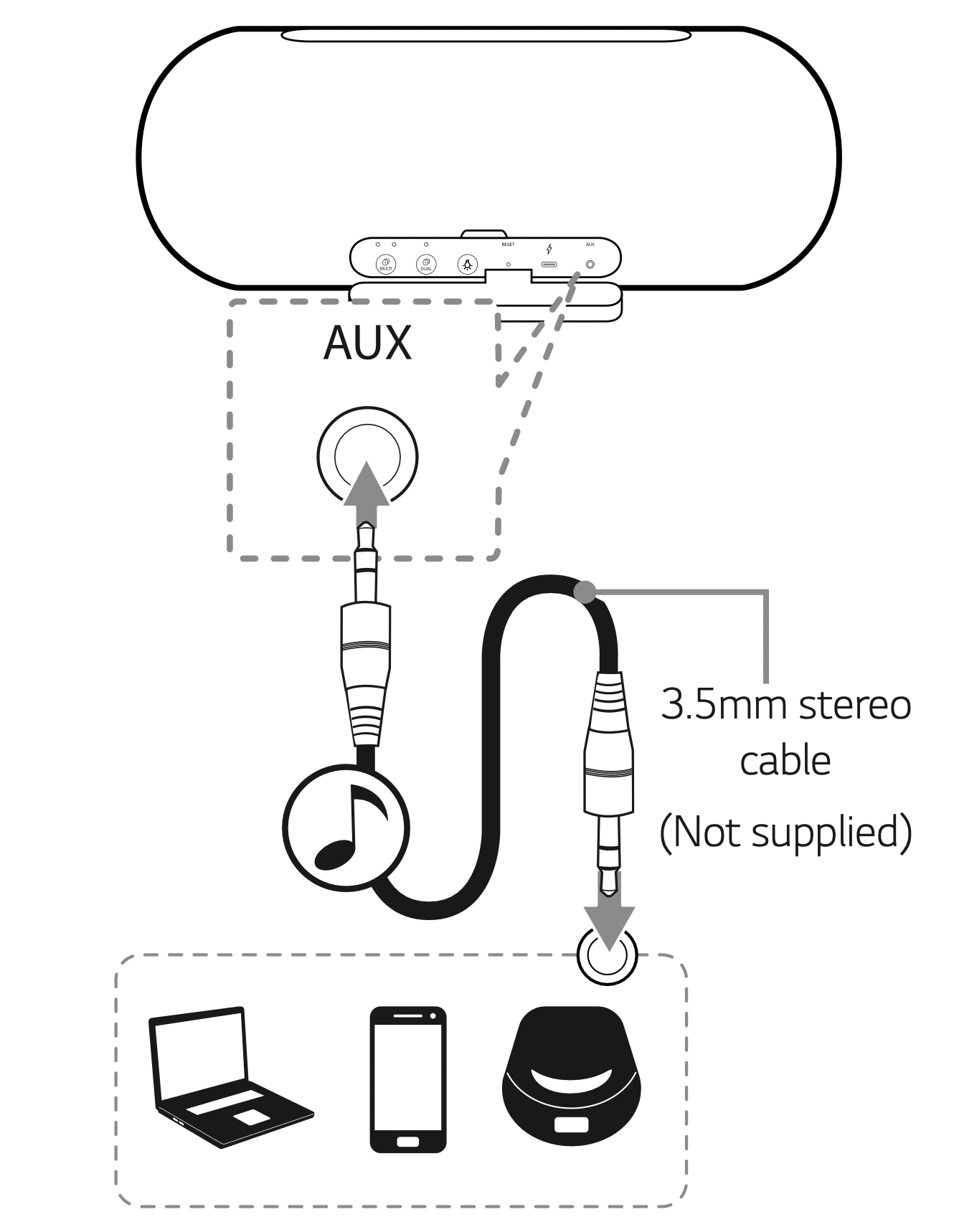
- Turn the power on by pressing
 button.
button. - Connect the external device to the AUX (3.5mm) connector of the unit.
- Turn the external device on and start playing.
Note
- When you connect the 3.5 mm stereo cable, the function is changed to AUX mode automatically.
- In AUX mode, speaker limits Bluetooth connection to prevent unintended Bluetooth connection.
- When the
 button is pressed during this mode, it will switch to Bluetooth mode.
button is pressed during this mode, it will switch to Bluetooth mode. - When you use Dual Mode and Multi Mode, the AUX mode is not supported.
Using BLUETOOTH® wireless technology
About BLUETOOTH
Bluetooth is wireless communication technology for short range connection.
The sound may be interrupted when the connection interfered by the other electronic wave or you connect the Bluetooth in the other rooms.
Connecting individual devices under Bluetooth wireless technology does not incur any charges.
A mobile phone with Bluetooth wireless technology can be operated via the Cascade if the connection was made via Bluetooth wireless technology.
- Available Devices: Smart phone, Notebook, etc.
- Version: 5.0
- Codec: SBC, AAC
BLUETOOTH Profiles
In order to use Bluetooth wireless technology, devices must be able to interpret certain profiles. This unit is compatible with following profile.
A2DP (Advanced Audio Distribution Profile) HFP (Handsfree Profile)
AVRCP (A/V Remote Control Profile)
Listening to music stored on the BLUETOOTH devices
Pairing your unit and BLUETOOTH device
Before you start the pairing procedure, make sure the Bluetooth feature is turned on in to your Bluetooth device. Refer to your Bluetooth device’s user guide. Once a pairing operation is performed, it does not need to be performed again.
- Turn on the unit then Bluetooth LED blinks with the sound.
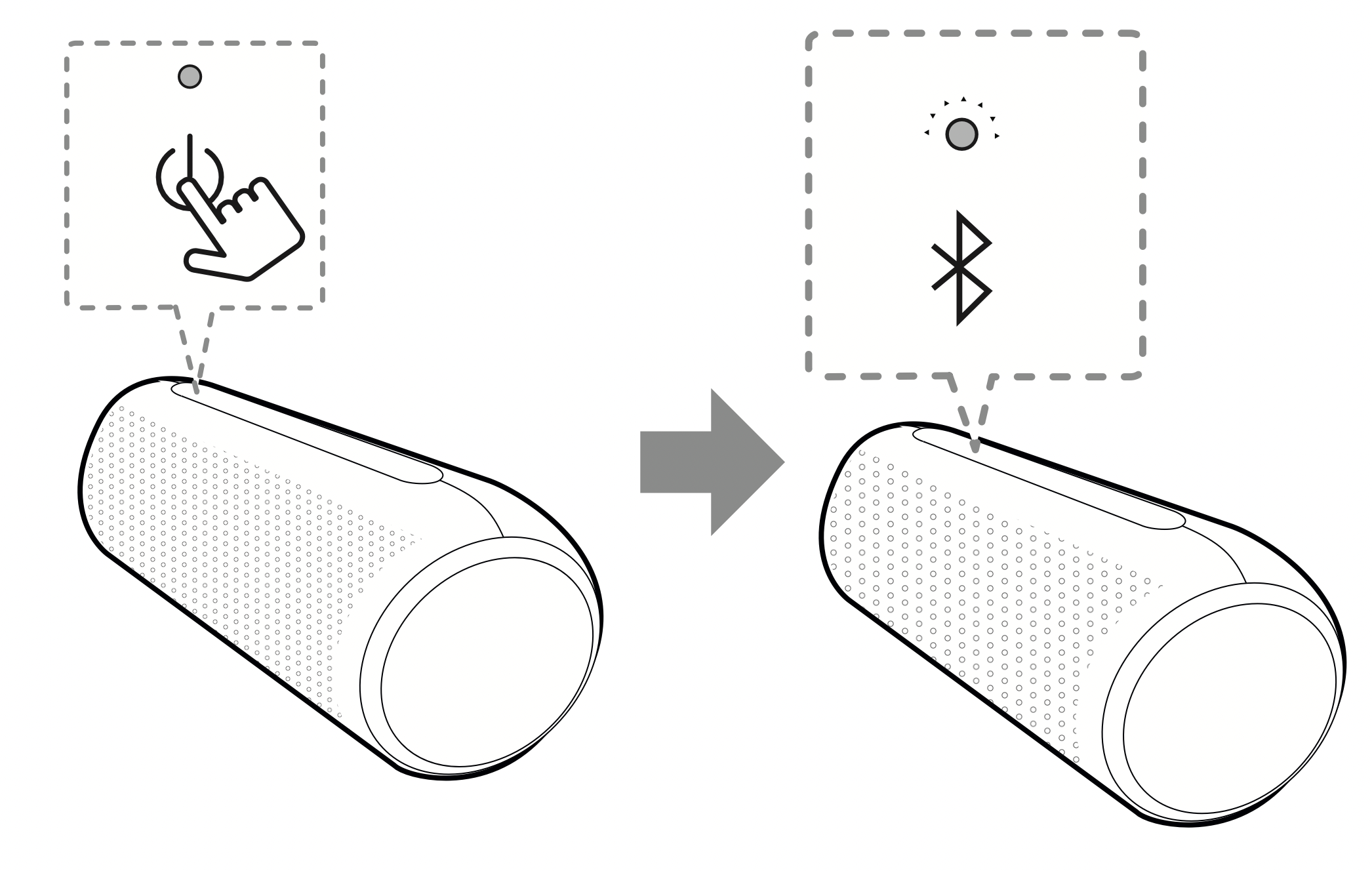
- Operate the Bluetooth device and perform the pairing operation. When searching for this unit with the Bluetooth device, a list of the devices found may appear in the Bluetooth device display depending on the type of Bluetooth device. Your unit appears as “LG-PL5 (XX)”.
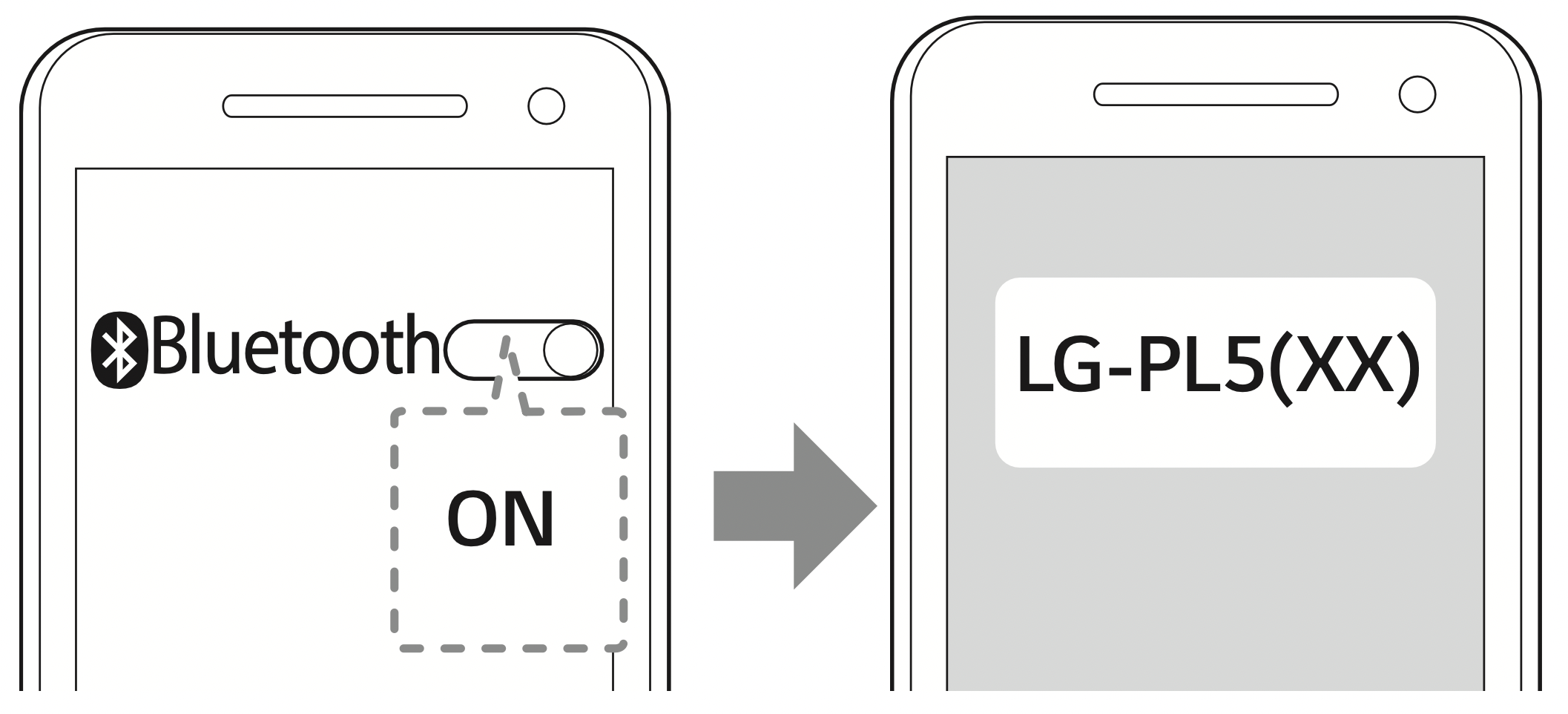
- Select “LG-PL5 (XX)”.
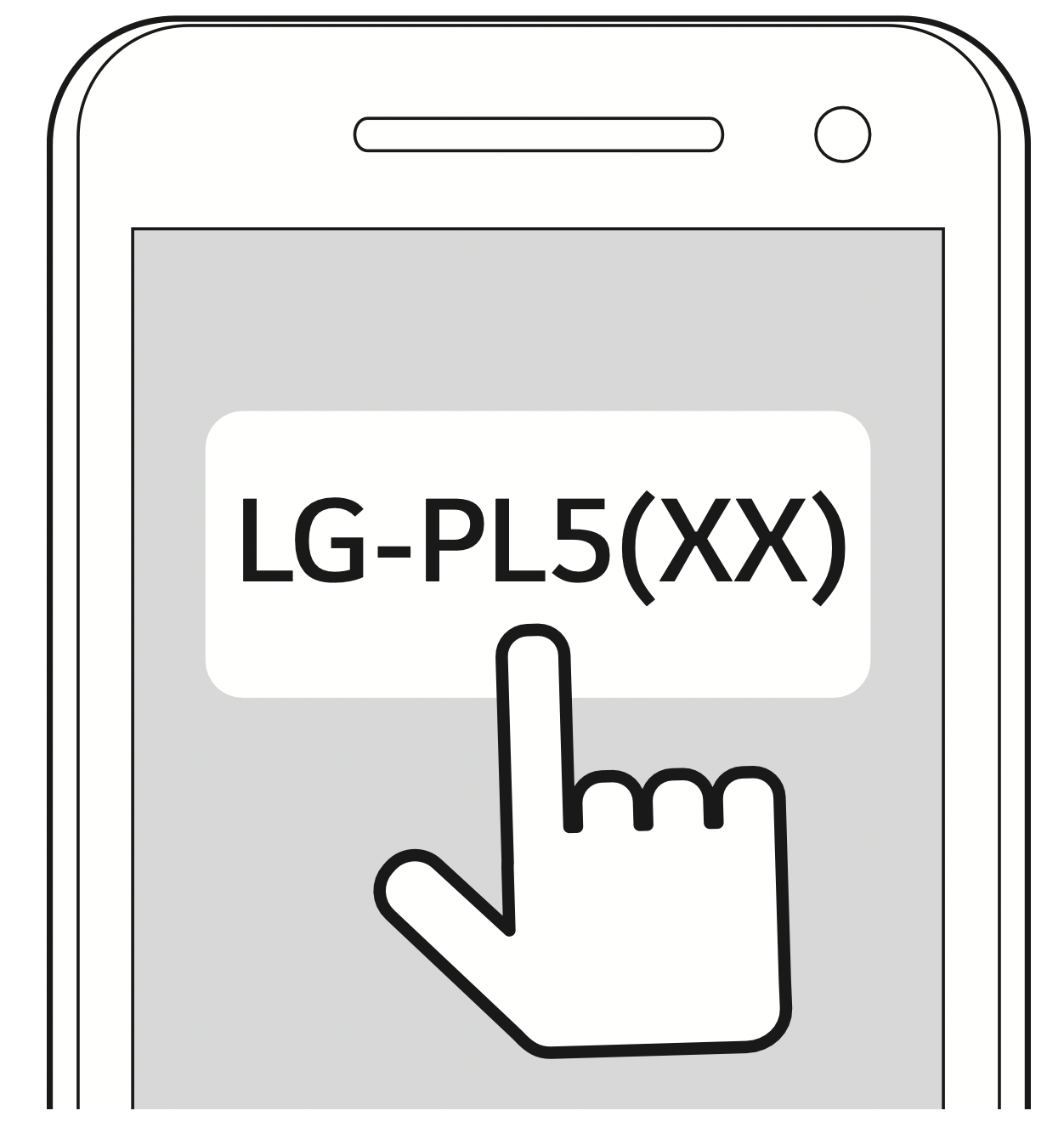
- When this unit is successfully connected with your Bluetooth device, Bluetooth LED will turn on with the sound.
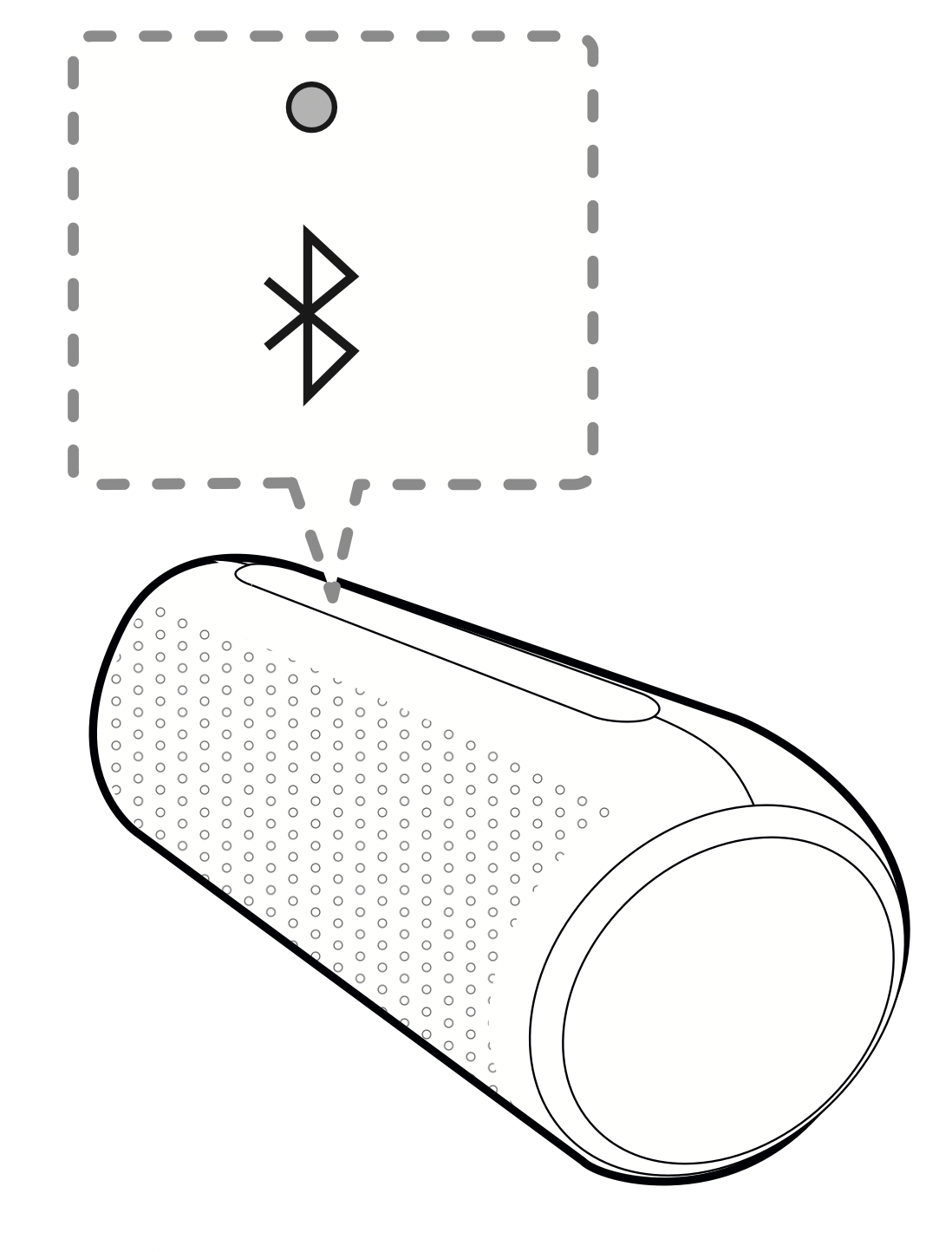
- Listen to music.
To play a music stored on your Bluetooth device, refer to your Bluetooth device’s user guide.
Note
- XX means the last two digits of Bluetooth address. For example, if your unit has a Bluetooth address such as 9C:02:98:4A:F7:08, you will see “LG-PL5 (08)” on your Bluetooth device.
- Depending on the Bluetooth device type, some devices have a different pairing way. For details about Bluetooth pairing, refer to your Bluetooth device manual.
Note
- When using Bluetooth technology, you have to make a connection between the unit and the Bluetooth device as close as possible and keep the distance close.
However you may experience issues in the cases below:- There is an obstacle between the unit and the Bluetooth device.
- There is a device using same frequency with Bluetooth technology such as a medical equipment, a microwave or a wireless LAN device.
- If Bluetooth connection does not work well, go to step 1 of “Pairing your unit and BLUETOOTH device” and try again.
- The sound may be interrupted when the connection interfered by the other electronic wave.
- Depending on the type of the device, you may not be able to use the Bluetooth function.
- You can enjoy Bluetooth function using Smart phone, Notebook, etc..
- The more distance between the unit and the Bluetooth device, the lower the sound quality becomes.
- Bluetooth connection will be disconnected when the unit is turned off or the Bluetooth device gets too far from the unit.
- When Bluetooth connection is disconnected, connect the Bluetooth device to the unit again.
- Bluetooth connection will be maintained even if you change the Bluetooth function to a different function.
- When you connect a Bluetooth device (iOS device etc.) to this unit or operate the device, the volume level will be synchronized between each device.
- When the unit is not connected, Bluetooth LED will blink.
- When you use the Bluetooth function, adjust the volume to a proper level on the Bluetooth device.
Controls connected Bluetooth device
You can control connected Bluetooth device from the unit; play, pause, skip, volume
Note
- Only Android OS and iOS is available to use this function.
- This function may not be supported depending on the Bluetooth device, or operated differently.
Multi phone pairing
The unit can be connected to 2 Bluetooth devices at the same time.
Pairing with Two Devices
- Connect the unit to a Bluetooth device. (Page 19-21)
- When the Bluetooth device and unit are connected, press and hold
 button for 2 seconds.
button for 2 seconds.
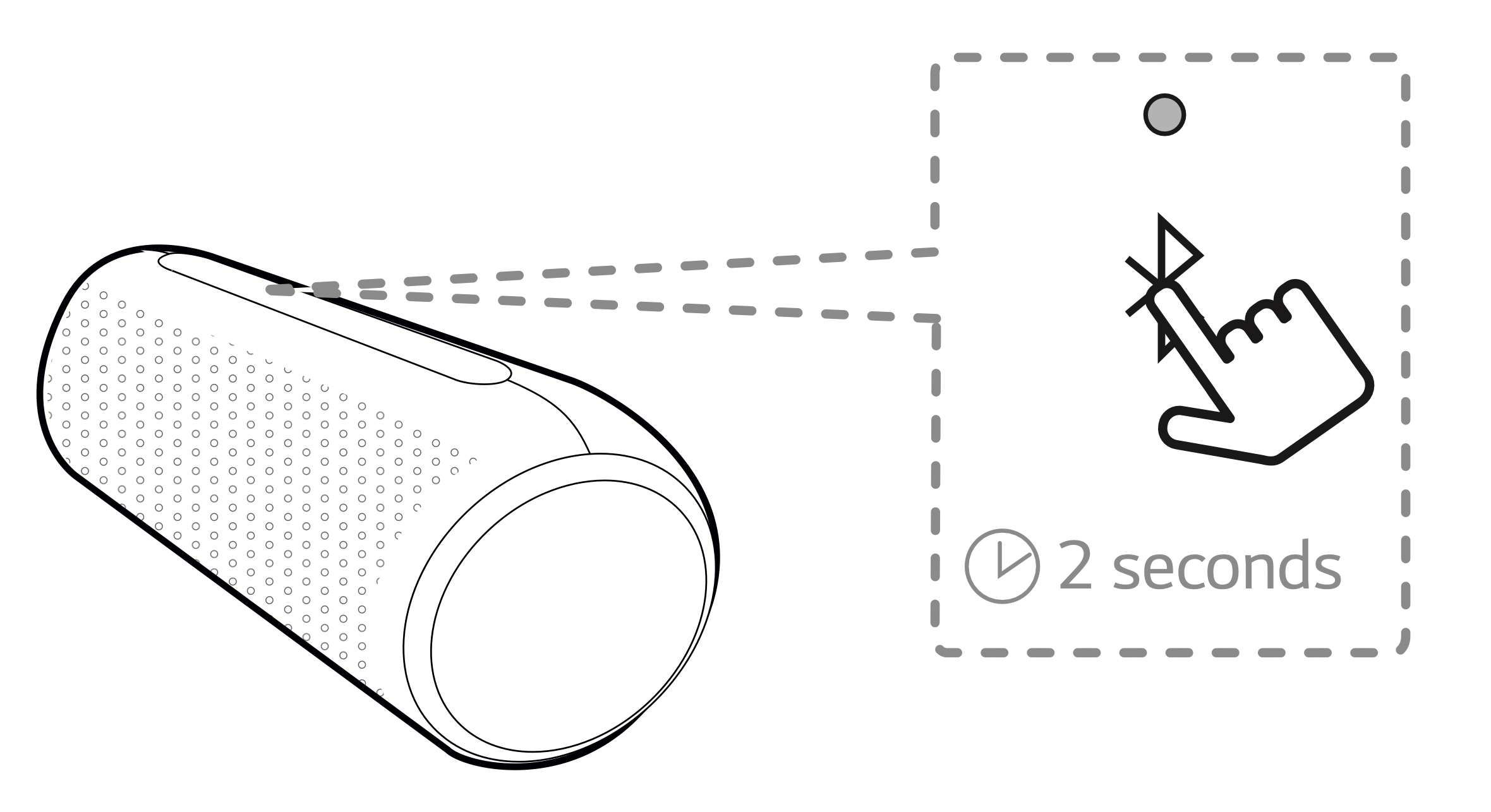
Then Bluetooth LED blinks with the sound. The unit is changed to multi phone pairing mode. - Select "LG-PL5 (XX)" from device list on another Bluetooth device.
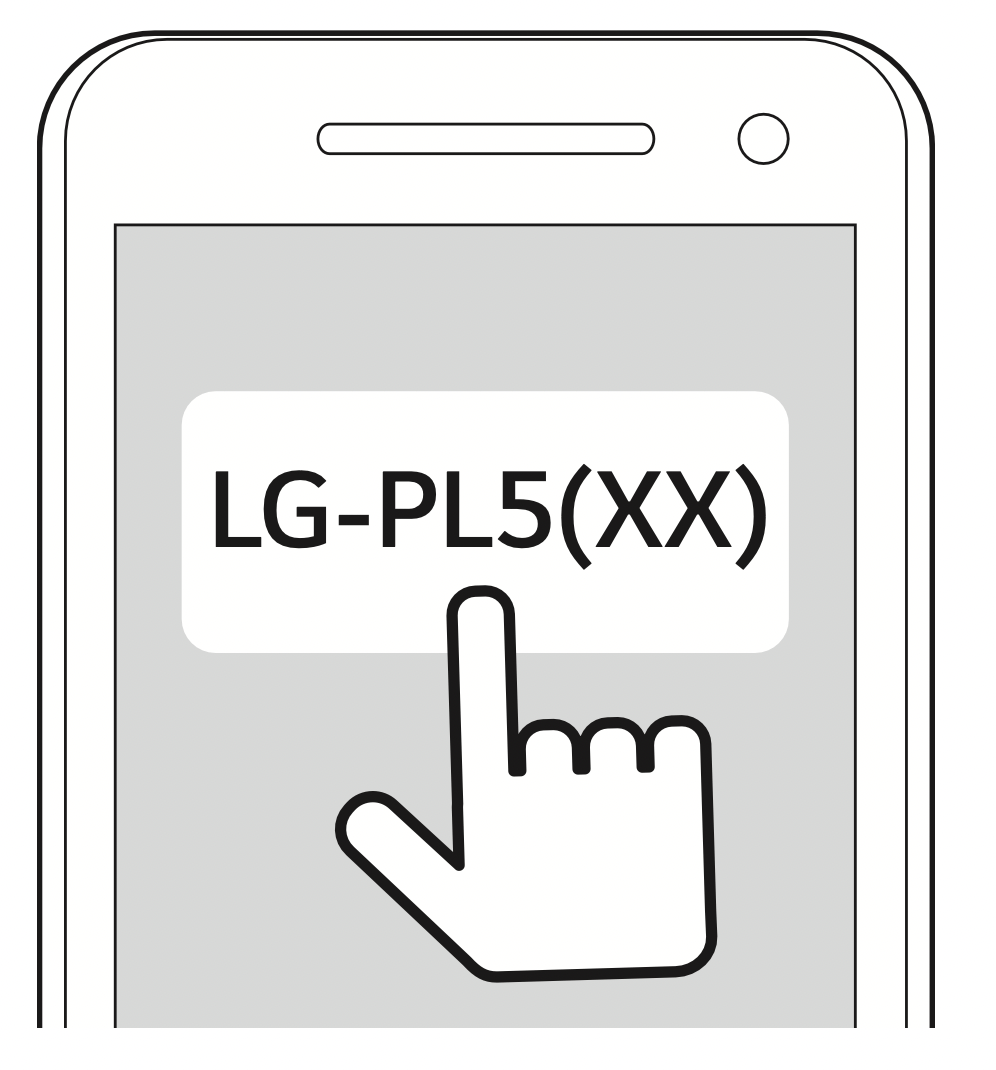
Then the speaker is connection with 2 Bluetooth devices. - When connection of 2 Bluetooth devices are successful, Bluetooth LED will turn on.
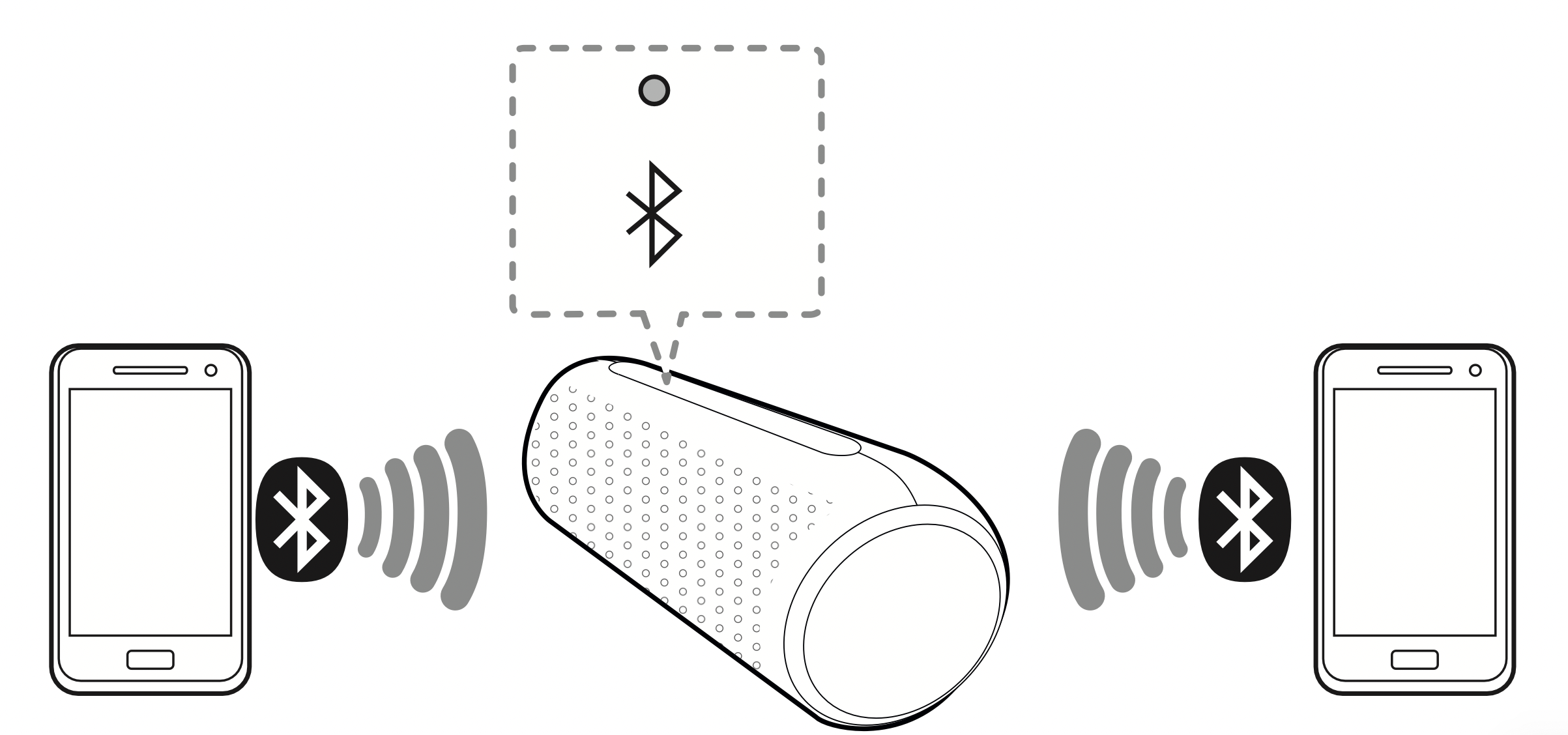
Note
- When you use Dual Mode, the multi phone pairing connection is not supported. Press
 DUAL button to cancel Dual Mode.
DUAL button to cancel Dual Mode. - When you use Multi Mode, the multi phone pairing connection is not supported. Press
 DUAL button to cancel Multi Mode.
DUAL button to cancel Multi Mode. - When you turn off the Main speaker or connect 3.5 mm stereo cable in Multi Mode, it will cancel Multi Mode
- You can connect this unit with up to 2
- Bluetooth devices simultaneously by using the same method as described on the previous page. If you want to connect new Bluetooth device with 2 Bluetooth devices connected, press and hold
 button for 2 seconds.
button for 2 seconds. - When the speaker is in the multi phone pairing mode, you will need to connect the other Bluetooth device and speaker within a few minutes (Approx. 1 minute). Otherwise multi phone pairing mode will be canceled.
- Multi phone pairing connection may not be supported depending on the connected device's specifications.
- Removable/detachable Bluetooth device (Ex: Dongle etc..) doesn't support multi phone pairing.
- Even if this speaker is connected with up to 2 Bluetooth devices, you cannot play and control music on both Bluetooth devices at same time. Stop the music if you want to play the other Bluetooth.
- After multi-pairing connection, it takes a little time for the music to be played depending on the Bluetooth devices.
- In case of multi phone pairing, automatic connection of 2 Bluetooth devices is not supported. Only one Bluetooth device will be automatically connected to the speaker. The other device should be connected manually.
- If you get out of Bluetooth's effective distance without disconnecting Bluetooth, it may take a few minutes to connect other Bluetooth devices. But after power off and on, you can connect other Bluetooth devices without waiting.
- If you try to pair a new Bluetooth device when it is already connected to 2 Bluetooth devices, this speaker automatically disconnects one Bluetooth device. (The Bluetooth device in use is excluded from disconnection.)
- In case of multi-pairing, only one Bluetooth device that has control can use voice command.
Dual Mode Connection
You can enjoy the sound in stereo by using two speakers. For enjoying Dual Mode, you need to purchase another speaker.
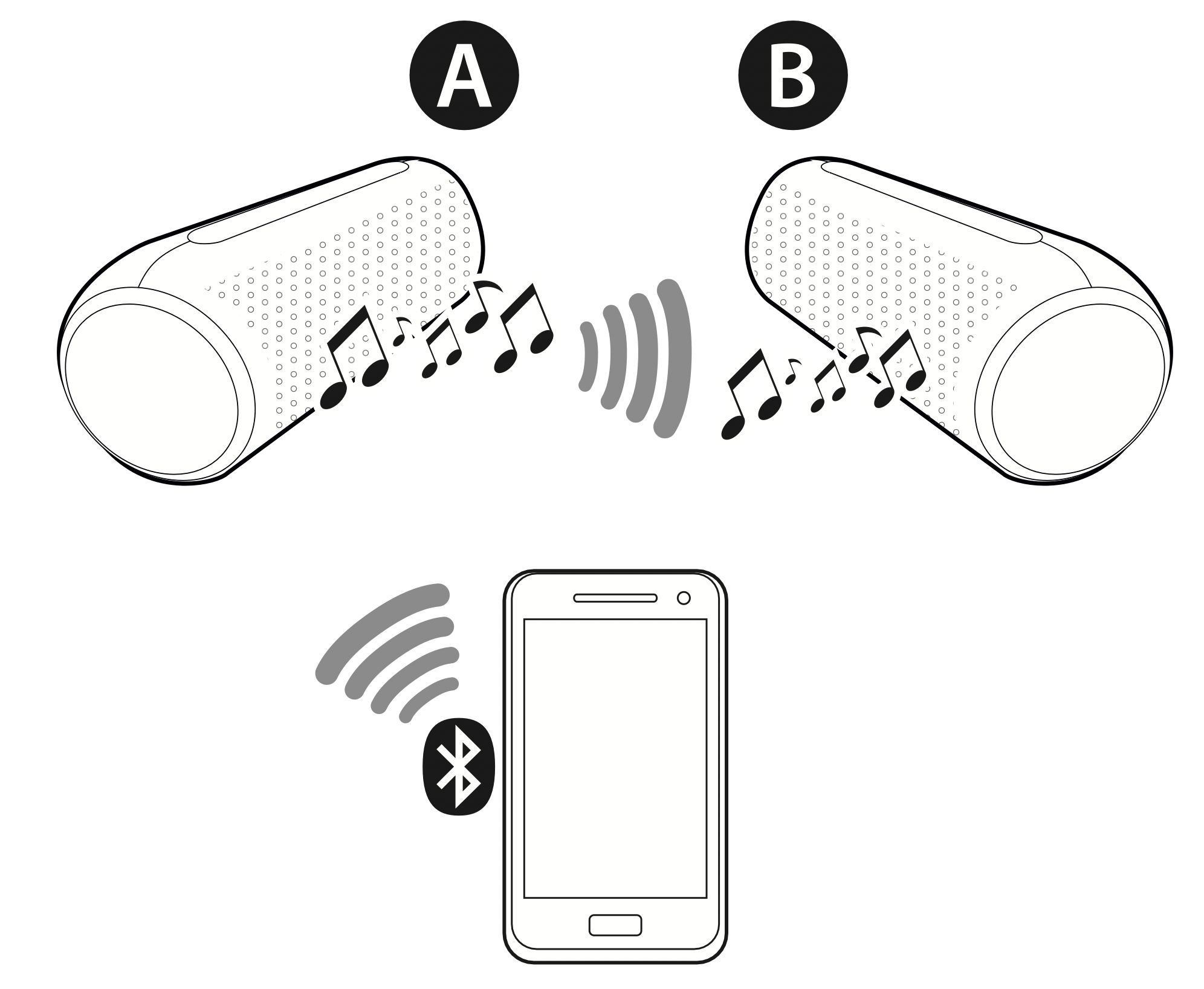
- Press the each speaker’s
 DUAL button. Then the speakers are ready to Dual Mode.
DUAL button. Then the speakers are ready to Dual Mode.
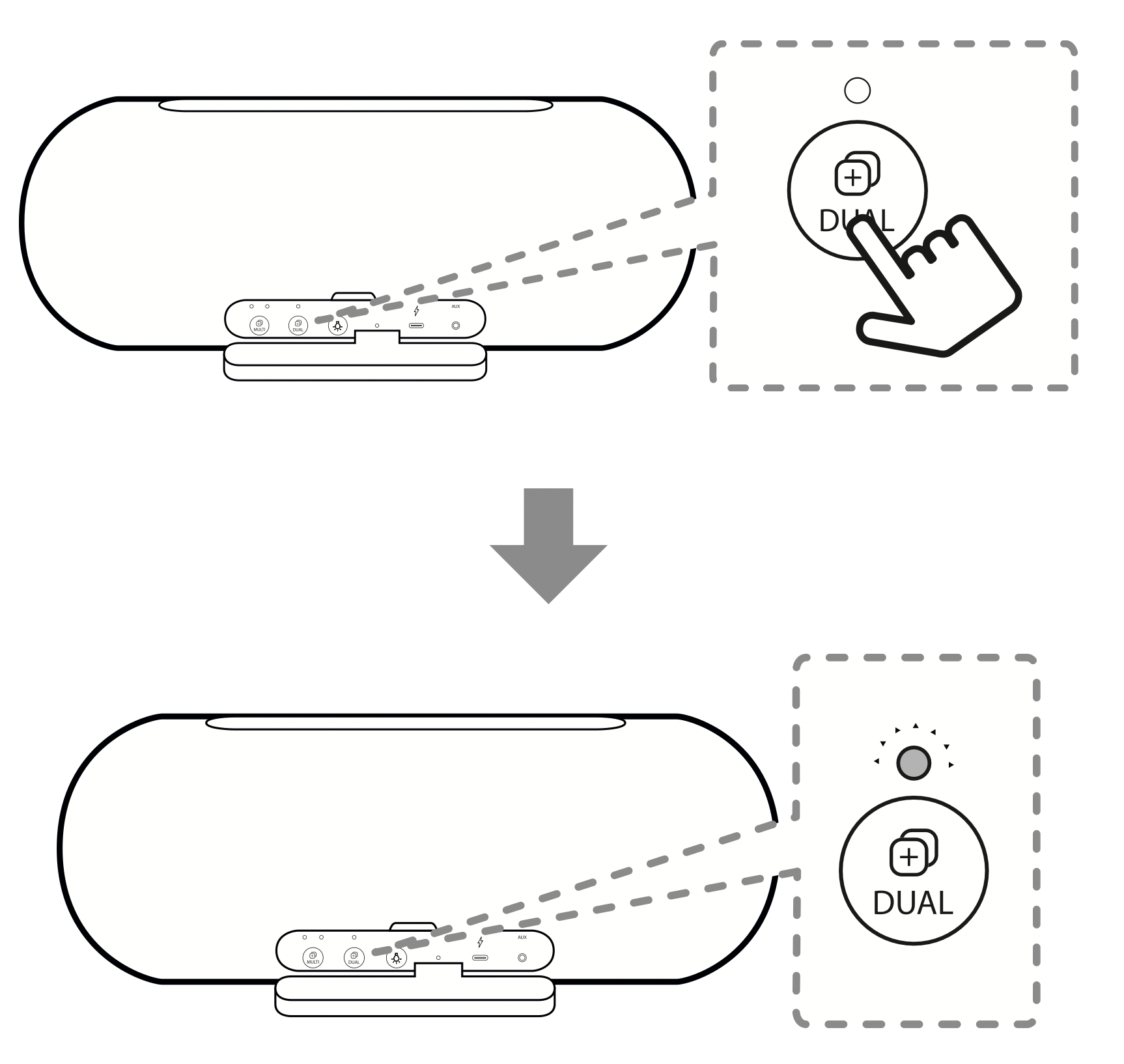
Beep sound is heard and Dual Mode LED will blink white fast. - If two speakers are successfully connected, blinking Dual Mode LEDs will stay white. First hear beep sound at main speaker, and then at other speaker.
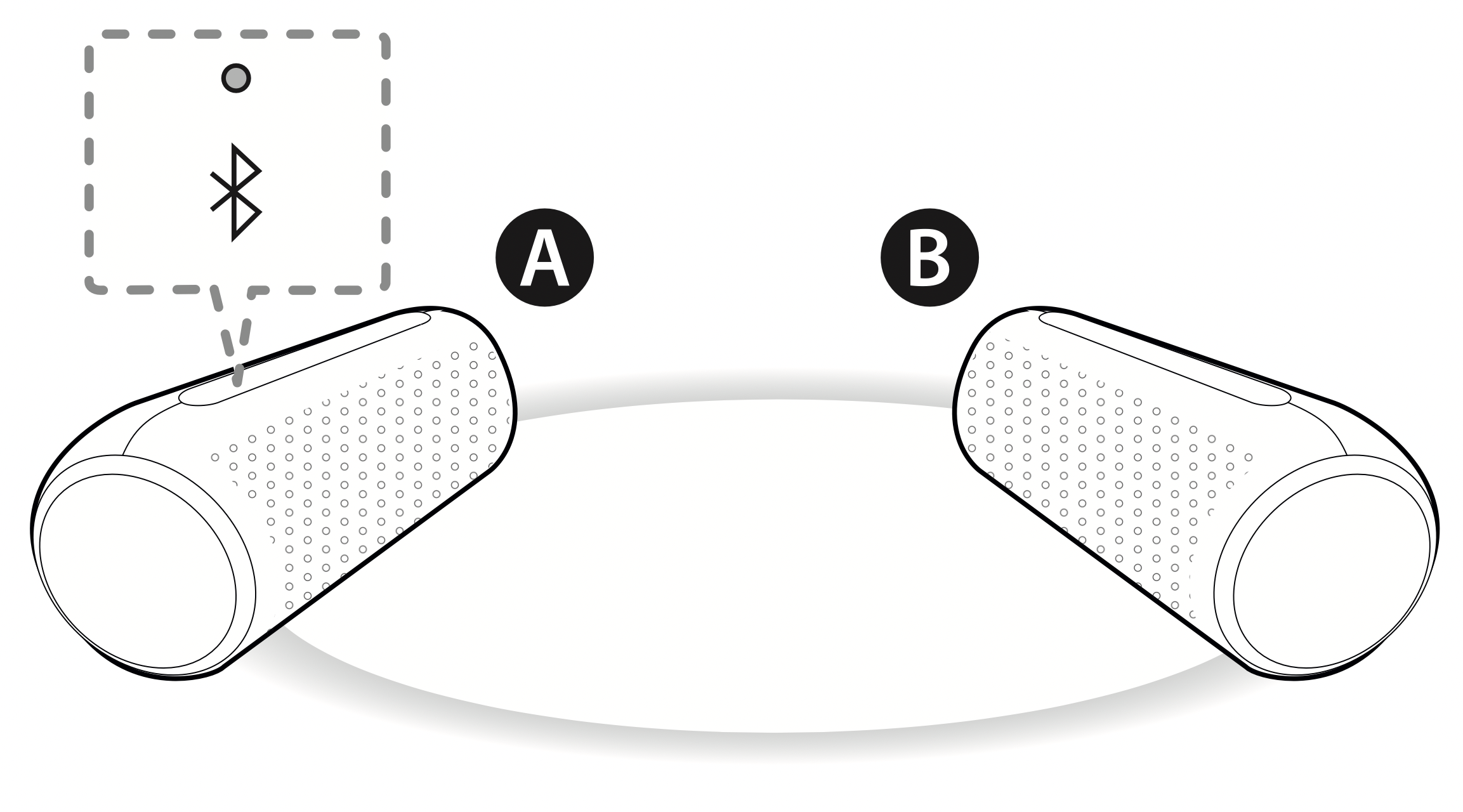
A speaker: Main speaker is to set L (Left) channel and turns on Dual Mode LED and Bluetooth LED.
B speaker: Other speaker is set to R (Right) channel and turns on Dual Mode LED. Bluetooth LED turns off.
Note:
It takes up to 1 minute to connect to Dual Mode.
Using Dual Mode is limited to only PL7 Model and is unavailable on other Portable Bluetooth Speaker.
If you are not connected to Bluetooth device, main speaker's Bluetooth LED blinks.
The A speaker depends on MAC address of Bluetooth. - Play the desired music on the Bluetooth device.
Note
- When you enjoy Dual Mode, Multi phone pairing is not supported.
- Main speaker ( A ) connects only one Bluetooth device.
- In Dual Mode, you can connect only the main speaker ( A ) with the Bluetooth device.
- If you turn the power off and then on again, two speakers need to be reconnection for using Dual
- If the units fail to connect Dual Mode, go to step 1 and try again.
- When Dual Mode connection is on processing, you cannot search the units on other Bluetooth devices.
- When you disconnect Dual Mode connection, press
 DUAL buttons of one of the two speakers again.
DUAL buttons of one of the two speakers again. - When you enjoy Dual Mode, you can adjust the Volume, Playback, Sound Effect or Mood light of both main ( A ) and other ( B ) speakers at the same time.
- When you connect Dual Mode connection while using AUX mode, this speaker automatically changes to Bluetooth mode.
- In Dual Mode, you can receive a call on only main speaker due to audio howling.
- If you connect 3.5 mm stereo cable in Dual Mode, it will cancel Dual Mode and then change to AUX mode.
- You can connect to Dual Mode connection with “LG XBOOM" app. In this case, the speaker that is connected to “LG XBOOM” app will be the main speaker. You are only able to connect to one speaker when connected to Dual Mode with “LG XBOOM" app.
- To change the Bluetooth device in Dual Mode, press and hold
 for 2 seconds to disconnect current Bluetooth device and connect to the desired Bluetooth device.
for 2 seconds to disconnect current Bluetooth device and connect to the desired Bluetooth device. - When you connect a Bluetooth device (iOS device etc.) to this unit or operate the device, the volume level can be synchronized between each device.
- In Dual Mode, make the distance between the speakers as close as possible each other.
- Depending on network environment, the Dual Mode may not work well.
- In Dual Mode, you can only use voice command on the main speaker.
- Some mobile phones might not play music properly when you try to connect Dual Mode during playback.
- The speaker might not synchronize audio with video (ex. TV etc).
- Press
 button,
button,  DUAL button to cancel Dual Mode.
DUAL button to cancel Dual Mode. - Press the
 MULTI button to disable Dual mode and start Multi mode connection.
MULTI button to disable Dual mode and start Multi mode connection.
Multi Mode Connection
You can enjoy the Multi Mode sound by using multiple speakers. For enjoying Multi Mode, you need to purchase another speaker.
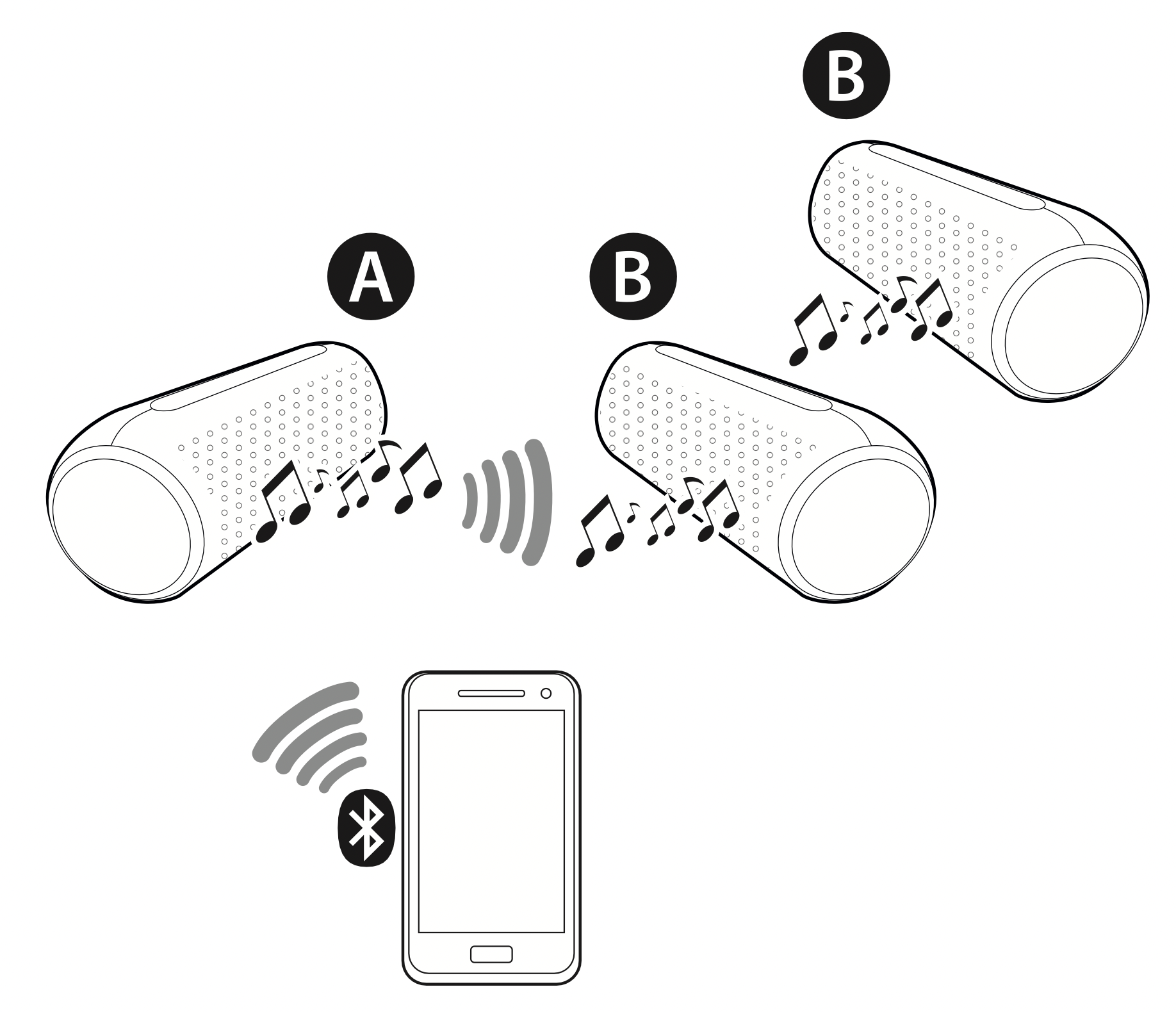
- Press the each speaker’s
 MULTI button.Multi Mode LED blinks.
MULTI button.Multi Mode LED blinks. - Press
 MULTI repeatedly to select MAIN or OTHER.
MULTI repeatedly to select MAIN or OTHER.
A speaker: Selects MAIN.
B speaker: Selects OTHER.
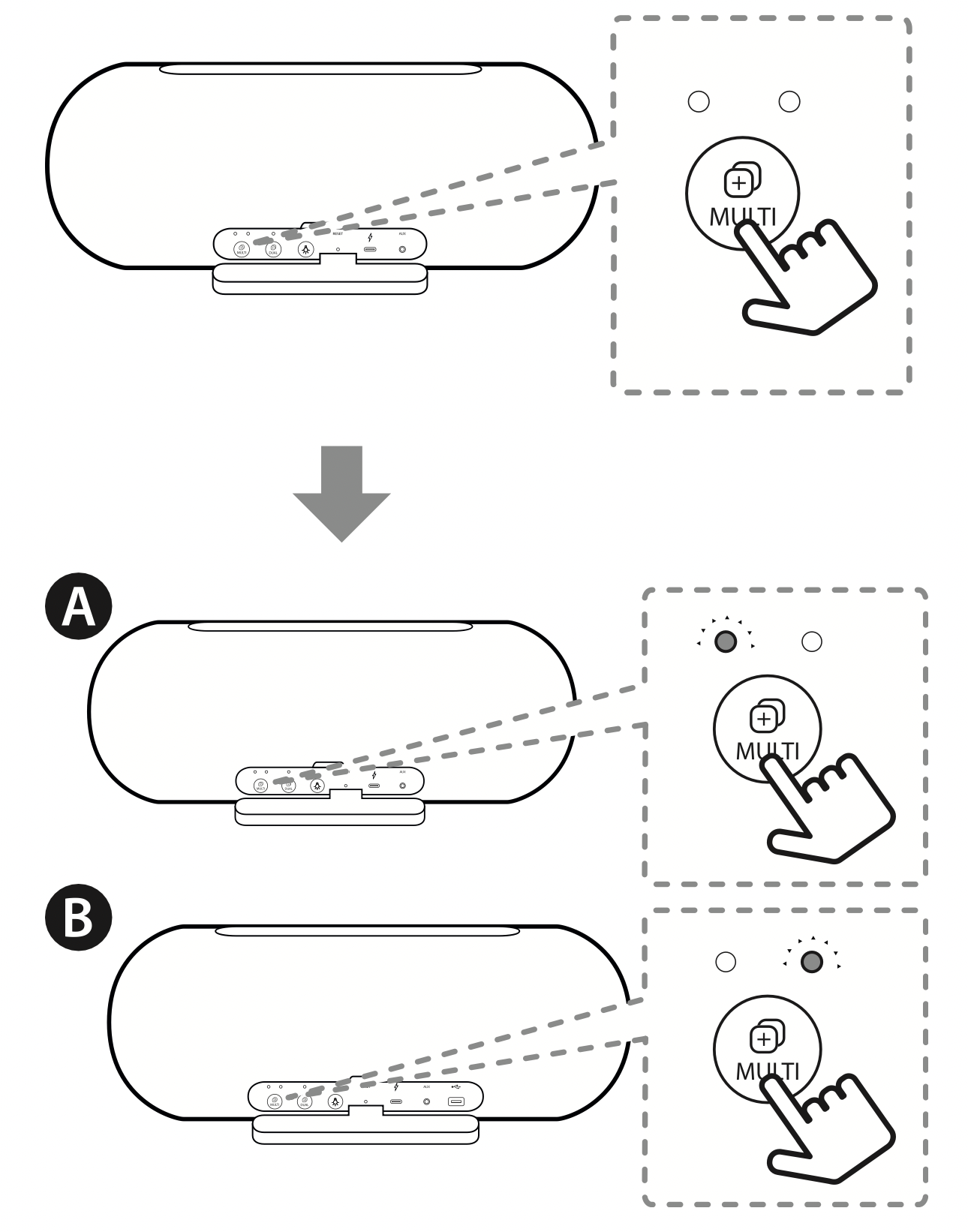
Beep sound is heard and Multi Mode LED will blink white fast. - If multiple speakers are connected, blinking Multi Mode LEDs will stay white with beep sound.
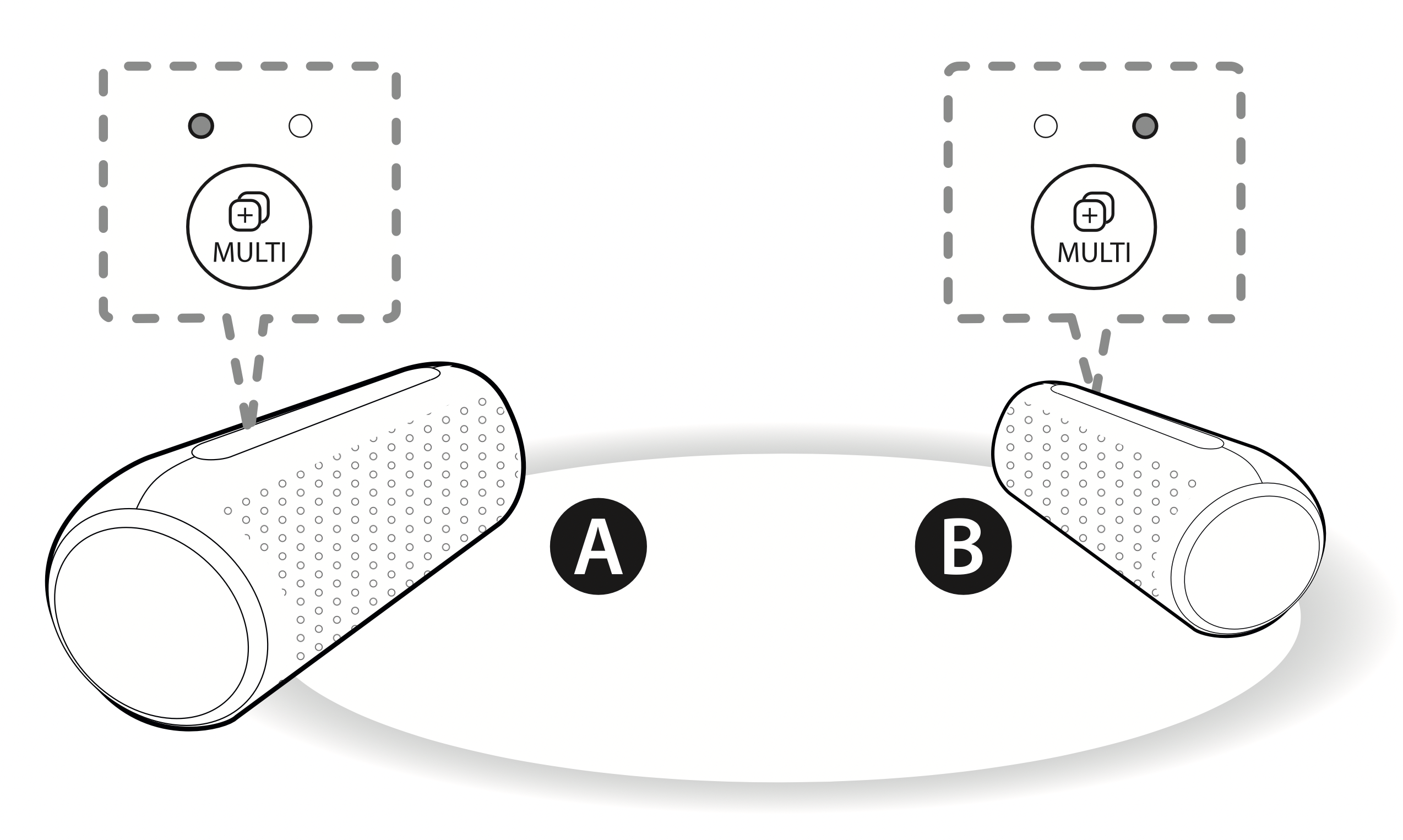
A speaker: Main speaker turns on Multi Mode LED and Bluetooth LED.
B speaker: Other speaker turns on Multi Mode LED. Bluetooth LED turns off.
Note:
It takes up to 1 minute to connect to Multi Mode.
If you want to add Other speakers after 1 minute, you must press the MULTI button on the Main speaker again and add the Other speaker.
MULTI button on the Main speaker again and add the Other speaker.
Using Multi Mode is limited to PL5, 7 series model.
If you are not connected to Bluetooth device, main speaker's Bluetooth LED blinks. - Play the desired music on the Bluetooth device.
- Repeat steps 1-2 to add speaker you want.
A speaker: Selects MAIN.
C speaker: Selects OTHER.
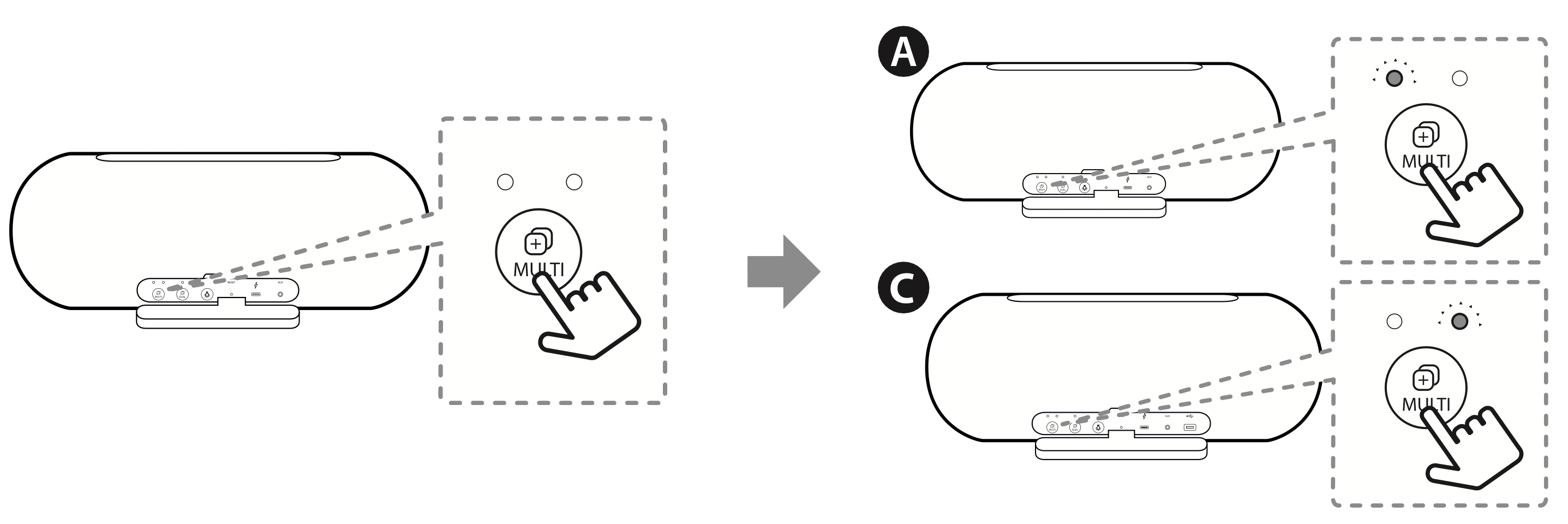
Note
- When you enjoy Multi Mode, Multi phone pairing is not supported.
- Main speaker ( A ) connects only one Bluetooth device.
- In Multi Mode, you can connect only the main speaker ( A ) with the Bluetooth device.
- If you turn the power off and then on again, each speakers need to be reconnection for using Multi Mode.
- If the units fail to connect Multi Mode, go to step 1 and try again.
- When you enjoy Multi Mode, the Playback or Mood light on the Main speaker ( A ) are interlocked with the Other speaker.
- When you enjoy Multi Mode, the all buttons on the Other speaker are not interlocked with the Main ( A ) speaker.
- When you connect Multi Mode connection while using AUX mode, this speaker automatically changes to Bluetooth mode.
- In Multi Mode, you can receive a call on only main speaker due to audio howling.
- If you connect 3.5 mm stereo cable in Multi Mode, it will cancel Multi Mode and then change to AUX mode.
- You can connect to Multi Mode connection with “LG XBOOM" app. In this case, the speaker that is connected to “LG XBOOM” app will be the main speaker. You can connect multiple other speakers using the “LG XBOOM" app.
- To change the Bluetooth device in Multi Mode, press and hold
 for 2 seconds to disconnect current Bluetooth device and connect to the desired Bluetooth device.
for 2 seconds to disconnect current Bluetooth device and connect to the desired Bluetooth device. - When you connect a Bluetooth device (iOS device etc.) to this unit or operate the device, the volume level can be synchronized between each device.
- In Multi Mode, make the distance between the speakers as close as possible each other.
- Depending on network environment, the Multi Mode may not work well.
- Some mobile phones might not play music properly when you try to connect Multi Mode during playback.
- The speaker might not synchronize audio with video (ex. TV etc).
- Press
 DUAL button to cancel Multi Mode.
DUAL button to cancel Multi Mode. - When you search for speakers with the “LG XBOOM” App, you may not be able to find all the speakers due to the surrounding environment. In this case please search again and connect.
- If you connect a large number of products at the same time, there is a possibility that the search will fail or the connection will fail. If it fails, please search again and connect.
- When you press
 MULTI button on the speaker to select OTHER and then press
MULTI button on the speaker to select OTHER and then press  MULTI button again after beep sound, Multi Mode connection is released.
MULTI button again after beep sound, Multi Mode connection is released.
Other Operation
Resetting
If have a malfunction with the speaker, press the RESET button using an object like a thin pin. Then speaker turns off. Press  button to try turning on speaker again.
button to try turning on speaker again.
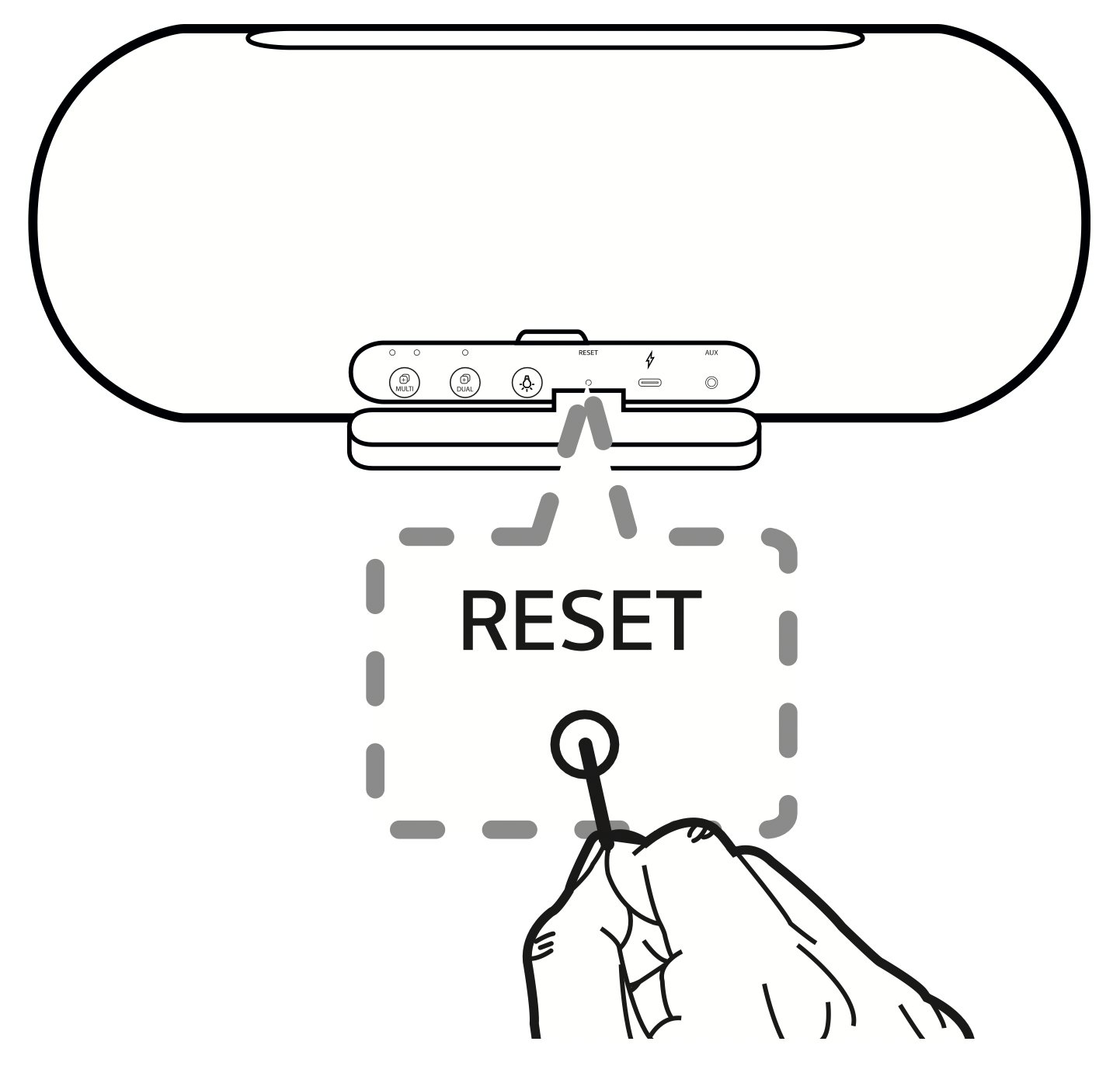
Turn on/off the beep sound
Set up the beep sound through "LG XBOOM" app: "LG XBOOM" menu --> [Setting] --> [Beep Sound]
Notice for Auto Power Off
When the unit is in Bluetooth mode without music playback for 6 hours or in AUX mode without button operation for 6 hours, this unit is turned off automatically.
The function can be turned on or off.
When setting is changed in the order as below, Power LED blinks 5 times with beep sound.

Note
- You can toggle this function on and off through “LG XBOOM” app.
- If the function was off, speaker will be off in this way that press the
 button or battery is completely discharged
button or battery is completely discharged
Troubleshooting
| Problem | Cause & Correction |
|---|---|
|
No Power. |
|
|
No sound or sound distortion. |
|
|
Bluetooth pairing does not work well. |
|
|
The unit does not operate normally. |
|
|
Above solutions do not work. |
|

