Loading ...
Loading ...
Loading ...
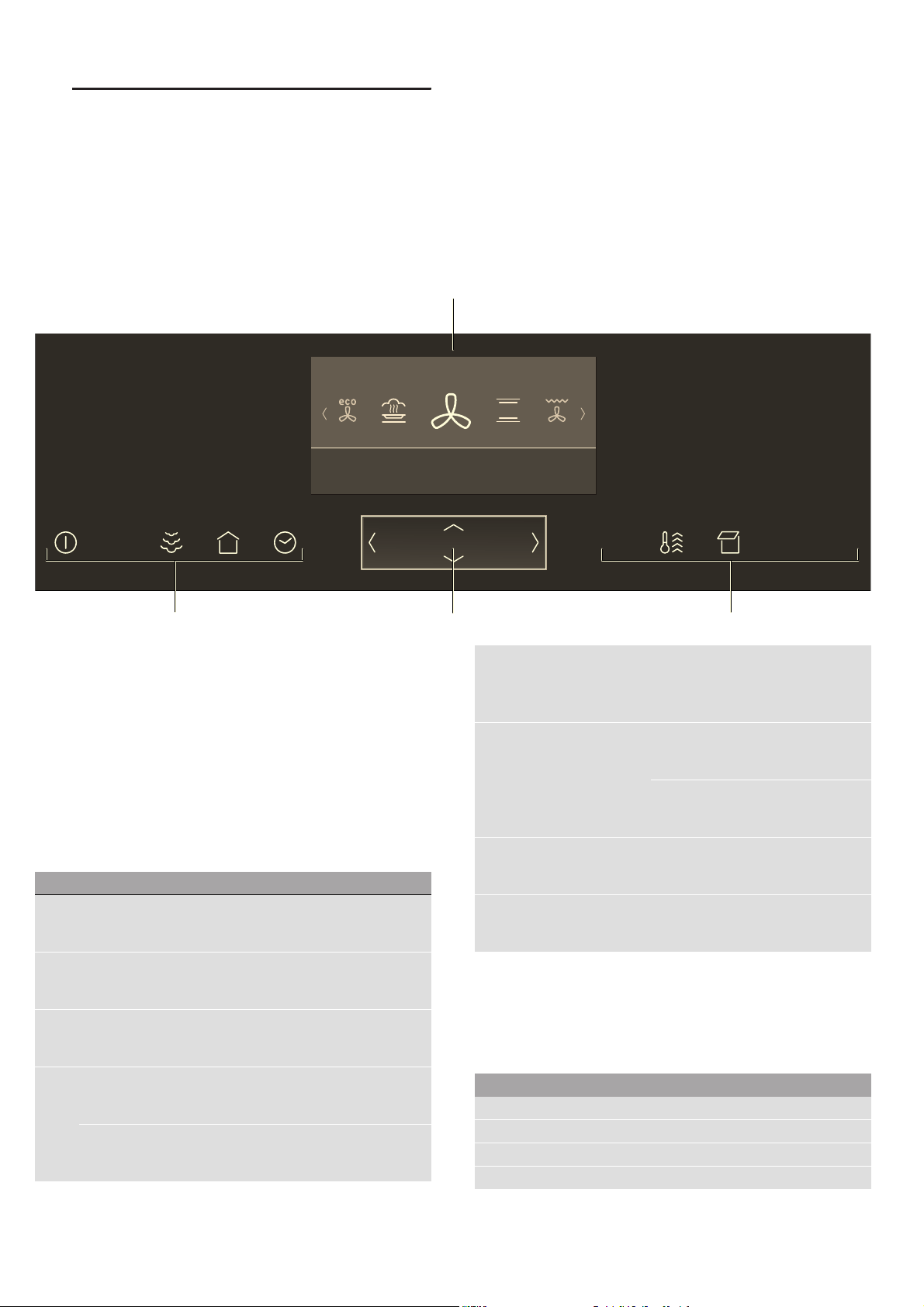
Getting to know your appliance en
9
*Getting to know your
appliance
Getting to know your appliance
In this chapter, we will explain the displays and controls.
You will also find out about the various functions of your
appliance.
Note: Depending on the appliance model, individual
details and colours may differ.
Control panel
In the control panel, set the appliance's different
functions. The current settings are shown on the
display.
Controls
Use the controls to set your appliance simply and
directly.
Touch buttons
There are sensors under the touch buttons. Touch on
the corresponding touch button to select a function.
--------
ShiftControl control
Use the ShiftControl control element to navigate
through the lines on the display and select the settings.
Settings that you can change are displayed more
brightly.
&LUFR7KHUPKRWDLU
&
( Display
0 Touch buttons
8 ShiftControl control
Touch button Use
# on/off Switching the appliance on or
off~ "Switching the appliance on
and off" on page 15
Ž Steam-assisted cook-
ing
Switching on steam-assisted cooking
~ "VarioSteam – Steam-assisted
cooking" on page 17
0 Main menu Selecting operating modes and set-
tings ~ "Setting and starting the
appliance operation" on page 15
3 Time-setting options Setting the timer, cooking time, or
"Ready at" start delay ~ "Time-
setting options" on page 20
Childproof lock Activating or deactivating the child-
proof lock ~ "Childproof lock"
on page 21
! Information Displaying further information
Displaying the current temperature
~ "Setting and starting the
appliance operation" on page 15
° Rapid heating Activating or deactivating rapid heat-
ing ~ "Heating up the appliance
quickly" on page 16
Activating or deactivating Power-
Boost ~ "Heating up the appliance
quickly" on page 16
” Open cover Filling or emptying the water tank
~ "Filling the water tank"
on page 18
# Start/Stop Starting or stopping the operation
~ "Setting and starting the
appliance operation" on page 15
Button Use
( Left Navigates to the left on the display
) Right Navigates to the right on the display
% Up Navigates upwards on the display
& Down Navigates downwards on the display
Loading ...
Loading ...
Loading ...