Loading ...
Loading ...
Loading ...
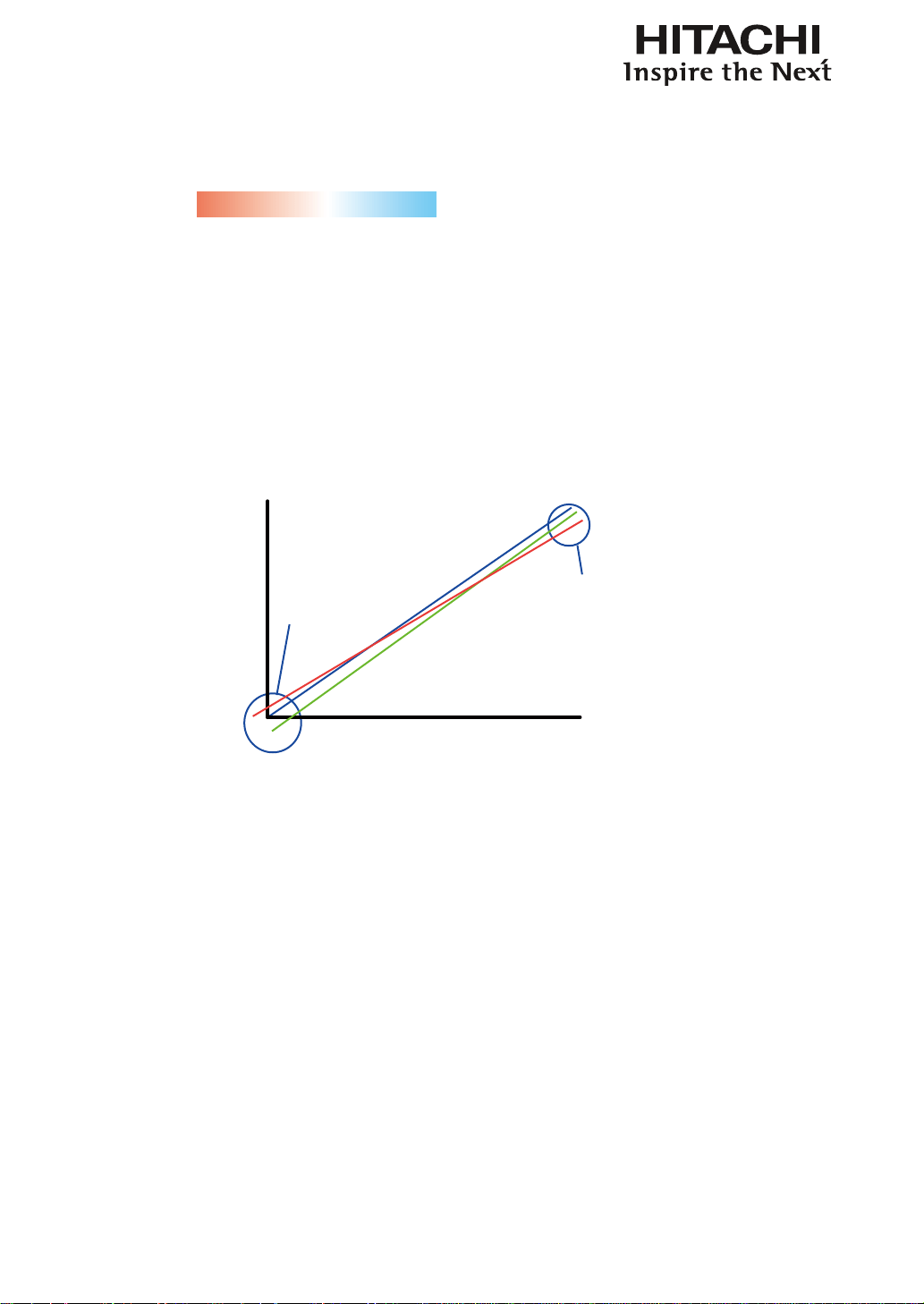
36
OSD Menu description
Color Temperature
You can choose from 3200K, 5400K, 6500K, 9300K and Native.
Color temperature refers to the change in light color under different energies that is perceived by the
naked eye. The change of color temperature from low to high for visible light goes from orange red
white blue .
The projector’s default color temperature is set at NATIVE and it is suitable for most situations. As
color temperature rises, the image will appear to be more blue; as it decreases, the image will appear
redder. When you choose “Native”, the projector will disable the white adjustment function of the
input device.
Input Balance
Regardless of the change in ambient light, the human eye is equipped with an automatic adjustment
mechanism that makes a white object appears white and black object black. However, since no
machine has such an incredible innate feature, you may need to make certain adjustments to the
projector’s settings when the ambient light changes so that the image will appear closer to the actual
colors.
the point where saturation
is reached needs to be same
for RGB
the point where CUT off
for RGB is reached
needs to be the same
White balance
adjust
black balance adjust
input
signal
0
255
Offset
This refers to the control of color imbalance in the darker areas of the projected image. It is
recommended that you use an external test image with many areas of dark and gray colors (i.e. an
image of 30IRE-window). If you notice minimal amount of red, green or blue in the gray areas, adjust
the offset of the corresponding color accordingly. This function will shift the entire color spectrum for
the whole image and change its brightness.
Gain
This refers to the control of color imbalance in the brighter areas of the projected image. It is
recommended that you use an external test image with many areas of white (i.e. an image of 80IRE-
window). If you notice minimal amount of red, green or blue in the gray areas, lower the gain of the
corresponding color accordingly. This function is used to increase or decrease the range of color input
for the entire image.
Generally speaking, as gain increases, the contrast of the image will become lower. By increasing the
offset, the image brightness will become lower.
•
Black Balance Offset
This function involves the adjustment of the following red, green and blue offsets. The text
itself is decorative.
•
Red Offset
Loading ...
Loading ...
Loading ...