Documents: Go to download!
- User Manual - (English)
- User Guide - (English)
OWNER’S MANUAL Wireless Sound Bar
Getting Started
Remote control
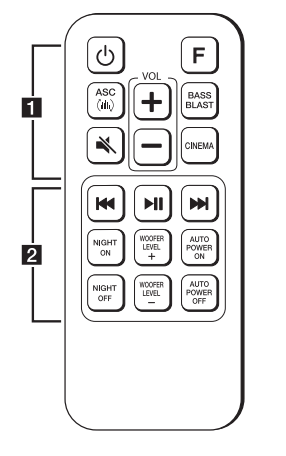
Replacement of Battery
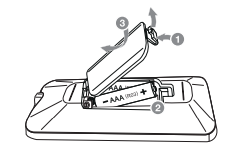
Remove the battery cover on the rear of the remote control, and insert the battery + with - and matched correctly.
1.
 (Power) : Switches the unit ON or OFF.
(Power) : Switches the unit ON or OFF.
F (Function) : Selects the function and the input source.
ASC  : Analyzes the property of input sound and provides the sound optimized for the content in real time.
: Analyzes the property of input sound and provides the sound optimized for the content in real time.
 (Mute) : Mutes the sound.
(Mute) : Mutes the sound.
VOL (Volume) o/p: Adjusts speaker volume.
BASS BLAST: Reinforces the bass and powerful sound.
CINEMA: Selects cinematic surround sound.
2.
 (Skip/Search) :
(Skip/Search) :
- Skips Fast backward or Forward.
- Searches for a section within a file. dM
 (Play/Pause) : Starts playback. / Pauses playback.
(Play/Pause) : Starts playback. / Pauses playback.
NIGHT ON/OFF :
- Turns on or off Night mode.
- Controls this unit using TV remote. (Page 19)
WOOFER LEVEL +/- : Adjusts sound level of subwoofer.
AUTO POWER ON/OFF :
- Turns on or off AUTO POWER function. (Page 20)
- Turns on or off the Bluetooth connection lock. (Page 23)
Front panel

- Remote sensor
- Standby LED (Red)
- Function LED (White)
- The buttons are located on the rear.
Rear panel

1. +/- (Volume) : Adjusts volume level
F (Function) : Selects the function and input source.
 /! (Standby/On)
/! (Standby/On)
2. DC IN : AC adapter input
3. OPTICAL IN : Optical input
4. USB /  : Connect to a USB device
: Connect to a USB device
About LED condition
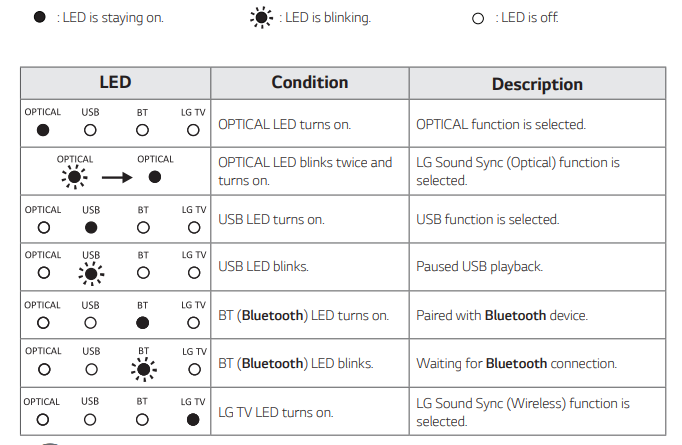
Installing the sound bar
You can hear the sound by connecting the unit to the other device : TV, Blu-ray disc player, DVD player, etc. Place the unit in front of the TV and connect it to the device you want. (Pages 14 - 16)
You can place the wireless subwoofer anywhere in your room. But it is better to place the subwoofer near the main unit. Turn it slightly toward the center of the room to reduce the wall reflections.

Caution: For best performance of wireless connection such as Bluetooth or wireless subwoofer, do not install the unit on Metallic furniture because wireless connection communicates through a module positioned on the bottom of the unit. y Be careful not to make scratches on the surface of the Unit / Subwoofer when installing or moving them.
Note: For the convenient button usage, it is recommended to have some distance between the soundbar and your TV when you install the sound bar.
Connecting
Connecting the AC Adapter
Connect the speaker to the power supply with the supplied AC adapter.
- Connect the supplied AC power cord to the AC adapter.
- Connect the AC adapter cable to DC IN adapter input.
- Plug the AC power cord into an AC outlet.
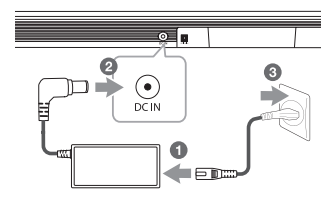
Caution: Only use the AC adapter supplied with this device. Do not use a power supply from another device or manufacturer. Using any other power cable or power supply may cause damage to the device and void your warranty.
Wireless subwoofer connection
LED indicator of wireless subwoofer
- Yellow green (Blink): The connection is trying.
- Yellow green: The connection is completed.
- Red: The wireless subwoofer is in standby mode or the connection failed.
- Off (No display): The power cord of wireless subwoofer is disconnected.
Setting up the wireless subwoofer for the first time
- Connect the power cord of the sound bar and the wireless subwoofer to the outlet.
- Turn on the sound bar. The sound bar and the wireless subwoofer will be automatically connect.
Manually pairing wireless subwoofer: When your connection is not completed, you can check red LED on the wireless subwoofer and the wireless subwoofer does not make sound. To solve the problem, follow the steps below
1. Press PAIRING on the rear of the wireless subwoofer.

- The yellow green LED on the front of the wireless subwoofer blinks quickly. (If the yellow green LED does not blink, press and hold the PAIRING.)
2. Turn on the sound bar
3. Pairing is completed. The yellow green LED on the front of the wireless subwoofer turns on.
Connecting to your TV
Using an OPTICAL cable
1. Connect the OPTICAL IN jack on the back of the unit to OPTICAL OUT jack on the TV using an OPTICAL cable. Optical cable
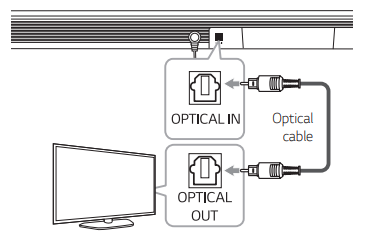
2. Select the input source to OPTICAL by pressing F repeatedly. You can see OPTICAL LED turns on. Then optical function is selected.
Optional equipment connection
OPTICAL IN connection
Connect an optical output jack of external devices to the OPTICAL IN jack.
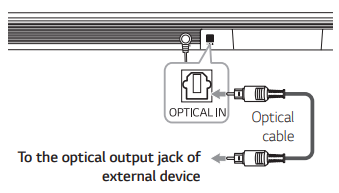
- Connect the OPTICAL IN jack on the back of the unit to optical out jack of your external device.
- Select the input source to OPTICAL by pressing F repeatedly. You can see OPTICAL LED turns on. Then optical function is selected.
- Listen to sound
Optional equipment connection: You can enjoy both sound and picture from the external device you connect.
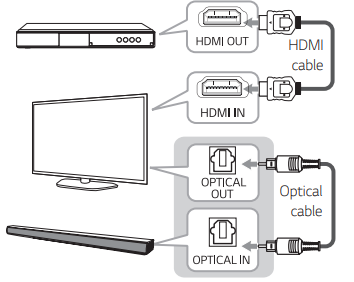
- Connect HDMI IN jack of your TV to HDMI OUT jack on the external device such as Blu-ray disc player, DVD player, etc.
- Connect the OPTICAL IN jack on the back of the unit to OPTICAL OUT jack on the TV using an OPTICAL cable.
- Select the input source to OPTICAL by pressing F repeatedly. You can see OPTICAL LED turns on. Then optical function is selected.
USB connection
Connect USB memory device to the USB port on the back of the unit.
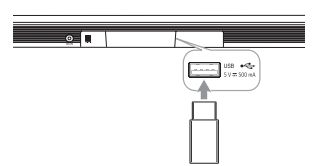
For more information of playing files on a USB, refer to the page 19. Removing the USB Device from the unit.
- Choose a different function/mode
- Remove the USB device from the unit.
Compatible USB devices
- MP3 Player : Flash type MP3 player.
- USB Flash Drive : Devices that support USB 1.1.
- The USB function of this unit does not support some USB devices.
USB device requirement
- Devices which require additional program installation connected to a computer, are not supported.
- Do not extract the USB device while in operation.
- For a large capacity USB, it may take longer than a few minutes to be searched.
- To prevent data loss, back up all data.
- This unit is not supported when the total number of files is 1,000 or more.
- The unit’s USB Port can not be connected to PC.
- The unit can not be used as a storage device.
- The exFAT file system is not supported on this unit. (FAT16/FAT32 systems are available.)
- Depending on some devices, it may not available to recognize the followings on this unit.
- External HDD
- Card readers
- Locked devices
- Hard type USB devices
- USB hub
- Using USB extension cable iPhone/iPod/iPad
- Android device
Operating
Basic operations
USB operation
- Connect the USB device to the USB port.
- Select the input source to USB by pressing F repeatedly. You can see USB LED turns on. Then USB function is selected.

Note: The resume point may be cleared when you pull out the power cord or removing the USB device from the unit. If the USB function is not working, check the USB function is selected. When you pause the USB playback, USB LED on the main unit blinks.
Other operations
Turn off the sound temporarily
Press  (Mute) to mute your unit.
(Mute) to mute your unit.
To cancel it, press  (Mute) again on the remote control or change the volume level.
(Mute) again on the remote control or change the volume level.
Using your TV remote control
You can control some functions of this unit by your TV remote control even by other company’s product. Controllable functions are volume up/down and mute.
Press and hold NIGHT ON on the remote control for about 2 seconds. Then the standby LED (Red) blinks once and you can control this unit by your TV remote control.
To turn off this function, press and hold NIGHT OFF on the remote control for about 2 seconds. Then the standby LED (Red) blinks once and you cannot control this unit by your TV remote control.
Auto display Dimmer
Display window will be darkened automatically if there is no key input for 15 seconds. When you press any button, the display window will be brighten.
Auto power down
This unit will turn itself off to save electric consumption if the main unit is not connected to an external device and has not been used for 15 minutes.
AUTO POWER On/Off
This unit automatically turns on by an input source : Optical, LG TV or Bluetooth. When you turn on your TV or an external device connected to this unit, this unit recognizes the input signal and selects the suitable function. You can hear the sound from your device. If you try to connect your Bluetooth device, this unit turns on and the unit will be connected to your Bluetooth device. This function turns on or off each time you press AUTO POWER ON/OFF.
Auto function change
This unit recognizes input signals such as Optical, Bluetooth and LG TV and then changes suitable function automatically
When optical signal comes in: When you turn on the external device connected to this unit by an optical cable, this unit changes the function to optical. You can hear the sound from your device.
When you try to connect BLUETOOTH device: When you try to connect your Bluetooth device to this unit, Bluetooth function is selected. Play your music on the Bluetooth device.
When LG TV signal comes in: When you turn on your LG TV connected by LG Sound Sync (Wireless connection), this unit changes the function to LG TV. You can hear the sound from your TV.
Using BLUETOOTH® technology
Listening to music stored on the BLUETOOTH devices
Pairing your unit and BLUETOOTH device: Before you start the pairing procedure, make sure that the Bluetooth feature on your smart device is turned on. Refer to your Bluetooth device’s user guide. Once a pairing operation is performed, it does not need to be performed again.
- Select the input source to BT (Bluetooth) by pressing F repeatedly. BT (Bluetooth) LED will blinks.
- Operate the Bluetooth device and perform the pairing operation. When searching for this speaker on your Bluetooth device, a list of the devices found may appear in the Bluetooth device display depending on the type of Bluetooth device. Your speaker appears as “LG SL3D (XX)”
- When this unit is successfully connected with your Bluetooth device, BT (Bluetooth) LED will turn on.
- Listen to music. To play a music stored on your Bluetooth device, refer to your Bluetooth device’s user guide.
BLUETOOTH connection lock (BT lock)
You can limit Bluetooth connections to only BT (Bluetooth) and LG TV function to prevent unintended Bluetooth connections.
Press and hold AUTO POWER ON on the remote control for about 2 seconds to turn on this function in BT (Bluetooth) function. Then the standby LED (Red) blinks once. After that, this function is enabled.
To turn off this function, press and hold AUTO POWER OFF on the remote control for about 2 seconds in BT (Bluetooth) function. Then the standby LED (Red) blinks once. After that, this function is disabled.
Using BLUETOOTH App
Install “Music Flow Bluetooth” App onto Your BLUETOOTH Device
Install “Music Flow Bluetooth” App through QR code
1. Install “Music Flow Bluetooth” app through QR code. Use the scanning software to scan the QR code.

2. Tap an icon for installation.
Install “Music Flow Bluetooth” App through “Google Android Market (Google Play Store)”
- Tap the “Google Android Market (Google Play Store)” icon.
- In the search bar, type in the “Music Flow Bluetooth” and search it.
- In the search result list, find and tap “Music Flow Bluetooth” to start downloading Bluetooth app.
- Tap an icon for installation.
- Tap an icon for downloading.
Activate BLUETOOTH with “Music Flow Bluetooth” App
“Music Flow Bluetooth” app helps to connect your Bluetooth device to this unit.
- Tap “Music Flow Bluetooth” app icon on the home screen to open “Music Flow Bluetooth” app, and go to the main menu.
- If you want to get more information to operate, tap [Setting] and tap [Help] menu.
Troubleshooting
General
The unit does not work properly.
- Turn off the power of this unit and the connected external device (TV, Woofer, DVD-player, Amplifier, etc.) and turn them on again.
- Disconnect the power cord of this unit and the connected external device (TV, Woofer, DVD-player, Amplifier, etc.) and then try connecting again.
- Previous setting may not be saved when device power is shut off.
No Power
- The power cord is unplugged. Plug in the power cord.
- Check whether electricity failed. Check the condition by operating other electronic devices.
No sound
- Incorrect input source is selected. Check the input source and select the correct input source.
- The mute function is activated. Press
 (Mute) or adjust the volume level to cancel the mute function.
(Mute) or adjust the volume level to cancel the mute function. - When you are using connection with a external device (set top box, Bluetooth device etc.), adjust volume level of the device.
No woofer sound
- The power cord of the subwoofer is not connected. Plug the power cord into the wall outlet securely.
- Pairing between the unit and the subwoofer gets disconnected. Connect the unit and the subwoofer. (Page 12)
The remote control does not work properly.
- The remote control is too far from the unit. Operate the remote control within about 7 m (23 ft).
- There is an obstacle in the path of the remote control and the unit. Remove the obstacle.
- The batteries in the remote control is exhausted. Replace the batteries with new one.
The AUTO POWER function does not work.
- Check connection of the external device such as TV, DVD/Blu-Ray player or Bluetooth device.
- Depending on the connected device, this function may not operate.
LG Sound Sync does not work.
- Check whether your LG TV supports LG Sound Sync.
- Check connection of LG Sound Sync (Optical or wireless).
- Check sound setting of your TV and this unit.
The unit does not connect with Bluetooth device
- Turn off the Bluetooth connection lock function. (Page 23)
When you feel the output sound of the unit is low. Check the details below and adjust the unit according to them.
- With the sound bar connected with TV, change the AUDIO DIGITAL OUT setting on TV Setup Menu from [PCM] to [AUTO] or [BITSTREAM].
- With the sound bar connected with Player, change the AUDIO DIGITAL OUT setting on Player Setup Menu from [PCM] to [PRIMARY PASS-THROUGH] or [BITSTREAM].
- Change Audio DRC setting on connected device setup menu to [OFF] state
- Make sure Night Mode is not On. Turn [OFF] Night Mode.
NOTES to use wireless
This device may have wireless interference.
- Wireless may not operate normally in weak signal area.
- Please install the device close enough to wireless subwoofer.
- Do not install the device on metal furniture for optimum performance.
Bluetooth device may malfunction or make noise in the following cases.
- When any part of your body contact the transceiver of the Bluetooth device or sound bar.
- When there is an obstacle or wall or the device is installed in a secluded spot.
- When there is a device (a wireless LAN, a medical equipment or a microwave) using same frequency, make the distance between the products as far away as possible each other.
- When to connecting the device to the Bluetooth device, make the distance between the products as close as possible each other.
- When the device gets too far from the Bluetooth device, the connection is disconnected and also malfunction may occur.
Specifications
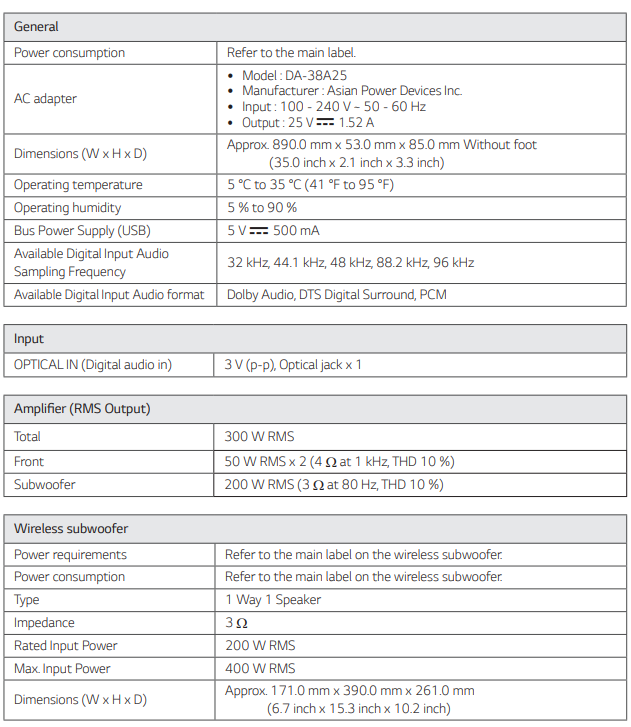
- Designs and specifications are subject to change without prior notice.
Maintenance
Handling the unit
When shipping the unit: Please save the original shipping carton and packing materials. If you need to ship the unit, for maximum protection, re-pack the unit as it was originally packed at the factory.
Keeping the exterior surfaces clean
- Do not use volatile liquids such as insecticide spray near the unit.
- Wiping with strong pressure may damage the surface.
- Do not leave rubber or plastic products in contact with the unit for a long period of time.
Cleaning the unit: To clean the player, use a soft, dry cloth. If the surfaces are extremely dirty, use a soft cloth lightly moistened with a mild detergent solution. Do not use strong solvents such as alcohol, benzine, or thinner, as these might damage the surface of the unit.
See other models: LMV2015SW WM3499HVA 47LG60 LHB976 DLG7101W

