Documents: Go to download!
- User Manual - (English)
- User Guide - (English)
- Remote control
- Wireless subwoofer connection
- Operations
- Using BLUETOOTH® wireless technology
- Troubleshooting
Table of contents
User Manual
Remote control
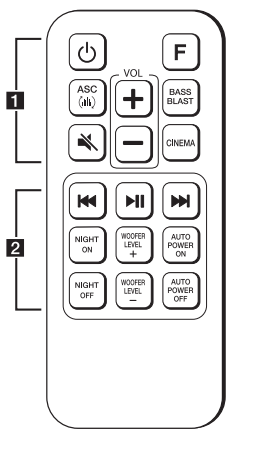
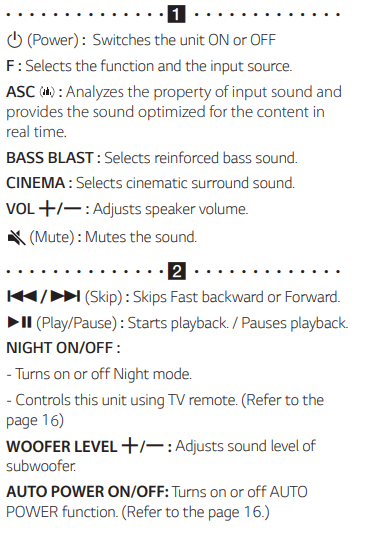
Replacement of battery
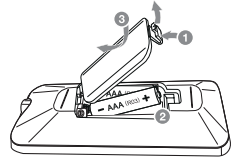
Remove the battery cover on the rear of the Remote Control, and insert the (size AAA) battery with  and
and  matched correctly.
matched correctly.
Front panel
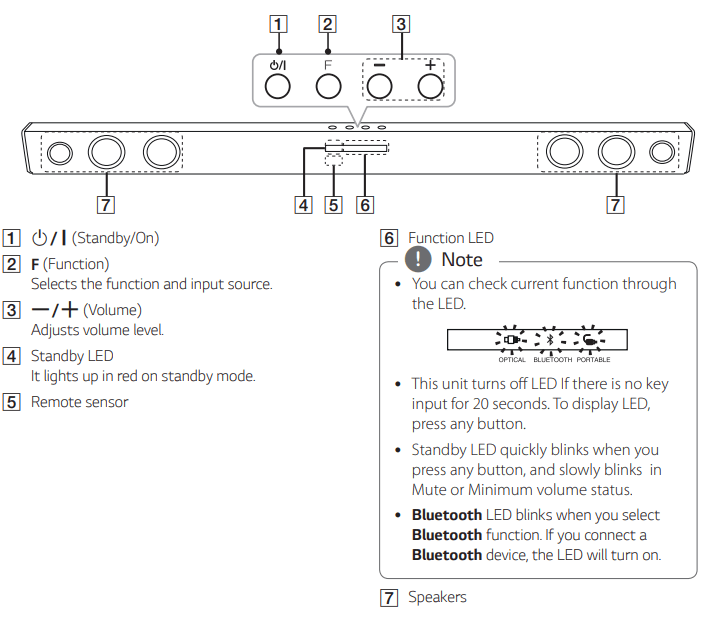
Rear panel
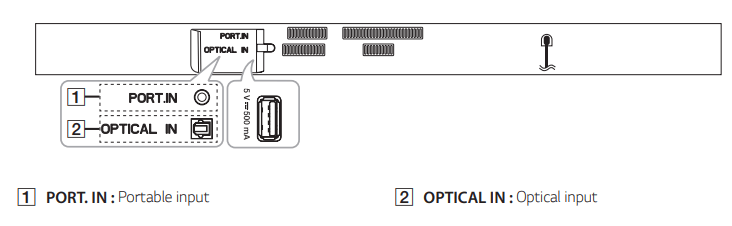
Installing the sound bar
You can hear the sound by connecting the unit to another device: TV, Blu-ray disc player, DVD player, etc. Place the unit in front of the TV and connect it to the device you want.
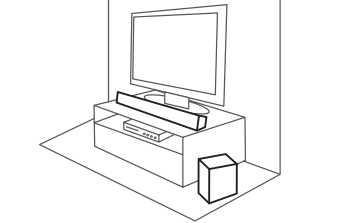
Mounting the main unit on a wall
You can mount the main unit on a wall
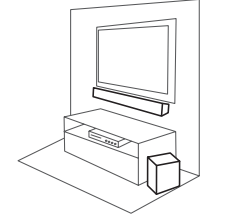
Prepare screws and brackets
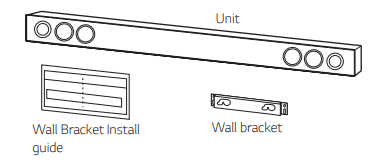
1. Match the TV’s BOTTOM EDGE of Wall bracket install guide with the bottom of TV and attach to the position.
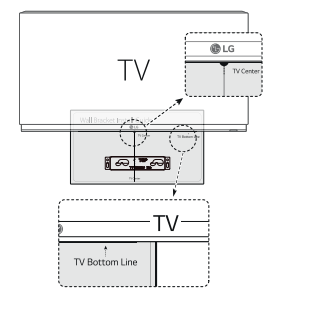
2. When you mount it on a wall (concrete), use the wall plugs (Not supplied). You will need to drill some holes. A guide sheet (Wall Bracket Install guide) is supplied showing you where to drill. Use the sheet to check the points where you should drill.
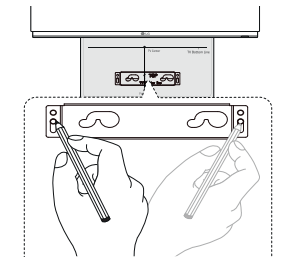
3. Remove the Wall bracket install guide.
4. Fix it with screws (not supplied) as shown in the illustration below.
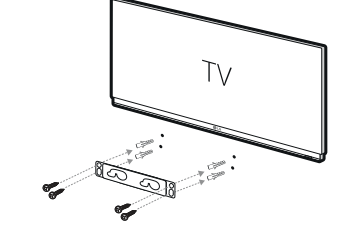
5.Hang the main unit onto the bracket as shown below
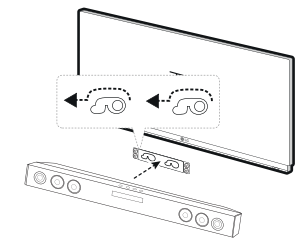
Wireless subwoofer connection
LED indicator of wireless subwoofer
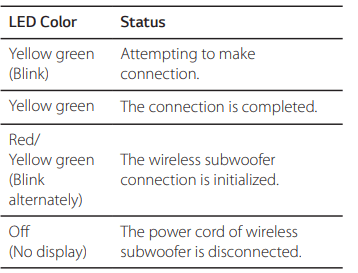
Setting up the wireless subwoofer for the first time
- Connect the power cord of the wireless subwoofer to the outlet.
- Turn on the main unit : The main unit and wireless subwoofer will be automatically connected.
Manually pairing wireless subwoofer
When your connection is not completed, you can see the red LED or the blinking of yellow-green LED on the wireless subwoofer and the subwoofer does not make sound. To solve the problem, follow the below steps.
- Adjust volume level of the main unit to minimum by pressing VOL - button repeatedly until standby LED on the main unit blinks slowly.
- Press and hold
 (Mute) on the remote control for about 3 seconds.
(Mute) on the remote control for about 3 seconds.
- The standby LED on the main unit blinks quickly
3. If the LED of the wireless subwoofer already blinks in yellow-green continually, you can skip this step.
Press and hold PAIRING on the back of the wireless subwoofer for more than 5 seconds.
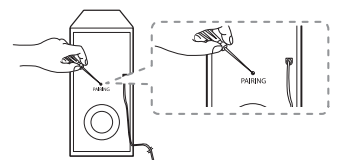
- The LED of the wireless subwoofer lights up alternately in red and yellow-green.
4. Disconnect the power cord of the main unit and the wireless subwoofer.
5. Connect them again after the LED of the main unit and the wireless subwoofer is fully turned off.
The main unit and the wireless subwoofer will be paired automatically when you turn on the main unit.
- When the connection is completed, you can see the yellow-green LED on the subwoofer
Connecting to your TV
Please connect with this unit and TV using the optical digital cable or HDMI cable considering the state of the TV.
Using an OPTICAL cable
1. Connect the OPTICAL IN jack on the back of the unit to OPTICAL OUT jack on the TV using an OPTICAL cable
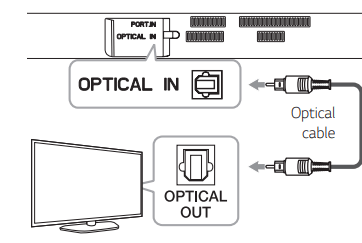
2. Select the input source to OPT/HDMI ARC by pressing F repeatedly.
Optional equipment connection
OPTICAL IN connection
Connect an optical output jack of external devices to the OPTICAL IN jack.
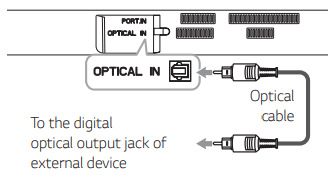
- Connect the OPTICAL IN jack on the back of the unit to optical out jack of your TV (or digital device etc.)
- Select the input source to OPTICAL by pressing F button repeatedly until the function is selected.
- Listen to sound.
- Press F to exit from OPTICAL.
PORT. IN connection
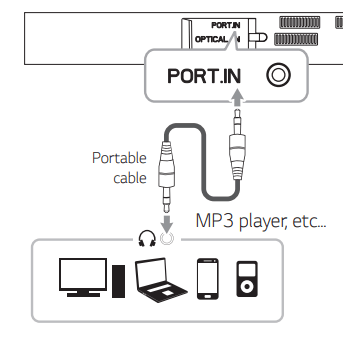
Listening to music from your portable player
The unit can be used to play the music from many types of portable players or external devices.
- Connect the portable player to the PORTABLE IN connector of the unit by using 3.5 mm stereo cable.
- Turn the power on by pressing
 (Power).
(Power). - Select the PORTABLE function by pressing F button repeatedly until the function is selected.
- Turn on the portable player or external device and start playing it.
Operations
Night mode
This function is useful when you want to watch movies at low volume late at night. Set Night mode to On to reduce the sound intensity and improve fineness and softness.
Press NIGHT ON/OFF button to turn on or off night mode.
Turn off the sound temporarily
Press  (Mute) to mute your unit.
(Mute) to mute your unit.
To cancel it, press  (Mute) again on the remote control or change the volume level.
(Mute) again on the remote control or change the volume level.
Using your TV remote control
You can control some functions of this unit by your TV remote control even by other company’s product. Controllable functions are volume up/down and mute.
Press and hold NIGHT ON on the remote control for about 3 seconds.
To turn off this function, press and hold NIGHT OFF about 3 seconds.
Auto power down
This unit will turn itself off to save electric consumption in the case main unit is not connected to external device and is not used for 15 minutes.
It will also shut itself off after six hours when the Main unit has been connected to other device using analog input. (Ex : Portable, etc..)
AUTO POWER On/Off
This unit automatically turns on by an input source : Optical or Bluetooth.
When you turn on your TV or an external device connected to this unit, this unit recognizes the input signal and selects the suitable function. You can hear the sound from your device.
If you try to connect your Bluetooth device, this unit turns on and is ready to pair. Connect your Bluetooth device and play your music.
This function turns on or off when you press AUTO POWER ON/OFF.
Auto function change
This unit recognizes input signals such as optical and Bluetooth. And then changes suitable function automatically.
When optical signal comes in
When you turn on the external device connected to this unit by an optical cable, this unit changes the function to optical. You can hear the sound from your device.
When you try to connect BLUETOOTH device
When you try to connect your Bluetooth device to this unit, the Bluetooth function is selected. Play your music on the Bluetooth device
Using BLUETOOTH® wireless technology
About Bluetooth
Bluetooth is wireless communication technology for short range connection.
The sound may be interrupted when the connection interfered by the other electronic wave or you connect the Bluetooth in the other rooms.
Connecting individual devices under Bluetooth wireless technology does not incur any charges. A mobile phone with Bluetooth wireless technology can be operated via the Cascade if the connection was made via Bluetooth wireless technology.
- Available Devices: Mobile phone, MP3, Laptop, PDA etc.
- Codec: SBC
Bluetooth Profiles
In order to use Bluetooth wireless technology, devices must be able to interpret certain profiles.
This unit is compatible with following profile.
A2DP (Advanced Audio Distribution Profile)
Listening to music stored on the BLUETOOTH devices
Pairing your unit and BLUETOOTH device
Before you start the pairing procedure, make sure the Bluetooth feature is turned on in to your Bluetooth device. Refer to your Bluetooth device’s user guide. Once a pairing operation is performed, it does not need to be performed again.
- Turn on the unit.
- Operate the Bluetooth device and perform the pairing operation. When searching for this unit with the Bluetooth device, a list of the devices found may appear in the Bluetooth device display depending on the type of Bluetooth device. Your unit appears as "LG LAS485B (XX) / LG SK3B (XX)”.
- When this unit is successfully connected with your Bluetooth device, BLUETOOTH (
 ) LED will turn on.
) LED will turn on. - Listen to music. To play a music stored on your Bluetooth device, refer to your Bluetooth device’s user guide.
Troubleshooting
PROBLEM | CAUSE & CORRECTION |
The unit does not work properly. |
|
No Power |
|
No sound |
Check the input source and select the correct input source.
Press
|
No woofer sound |
Plug the power cord into the wall outlet securely.
Connect the unit and woofer. (Refer to the page 12.) |
The remote control does not work properly. |
Operate the remote control within about 7 m, (23 ft.).
Replace the batteries with new one. |
The AUTO POWER function does not work. |
|
| When you feel the output sound of the unit is low. | Check the details below and adjust the unit according to them.
|
NOTES to use wireless
PROBLEM | CAUSE & CORRECTION |
This device may have wireless interference. |
|
Bluetooth device may malfunction or make noise in the following cases. |
|
See other models: 49UK6300PUE L1730SF 60UF7700 LRG3097ST WT901CF
 (Mute) or adjust the volume level to cancel the mute function.
(Mute) or adjust the volume level to cancel the mute function.
