Documents: Go to download!
User Manual
- User Manual - (English)
- Warranty - (English)
User Manual sound bar
Getting Started
Unique features
Auto power down
This unit will turn off by itself for energy saving consumption.
LG Sound Sync
Controls volume level of this unit by the remote control of your LG TV that is compatible with LG Sound Sync.
BLUETOOTH®
Listen to music stored on your Bluetooth device.
USB playback
Listen to music stored on your USB device.
Introduction
Symbols used in this manual
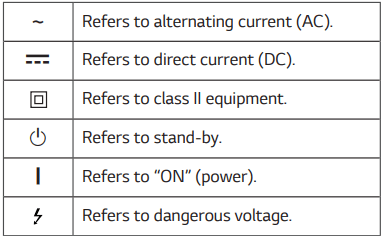
Remote control
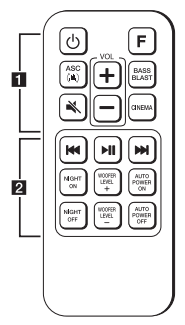
Replacement of Battery
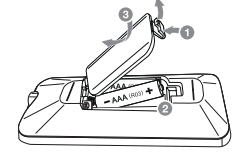
Remove the battery cover on the rear of the remote control, and insert the battery with
with  and matched correctly
and matched correctly
1.  (Power) : Switches the unit ON or OFF.
(Power) : Switches the unit ON or OFF.
F (Function) : Selects the function and the input source.
ASC : Analyzes the property of input sound and provides the sound optimized for the content in real time.
: Analyzes the property of input sound and provides the sound optimized for the content in real time.
 (Mute) : Mutes the sound.
(Mute) : Mutes the sound.
VOL (Volume) : Adjusts speaker volume.
: Adjusts speaker volume.
BASS BLAST : Reinforces the bass and powerful sound.
CINEMA : Selects cinematic surround sound
2.  (Skip/Search) :
(Skip/Search) :
- Skips Fast backward or Forward.
- Searches for a section within a file.
 (Play/Pause) : Starts playback. / Pauses playback.
(Play/Pause) : Starts playback. / Pauses playback.
NIGHT ON/OFF :
- Turns on or off Night mode.
- Controls this unit using TV remote. (Page 19)
WOOFER LEVEL : Adjusts sound level of subwoofer.
: Adjusts sound level of subwoofer.
AUTO POWER ON/OFF :
- Turns on or off AUTO POWER function. (Page 20)
- Turns on or off the Bluetooth connection lock. (Page 23)
Front panel

1. Remote sensor
2. Standby LED (Red)
3. Function LED (White)\
4. The buttons are located on the rear.
Rear panel
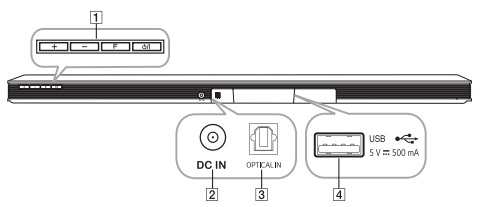
1.  (Volume) : Adjusts volume level
(Volume) : Adjusts volume level
F (Function) : Selects the function and input source.
 (Standby/On)
(Standby/On)
2. DC IN : AC adapter input
3. COPTICAL IN : Optical input
4. USB : Connect to a USB device
: Connect to a USB device
About LED condition
 : LED is staying on.
: LED is staying on.
 : LED is blinking.
: LED is blinking.
 : LED is off
: LED is off
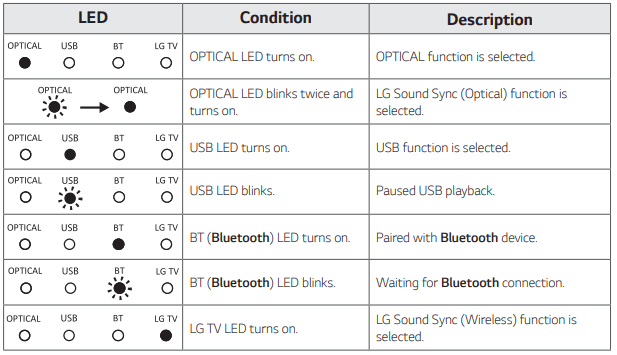
Note:
- When you press any button, standby LED (Red) on the main unit blinks.
- When you press
 (Mute) button, standby LED (Red) blinks slowly.
(Mute) button, standby LED (Red) blinks slowly. - When this unit reaches minimum volume, standby LED (Red) turns on for 2 seconds and blinks slowly.
- When this unit reaches maximum volume, standby LED (Red) turns on for 2 seconds.
- When you press volume
 button continually, standby LED (Red) blinks quickly
button continually, standby LED (Red) blinks quickly
Useful functions for using the unit
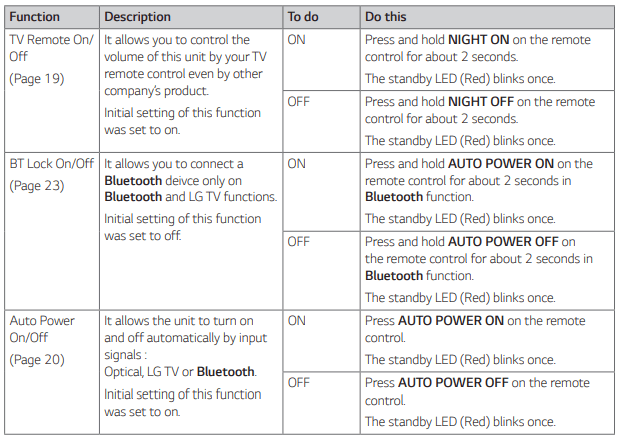
Installing the sound bar
You can hear the sound by connecting the unit to the other device : TV, Blu-ray disc player, DVD player, etc. Place the unit in front of the TV and connect it to the device you want. (Pages 14 - 16) You can place the wireless subwoofer anywhere in your room. But it is better to place the subwoofer near the main unit. Turn it slightly toward the center of the room to reduce the wall reflections.
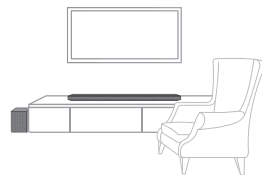
Connecting
Connecting the AC Adapter
Connect the speaker to the power supply with the supplied AC adapter.
1. Connect the supplied AC power cord to the AC adapter.
2. Connect the AC adapter cable to DC IN adapter input.
3. Plug the AC power cord into an AC outlet.
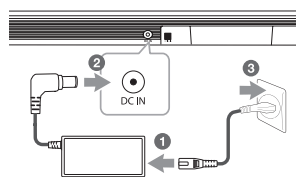
Wireless subwoofer connection
LED indicator of wireless subwoofer
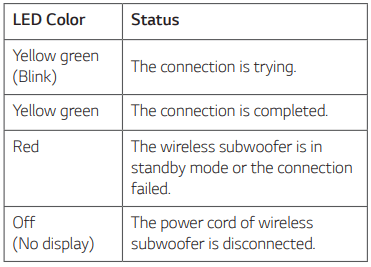
Setting up the wireless subwoofer for the first time
1. Connect the power cord of the sound bar and the wireless subwoofer to the outlet.
2. Turn on the sound bar. The sound bar and the wireless subwoofer will be automatically connect
Manually pairing wireless subwoofer
When your connection is not completed, you can check red LED on the wireless subwoofer and the wireless subwoofer does not make sound. To solve the problem, follow the steps below.
1. Press PAIRING on the rear of the wireless subwoofer
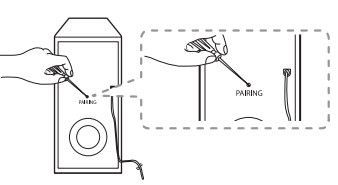
The yellow green LED on the front of the wireless subwoofer blinks quickly. (If the yellow green LED does not blink, press and hold the PAIRING.)
2. Turn on the sound bar
3. Pairing is completed.
- The yellow green LED on the front of the wireless subwoofer turns on.
Note :
- It takes a few seconds (and may take longer) for the main unit and the subwoofer to communicate with each other and make sounds.
- The closer the main unit and the subwoofer, the better sound quality. It is recommended to install the main unit and the subwoofer as close as possible and avoid the cases below.
- There is an obstacle between the main unit and the subwoofer.
- There is a device using same frequency with this wireless connection such as a medical equipment, a microwave or a wireless LAN device.
- Keep the sound bar and the subwoofer away from the device (ex. wireless router, microwave oven, etc.) over 1 m (3.3 ft) to prevent wireless interference.
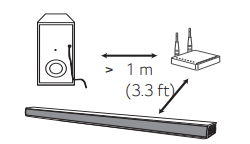
Connecting to your TV
Using an OPTICAL cable
1. Connect the OPTICAL IN jack on the back of the unit to OPTICAL OUT jack on the TV using an OPTICAL cable
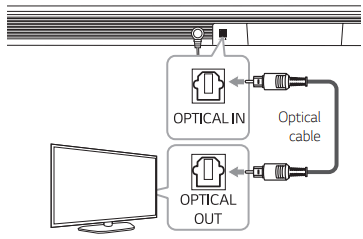
2. Select the input source to OPTICAL by pressing F repeatedly. You can see OPTICAL LED turns on. Then optical function is selected.
Note :
- Before connecting the optical cable, be sure to remove the protection plug cover if your cable has the cover.
- You can enjoy the TV audio through the speakers of this unit. In the case of some TV models, you must select the external speaker option from the TV menu. (For details, reference your TV user manual.)
- Set up the sound output of TV to listen to the sound through this unit : TV setting menu
 [Sound]
[Sound]  [TV Sound output]
[TV Sound output] [External speaker (Optical)]
[External speaker (Optical)] - Details of TV setting menu vary depending on the manufacturers or models of your TV
LG Sound Sync

You can control some functions of this unit by your TV's remote control with LG Sound Sync. It is compatible with the LG TV that is supports LG Sound Sync. Make sure of the LG Sound Sync logo on your TV.
Controllable function by LG TV's remote control : Volume up/down, mute
Refer to the TV's instruction manual for the details of LG Sound Sync.
Make one of the following connections, depending on the capabilities of your equipment.
Note :
- You can also use the remote control of this unit while using LG Sound Sync. If you use TV’s remote control again, the unit synchronizes with the TV. According to TV Specifications, the volume and mute of this unit synchronize with TV.
- When the connection fails, make sure of the condition of the TV and power.
- Make sure of the condition of this unit and the connection in the cases below when using LG Sound Sync.
- The unit is turned off.
- Changing the function to the others. - Disconnecting the optical cable.
- The amount of time to turn off this unit is different depending on your TV when you set AUTO POWER function to ON.
- Details of TV setting menu vary depending on the models of your TV
LG Sound Sync with wired connection
1. Connect your LG TV to the unit by using an optical cable
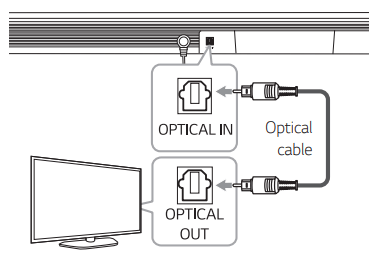
2. Set up the sound output of TV to listen to the sound through this unit : TV setting menu  [Sound]
[Sound]  [TV Sound output]
[TV Sound output] [LG Sound Sync (Optical)]
[LG Sound Sync (Optical)]
3. Turn on the unit by pressing  on the remote control or
on the remote control or  on the unit.
on the unit.
4. Select the input source to OPTICAL by pressing F repeatedly. You can see OPTICAL LED blinks twice and turns on. Then LG Sound Sync (Optical) function is selected.
LG Sound Sync with wireless connection
1. Turn on the unit by pressing  on the remote control or
on the remote control or  on the unit.
on the unit.
2. Select the input source to LG TV by pressing F repeatedly.
3. Set up the sound output of TV to listen to the sound through this unit : TV setting menu [Sound]
[Sound]  [TV Sound output]
[TV Sound output]  [LG Sound Sync (Wireless)] You can see LG TV LED turns on if connecting normally between this unit and your TV. Then LG Sound Sync (Wireless) function is selected.
[LG Sound Sync (Wireless)] You can see LG TV LED turns on if connecting normally between this unit and your TV. Then LG Sound Sync (Wireless) function is selected.
Note : If you turned off the unit directly by pressing  on the remote control or
on the remote control or  on the unit., LG Sound Sync (Wireless) will be disconnected. To use this function again, you should reconnect the TV and the unit.
on the unit., LG Sound Sync (Wireless) will be disconnected. To use this function again, you should reconnect the TV and the unit.
Optional equipment connection
OPTICAL IN connection
Connect an optical output jack of external devices to the OPTICAL IN jack.
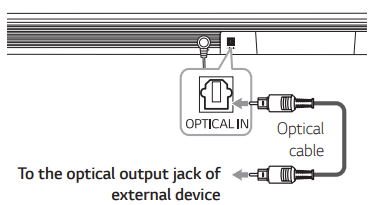
1. Connect the OPTICAL IN jack on the back of the unit to optical out jack of your external device.
2. Select the input source to OPTICAL by pressing F repeatedly. You can see OPTICAL LED turns on. Then optical function is selected.
3. Listen to sound.
Note : Before connecting the optical cable, be sure to remove the protection plug cover if your cable has the cover
Optional equipment connection
You can enjoy both sound and picture from the external device you connect.
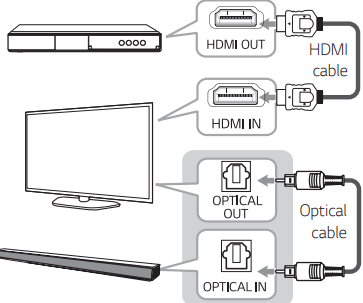
1. Connect HDMI IN jack of your TV to HDMI OUT jack on the external device such as Blu-ray disc player, DVD player, etc.
2. Connect the OPTICAL IN jack on the back of the unit to OPTICAL OUT jack on the TV using an OPTICAL cable.
3. Select the input source to OPTICAL by pressing F repeatedly. You can see OPTICAL LED turns on. Then optical function is selected.
USB connection
Connect USB memory device to the USB port on the back of the unit.
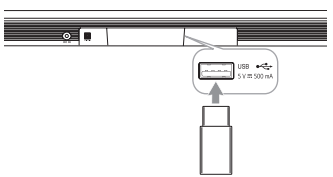
For more information of playing files on a USB, refer to the page 19.
Removing the USB Device from the unit.
1. Choose a different function/mode.
2. Remove the USB device from the unit.
Compatible USB devices
- MP3 Player : Flash type MP3 player.
- USB Flash Drive : Devices that support USB 1.1.
- The USB function of this unit does not support some USB devices.
USB device requirement
- Devices which require additional program installation connected to a computer, are not supported.
- Do not extract the USB device while in operation.
- For a large capacity USB, it may take longer than a few minutes to be searched.
- To prevent data loss, back up all data.
- This unit is not supported when the total number of files is 1,000 or more.
- The unit’s USB Port can not be connected to PC. The unit can not be used as a storage device.
- The exFAT file system is not supported on this unit. (FAT16/FAT32 systems are available.)
- Depending on some devices, it may not available to recognize the followings on this unit.
- External HDD
- Card readers
- Locked devices
- Hard type USB devices
- USB hub
- Using USB extension cable
- iPhone/iPod/iPad
- Android device
Playable file
Sampling Frequency
MP3 : within 32 to 48 kHz
WMA : within 32 to 48 kHz
Bitrate
MP3 : within 80 to 320 kbps
WMA : within 56 to 128 kbps
- Maximum files : Under 999 y Maximum directories : Under 99
- A protected file by DRM (Digital rights management) cannot be played on the unit.
- Video files in the USB storage device can not be played.
- Depending on the performance of your USB device, playback may not work well.
Note:
- Folders and files on the USB are recognized as below.
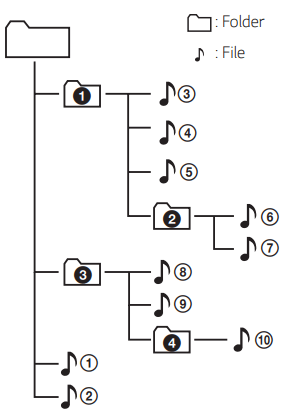
- File will be played from file
 to file
to file  one by one.
one by one. - Files will be played in order recorded and it may be different depending on the record circumstances.
- You can't see a folder or file through this unit
Operating
Basic operations
USB operation
1. Connect the USB device to the USB port.
2. Select the input source to USB by pressing F repeatedly. You can see USB LED turns on. Then USB function is selected.
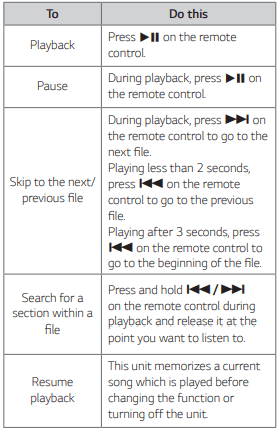
Other operations
Turn off the sound temporarily
Press (Mute) to mute your unit.
(Mute) to mute your unit.
To cancel it, press  (Mute) again on the remote control or change the volume level.
(Mute) again on the remote control or change the volume level.
Using your TV remote control
You can control some functions of this unit by your TV remote control even by other company’s product. Controllable functions are volume up/down and mute.
Press and hold NIGHT ON on the remote control for about 2 seconds. Then the standby LED (Red) blinks once and you can control this unit by your TV remote control.
To turn off this function, press and hold NIGHT OFF on the remote control for about 2 seconds. Then the standby LED (Red) blinks once and you cannot control this unit by your TV remote control.
Note :
- Supported TV brands
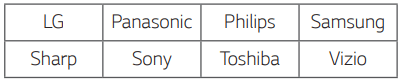
- Make sure that the sound output of your TV is set to [External speaker].
- Depending on the remote control, this function may not work well.
- This function does not operate on LG TV's magic remote control.
- This function may not work well when you use LG Sound Sync.
Auto display Dimmer
Display window will be darkened automatically if there is no key input for 15 seconds. When you press any button, the display window will be brighten.
Auto power down
This unit will turn itself off to save electric consumption if the main unit is not connected to an external device and has not been used for 15 minutes.
AUTO POWER On/Off
This unit automatically turns on by an input source : Optical, LG TV or Bluetooth.
When you turn on your TV or an external device connected to this unit, this unit recognizes the input signal and selects the suitable function. You can hear the sound from your device.
If you try to connect your Bluetooth device, this unit turns on and the unit will be connected to your Bluetooth device.
This function turns on or off each time you press AUTO POWER ON/OFF
Note :
- After the unit is turned on by AUTO POWER function, it will be automatically turned off if there is no signal for a certain period of time from the external device.
- If you turned off the unit directly, it cannot be turned on automatically by AUTO POWER function. However the unit can be turned on by AUTO POWER function when optical signal comes in after 5 seconds of no signal.
- Depending on the connected device, this function may not operate.
- If you disconnect Bluetooth connection by this unit, some Bluetooth devices try to connect to the unit continually. Therefore it is recommended to disconnect the connection before turn off the unit.
- When you turn on this unit for the first time, status of Auto Power function is turned on.
- To use this function, the main unit must be registered in paired devices list of Bluetooth device.
- You can set the AUTO POWER function only when this unit is turned on.
Auto function change
This unit recognizes input signals such as Optical, Bluetooth and LG TV and then changes suitable function automatically.
When optical signal comes in
When you turn on the external device connected to this unit by an optical cable, this unit changes the function to optical. You can hear the sound from your device.
When you try to connect BLUETOOTH device
When you try to connect your Bluetooth device to this unit, Bluetooth function is selected. Play your music on the Bluetooth device.
When LG TV signal comes in
When you turn on your LG TV connected by LG Sound Sync (Wireless connection), this unit changes the function to LG TV. You can hear the sound from your TV.
Using BLUETOOTH® technology
About BLUETOOTH
Bluetooth is wireless communication technology for short range connection. The sound may be interrupted when the connection interfered by the other electronic wave or you connect the Bluetooth in the other rooms.
Connecting individual devices under Bluetooth wireless technology does not incur any charges. A mobile phone with Bluetooth wireless technology can be operated via the Cascade if the connection was made via Bluetooth wireless technology
- Available Devices : Smart phone, MP3, Notebook, etc.
- Version : 4.0
- Codec : SBC
BLUETOOTH Profiles
In order to use Bluetooth wireless technology, devices must be able to interpret certain profiles. This unit is compatible with following profile. A2DP (Advanced Audio Distribution Profile)
Listening to music stored on the BLUETOOTH devices
Pairing your unit and BLUETOOTH device
Before you start the pairing procedure, make sure that the Bluetooth feature on your smart device is turned on. Refer to your Bluetooth device’s user guide. Once a pairing operation is performed, it does not need to be performed again.
1. Select the input source to BT (Bluetooth) by pressing F repeatedly.
- BT (Bluetooth) LED will blinks.
2. Operate the Bluetooth device and perform the pairing operation. When searching for this speaker on your Bluetooth device, a list of the devices found may appear in the Bluetooth device display depending on the type of Bluetooth device.
Your speaker appears as “LG SLM3D (XX)”
3. When this unit is successfully connected with your Bluetooth device, BT (Bluetooth) LED will turn on.
4. Listen to music. To play a music stored on your Bluetooth device, refer to your Bluetooth device’s user guide.
Note :
- When using Bluetooth technology, you have to make a connection between the unit and the Bluetooth device as close as possible and keep the distance.
However it may not work well in the case below :
- There is an obstacle between the unit and the Bluetooth device.
- There is a device using same frequency with Bluetooth technology such as a medical equipment, a microwave or a wireless LAN device.
- If Bluetooth connection does not work well, try pairing it again.
- The sound may be interrupted when the connection has interference by the other electronic waves.
- Pairing is limited to one Bluetooth device per unit and multi-pairing is not supported.
- Depending on the type of the device, you may not be able to use the Bluetooth function.
- You can enjoy Bluetooth function using smart phone, MP3, Notebook, etc..
- The more distance between the unit and the Bluetooth device, the lower the sound quality becomes.
- Bluetooth connection will be disconnected when the unit is turned off or the Bluetooth device gets far from the unit.
- When Bluetooth connection is disconnected, connect the Bluetooth device to the unit again.
- When Bluetooth device is not connected, BT (Bluetooth) LED blinks.
- When you connect Bluetooth device (iOS device etc.) to this unit or operate the device, the volume level can be synchronized with each other.
- You can control Bluetooth device using
 (Skip) and
(Skip) and  (Play/Pause) on the remote control.
(Play/Pause) on the remote control. - If you change to another function after connecting Bluetooth, Bluetooth connection will be disconnected. And you return to Bluetooth function, Bluetooth connection will be connected automatically
BLUETOOTH connection lock (BT lock)
You can limit Bluetooth connections to only BT (Bluetooth) and LG TV function to prevent unintended Bluetooth connections.
Press and hold AUTO POWER ON on the remote control for about 2 seconds to turn on this function in BT (Bluetooth) function. Then the standby LED (Red) blinks once. After that, this function is enabled.
To turn off this function, press and hold AUTO POWER OFF on the remote control for about 2 seconds in BT (Bluetooth) function. Then the standby LED (Red) blinks once. After that, this function is disabled.
Using BLUETOOTH App
About “Music Flow Bluetooth” App
“Music Flow Bluetooth” app brings a suite of new features to this unit. To enjoy more features, you are recommended to download and install free “Music Flow Bluetooth” app.
Install “Music Flow Bluetooth” App onto Your BLUETOOTH Device
There are two ways to install “Music Flow Bluetooth” app onto your Bluetooth device
Install “Music Flow Bluetooth” App through “Google Android Market (Google Play Store)”
1. Tap the “Google Android Market (Google Play Store)” icon.
2. In the search bar, type in the “Music Flow Bluetooth” and search it.
3. In the search result list, find and tap “Music Flow Bluetooth” to start downloading Bluetooth app.
4. Tap an icon for installation.
5. Tap an icon for downloading.
Activate BLUETOOTH with “Music Flow Bluetooth” App
“Music Flow Bluetooth” app helps to connect your Bluetooth device to this unit.
1. Tap “Music Flow Bluetooth” app icon on the home screen to open “Music Flow Bluetooth” app, and go to the main menu.
2. If you want to get more information to operate, tap [Setting] and tap [Help] menu.
Sound adjustment
Setting sound effect
This system has a number of pre-set surround sound fields. You can select a desired sound mode by using each sound effect buttons.
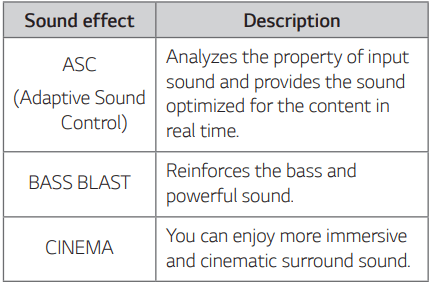
Adjust the woofer level settings
You can adjust the sound level of subwoofer as your preference.
Press WOOFER LEVEL  on the remote control to adjust woofer level
on the remote control to adjust woofer level
Night mode
This function is useful when you want to watch movies at low volume late at night. Set Night mode to On to reduce the sound intensity and improve fineness and softness.
Press NIGHT ON/OFF on the remote control to turn on or off night mode.
Troubleshooting
General
The unit does not work properly.
- Turn off the power of this unit and the connected external device (TV, Woofer, DVD-player, Amplifier, etc.) and turn them on again.
- Disconnect the power cord of this unit and the connected external device (TV, Woofer, DVD-player, Amplifier, etc.) and then try connecting again.
- Previous setting may not be saved when device power is shut off
No Power
- The power cord is unplugged. Plug in the power cord.
- Check whether electricity failed. Check the condition by operating other electronic devices
No sound
- Incorrect input source is selected. Check the input source and select the correct input source.
- The mute function is activated. Press
 (Mute) or adjust the volume level to cancel the mute function.
(Mute) or adjust the volume level to cancel the mute function. - When you are using connection with a external device (set top box, Bluetooth device etc.), adjust volume level of the device.
No woofer sound
- The power cord of the subwoofer is not connected. Plug the power cord into the wall outlet securely.
- Pairing between the unit and the subwoofer gets disconnected. Connect the unit and the subwoofer. (Page 12)
The remote control does not work properly.
- The remote control is too far from the unit. Operate the remote control within about 7 m (23 ft).
- There is an obstacle in the path of the remote control and the unit. Remove the obstacle.
- The batteries in the remote control is exhausted. Replace the batteries with new one.
The AUTO POWER function does not work.
- Check connection of the external device such as TV, DVD/Blu-Ray player or Bluetooth device.
- Depending on the connected device, this function may not operate.
LG Sound Sync does not work.
- Check whether your LG TV supports LG Sound Sync.
- Check connection of LG Sound Sync (Optical or wireless).
- Check sound setting of your TV and this unit.
The unit does not connect with Bluetooth device
- Turn off the Bluetooth connection lock function. (Page 23)
When you feel the output sound of the unit is low.
Check the details below and adjust the unit according to them.
- With the sound bar connected with TV, change the AUDIO DIGITAL OUT setting on TV Setup Menu from [PCM] to [AUTO] or [BITSTREAM].
- With the sound bar connected with Player, change the AUDIO DIGITAL OUT setting on Player Setup Menu from [PCM] to [PRIMARY PASS-THROUGH] or [BITSTREAM].
- Change Audio DRC setting on connected device setup menu to [OFF] state.
- Make sure Night Mode is not On. Turn [OFF] Night Mode.
NOTES to use wireless
This device may have wireless interference.
- Wireless may not operate normally in weak signal area.
- Please install the device close enough to wireless subwoofer.
- Do not install the device on metal furniture for optimum performance.
Bluetooth device may malfunction or make noise in the following cases.
- When any part of your body contact the transceiver of the Bluetooth device or sound bar.
- When there is an obstacle or wall or the device is installed in a secluded spot.
- When there is a device (a wireless LAN, a medical equipment or a microwave) using same frequency, make the distance between the products as far away as possible each other.
- When to connecting the device to the Bluetooth device, make the distance between the products as close as possible each other.
- When the device gets too far from the Bluetooth device, the connection is disconnected and also malfunction may occur
Specifications
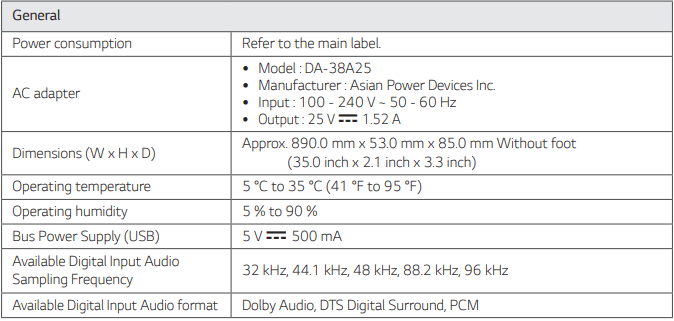
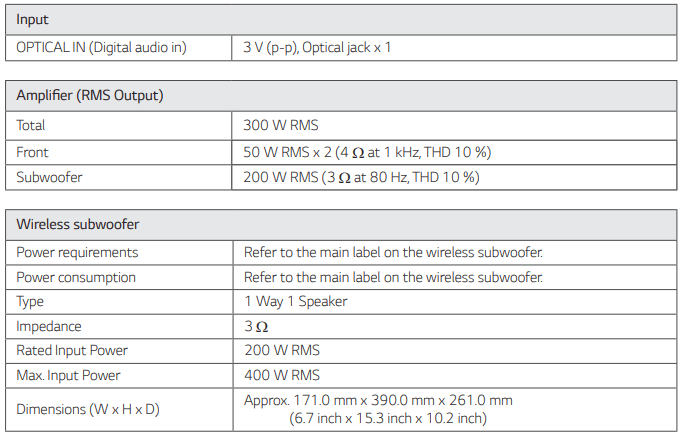
- Designs and specifications are subject to change without prior notice.
Maintenance
Handling the unit
When shipping the unit
Please save the original shipping carton and packing materials. If you need to ship the unit, for maximum protection, re-pack the unit as it was originally packed at the factory.
Keeping the exterior surfaces clean
- Do not use volatile liquids such as insecticide spray near the unit.
- Wiping with strong pressure may damage the surface.
- Do not leave rubber or plastic products in contact with the unit for a long period of time.
Cleaning the unit
To clean the player, use a soft, dry cloth. If the surfaces are extremely dirty, use a soft cloth lightly moistened with a mild detergent solution. Do not use strong solvents such as alcohol, benzine, or thinner, as these might damage the surface of the unit.
See other models: LGVS700 LGAX490 24GN53A-B WTG1032VF LGV400

