Loading ...
Loading ...
Loading ...
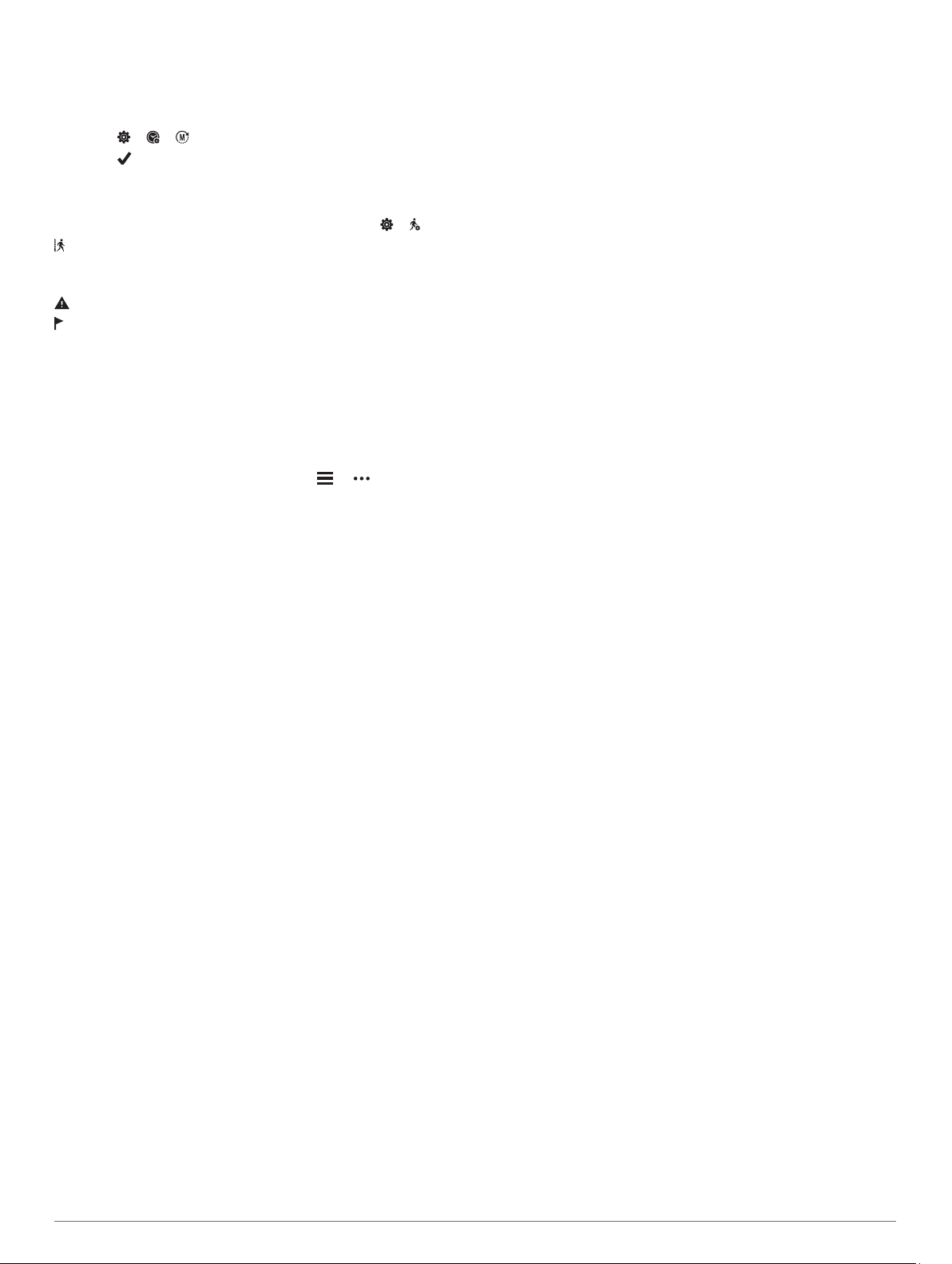
Setting the Time Manually
By default, the time is set automatically when the
vívomove Style/Luxe device is paired with a smartphone.
1
Hold the touchscreen to view the menu.
2
Select > > > Manual.
3
Select .
4
Follow the on-screen instructions to set the time.
Activity Settings
Hold the touchscreen to view the menu, and select > .
: Allows you to turn activity tracking on and off.
NOTE: Other activity tracking settings appear only when
activity tracking is enabled.
: Allows you to turn the Move Alert on and off.
: Allows you to turn on and off goal alerts, or disable goal alerts
during a timed activity. Goal alerts appear for your daily steps
goal, daily floors climbed goal, and weekly intensity minutes
goal.
Garmin Connect Settings
You can customize your device settings, activity options, and
user settings on your Garmin Connect account. Some settings
can also be customized on your vívomove Style/Luxe device.
• From the Garmin Connect app, select or , select
Garmin Devices, and select your device.
• From the devices widget in the Garmin Connect application,
select your device.
After customizing settings, you must sync your data to apply the
changes to your device (Syncing Your Data with the Garmin
Connect App, page 8) (Syncing Your Data with Your Computer,
page 8).
Appearance Settings
From your Garmin Connect device menu, select Appearance.
Watch Face: Allows you to select the watch face.
Widgets: Allows you to customize the widgets that appear on
your device and reorder the widgets in the loop.
Display Options: Allows you to customize your display.
Alert Settings
From your Garmin Connect device menu, select Alerts.
Alarms: Allows you to set alarm clock times and frequencies for
your device.
Phone Notifications: Allows you to enable and configure phone
notifications from your compatible smartphone. You can filter
notifications by During an Activity or Not During an Activity.
Abnormal Heart Rate Alert: Allows you to set the device to
alert you when your heart rate exceeds a set threshold after a
period of inactivity. You can set the Alert Threshold.
Relax Reminders: Allows you to set the device to alert you
when your stress level is unusually high. The alert
encourages you to take a moment to relax, and the device
prompts you to begin a guided breathing exercise.
Bluetooth Connection Alert: Allows you to enable an alert
informing you when your paired smartphone is no longer
connected using Bluetooth technology.
Do Not Disturb During Sleep: Sets the device to turn on do not
disturb mode automatically during your sleep hours (User
Settings, page 9).
Customizing Activity Options
You can select activities to display on your device.
1
From your Garmin Connect device menu, select Activity
Options.
2
Select Edit.
3
Select the activities to display on your device.
NOTE: The walking and running activities cannot be
removed.
4
If necessary, select an activity to customize its settings, such
as alerts and data fields.
Customizing Data Fields
You can change the data field combinations for the screens that
appear while the activity timer is running.
NOTE: You cannot customize Pool Swim.
1
From the settings menu in the Garmin Connect app, select
Garmin Devices.
2
Select your device.
3
Select Activity Options.
4
Select an activity.
5
Select Data Fields.
6
Select a data field to change it.
Activity Tracking Settings
From your Garmin Connect device menu, select Activity
Tracking.
Activity Tracking: Turns activity tracking features on and off.
Auto Activity Start: Allows your device to create and save
timed activities automatically when the Move IQ feature
detects you have been walking or running for a minimum time
threshold. You can set the minimum time threshold for
running and walking.
Custom Stride Length: Allows your device to more accurately
calculate the distance traveled using your custom stride
length. You can enter a known distance and the number of
steps it takes to cover the distance, and Garmin Connect can
calculate your step length.
Daily Floors Climbed: Allows you to enter a daily goal for the
number of floors to climb.
Daily Steps: Allows you to enter your daily step goal. You can
use the Auto Goal option to allow your device to determine
your step goal automatically.
Move Alert: Allows your device to display a message and move
bar on the time of day screen when you have been inactive
for too long. The device also beeps or vibrates if audible
tones are turned on.
NOTE: This setting decreases battery life.
Move IQ: Allows you to turn on and off Move IQ events. The
Move IQ feature automatically detects activity patterns, such
as walking and running.
Pulse Ox Sleep Tracking: Allows your device to record up to
four hours of pulse oximeter readings while you sleep.
Set as Preferred Activity Tracker: Sets this device to be your
primary activity tracking device when more than one device is
connected to the app.
Weekly Intensity Minutes: Allows you to enter a weekly goal
for the number of minutes to participate in moderate to
vigorous intensity activities. The device also allows you to set
a heart rate zone for moderate intensity minutes and a higher
heart rate zone for vigorous intensity minutes. You can also
use the default algorithm.
User Settings
From your Garmin Connect device menu, select User Settings.
Personal Information: Allows you to enter your personal
details, such as birth date, gender, height, and weight.
Sleep: Allows you to enter your normal sleep hours.
Heart Rate Zones: Allows you to estimate your maximum heart
rate and determine custom heart rate zones.
Customizing Your Device 9
Loading ...
Loading ...
Loading ...