Loading ...
Loading ...
Loading ...
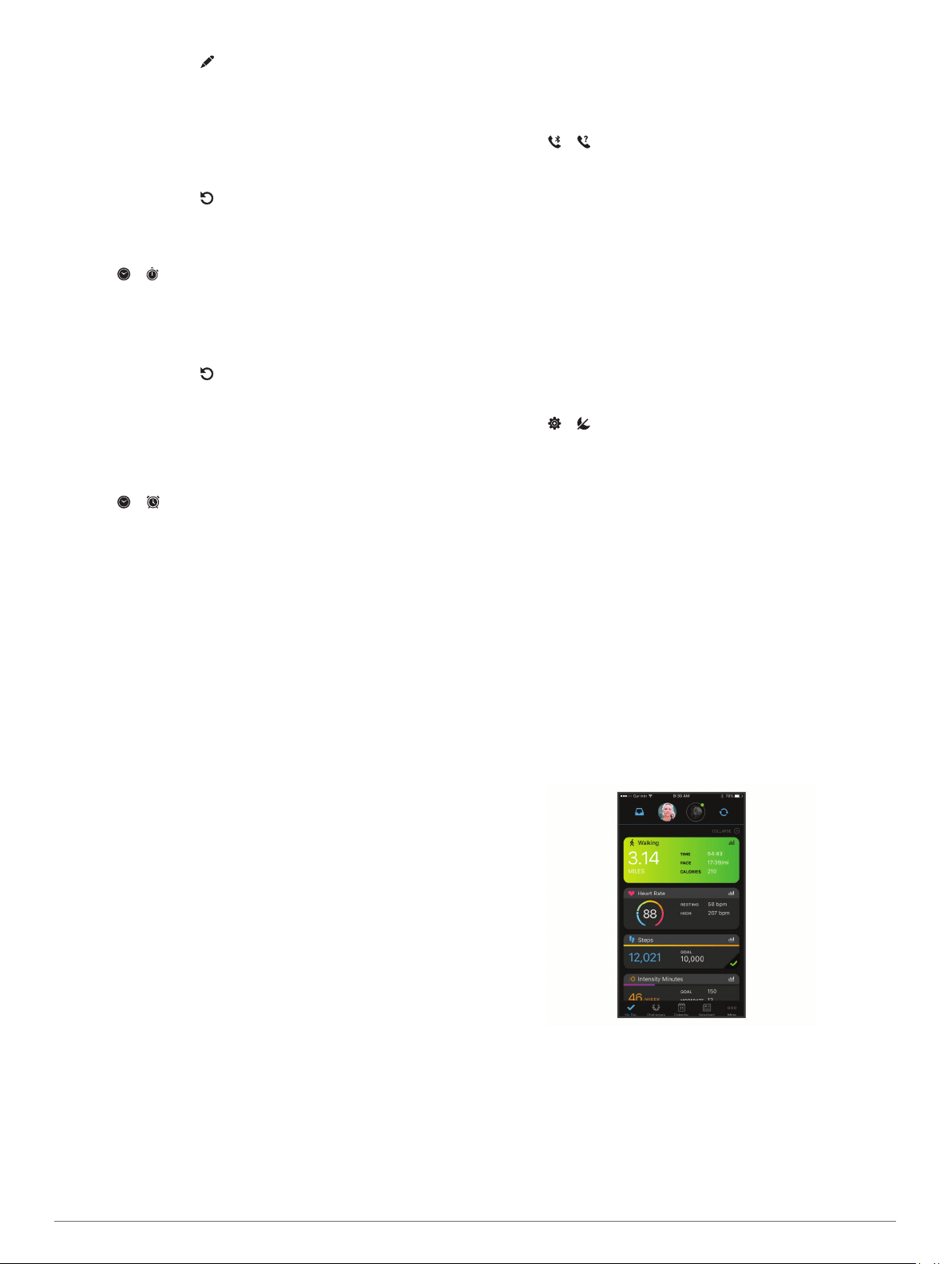
7
If necessary, select to edit the time.
8
Double-tap the touchscreen to start the timer.
The watch hands synchronize as a chronograph to indicate
the remaining time.
9
If necessary, double-tap the touchscreen to pause and
resume the timer.
10
Double-tap the touchscreen to stop the timer.
11
If necessary, select to reset the timer.
Using the Stopwatch
1
Hold the touchscreen to view the menu.
2
Select > .
3
Double-tap the touchscreen to start the timer.
The watch hands synchronize as a chronograph to indicate
the elapsed time.
4
Double-tap the touchscreen to stop the timer.
5
If necessary, select to reset the timer.
Using the Alarm Clock
1
Set alarm clock times and frequencies on your Garmin
Connect account (Activity Tracking Settings, page 9).
2
On the vívomove Style/Luxe device, hold the touchscreen to
view the menu.
3
Select > .
4
Swipe to scroll through the alarms.
5
Select an alarm to turn it on or off.
Bluetooth Connected Features
The vívomove Style/Luxe device has several Bluetooth
connected features for your compatible smartphone using the
Garmin Connect app.
Notifications: Alerts you to notifications from your smartphone,
including calls, texts, social network updates, calendar
appointments, and more, based on your smartphone
notification settings.
Weather updates: Displays the current temperature and
weather forecast from your smartphone.
Music controls: Allows you to control the music player on your
smartphone.
Find my phone: Locates your lost smartphone that is paired
with your vívomove Style/Luxe device and currently within
range.
Find my device: Locates your lost vívomove Style/Luxe device
that is paired with your smartphone and currently within
range.
Activity uploads: Automatically sends your activity to the
Garmin Connect app as soon as you open the app.
Software updates: Your device wirelessly downloads and
installs the latest software update.
Managing Notifications
You can use your compatible smartphone to manage
notifications that appear on your vívomove Style/Luxe device.
Select an option:
• If you are using an iPhone
®
device, go to the iOS
®
notifications settings to select the items to show on the
device.
• If you are using an Android
™
smartphone, from the Garmin
Connect app, select Settings > Smart Notifications.
Locating a Lost Smartphone
You can use this feature to help locate a lost smartphone that is
paired using Bluetooth technology and currently within range.
1
Hold the touchscreen to view the menu.
2
Select > .
The vívomove Style/Luxe device begins searching for your
paired smartphone. An audible alert sounds on your
smartphone, and the Bluetooth signal strength appears on
the vívomove Style/Luxe device screen. The Bluetooth signal
strength increases as you move closer to your smartphone.
Using Do Not Disturb Mode
You can use do not disturb mode to turn off notifications,
gestures, and alerts. For example, you can use this mode while
sleeping or watching a movie.
NOTE: In your Garmin Connect account, you can set the device
to automatically enter do not disturb mode during your normal
sleep hours. You can set your normal sleep hours in the user
settings on your Garmin Connect account.
1
Hold the touchscreen to view the menu.
2
Select > .
Garmin Connect
You can connect with your friends on your Garmin Connect
account. Garmin Connect gives you the tools to track, analyze,
share, and encourage each other. Record the events of your
active lifestyle including runs, walks, rides, swims, hikes, and
more.
You can create your free Garmin Connect account when you
pair your device with your phone using the Garmin Connect
Mobile app, or you can go to www.garminconnect.com.
Track your progress: You can track your daily steps, join a
friendly competition with your connections, and meet your
goals.
Store your activities: After you complete and save a timed
activity with your device, you can upload that activity to your
Garmin Connect account and keep it as long as you want.
Analyze your data: You can view more detailed information
about your activity, including time, distance, heart rate,
calories burned, and customizable reports.
Share your activities: You can connect with friends to follow
each other's activities or post links to your activities on your
favorite social networking sites.
Manage your settings: You can customize your device and
user settings on your Garmin Connect account.
Garmin Move IQ
™
When your movements match familiar exercise patterns, the
Move IQ feature automatically detects the event and displays it
in your timeline. The Move IQ events show activity type and
Bluetooth Connected Features 7
Loading ...
Loading ...
Loading ...