Loading ...
Loading ...
Loading ...
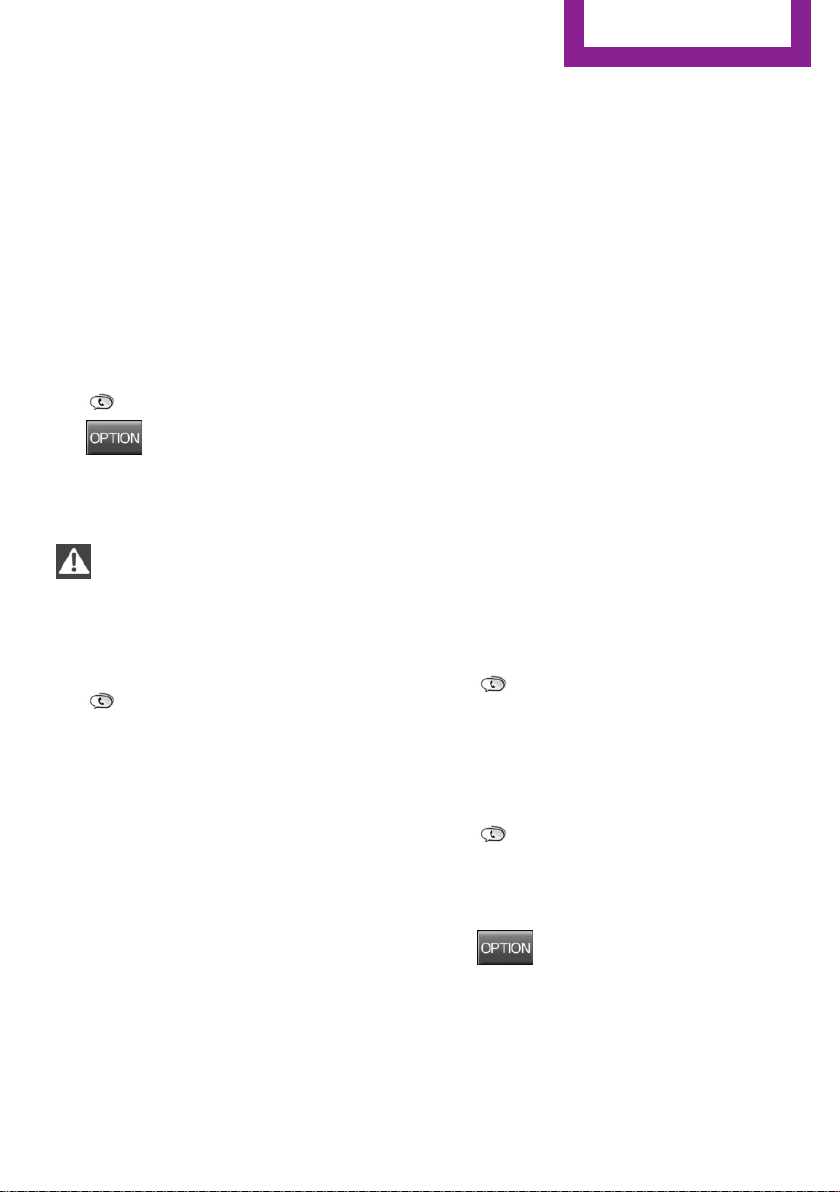
▷ The ignition is switched on.
▷ Bluetooth connection on the vehicle and on
the mobile phone activated.
▷ Bluetooth presets may need to be made on
the mobile phone, e.g., for a connection
without confirmation or visibility, refer to
the mobile phone operating instructions.
▷ Set Bluetooth passkey for one-time use in
the logon procedure.
▷ Vehicle is stationary.
Bluetooth activation/deactivation
1.
"Telephone"
2.
Press button.
3. "Bluetooth®"
Pairing and connecting
Pairing the mobile phone
To avoid becoming distracted and posing
an unnecessary hazard both to your own vehi‐
cle's occupants and to other traffic, only pair
the mobile phone while the vehicle is station‐
ary.◀
1.
"Telephone"
2. A mobile phone has not yet been paired:
"OK"
A mobile phone has been paired:
"Bluetooth®"
3. A mobile phone has not yet been paired:
the Bluetooth name of the vehicle is shown
on the display.
A mobile phone has not yet been paired:
"Add new phone". The Bluetooth name of
the vehicle is shown on the display.
4. To perform additional steps on the mobile
phone, refer to the mobile phone operating
instructions.
The Bluetooth name of the vehicle appears
on the mobile phone display. Select this.
5. Enter the same passkey on the mobile
phone and on the display
Or
Compare the control number on the display
with the control number in the display of
the mobile phone and confirm.
Four mobile phones can be logged in on the
vehicle, and one mobile phone can be con‐
nected to the vehicle.
Following the initial pairing
Mobile phone is connected to the vehicle after
a brief time.
The phone book entries stored on the SIM card
or in the mobile phone are transferred to the
vehicle.
Specific settings may be necessary in some mo‐
bile phones, e.g., authorization or a secure con‐
nection; refer to the mobile phone operating
instructions.
Connecting a particular mobile phone
1.
"Telephone"
2. "Bluetooth®"
3. Select the mobile phone that is to be con‐
nected.
Unpairing the mobile phone
1.
"Telephone"
2. "Bluetooth®"
3. Highlight any mobile phone that is to be re‐
moved.
4.
Press button.
5. "Remove device" or "Remove all devices"
What to do if...
Information on suitable mobile phones, refer to
page 162.
Seite 163
Bluetooth hands-free system
COMMUNICATION
163
Online Edition for Part no. 01 40 2 961 140 - II/15
Loading ...
Loading ...
Loading ...