Loading ...
Loading ...
Loading ...
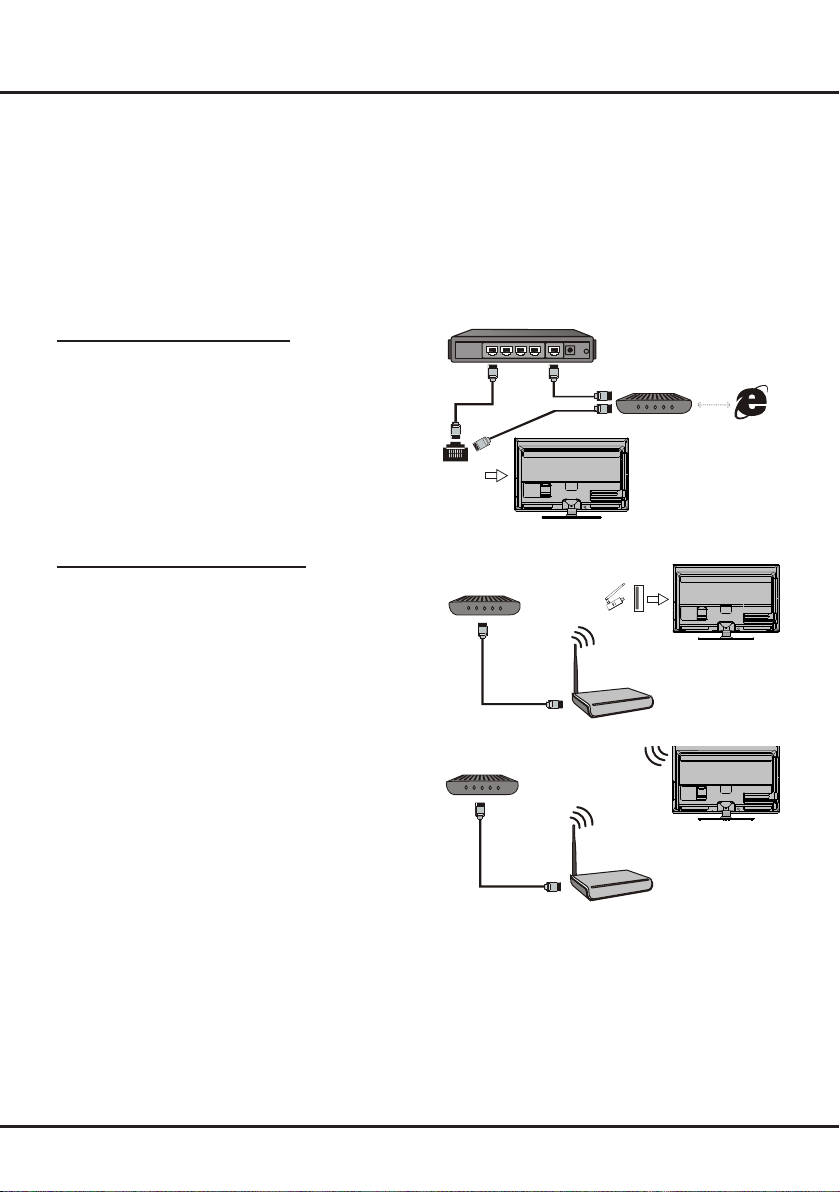
8
Connecting to a wireless network
To connect to a wireless network
1. Ensure you have:
•
A router broadcasting a high-speed wireless signal
•
A high-speed internet connection
•AwirelessUSBAdapter(notneededifyourTVhasa
built-in wireless Adapter).
2. Remember to connect your wireless USB Adapter to
your TV's USB port.
3. Use the
Network Settings
toconguretheTV.
Note:
For models with a built-in wireless adaptor, the USB
wireless adaptor is not required. Not all wireless adaptors
are compatible with this TV.
Wireless Router
Modem
TV Set
Wireless
USB Adapter
Wireless Router
Modem
USB
port on the
back panel
TV Set
Network Connection
To access the internet, you must subscribe to high speed broadband internet service from your internet service
provider.
Your TV can be connected to your home network in two ways:
•Wired,usingtheRJ45(LAN)connectoronthebackpanel.
•Wireless,usingtheinternalwirelessorexternalwirelessUSBadapterandyourhomewirelessnetwork.
Note: following instructions are just the usual ways to connect your TV to the wired or wireless network. The
connection method may be different depending on your actual network conguration. If you have any questions about
your home network, please refer to your ISP(Internet Service Provider).
Connecting to a wired network
To connect to a wired network:
1. Ensure you have:
•AnethernetcablelongenoughtoreachyourTV
•ArouterormodemwithanavailableEthernetport
•Ahigh-speedinternetconnection
•An
Ethernet (LAN) port
on the back of the TV
2. Connect your ethernet cable to the router and to the
Ethernet port
on the back of the TV.
3. Use the
Network Settings
toconguretheTV.
Modem Internet
TV Set
Router
Ethernet
Port on the
back panel
or
Connections and Setup
Loading ...
Loading ...
Loading ...