Loading ...
Loading ...
Loading ...
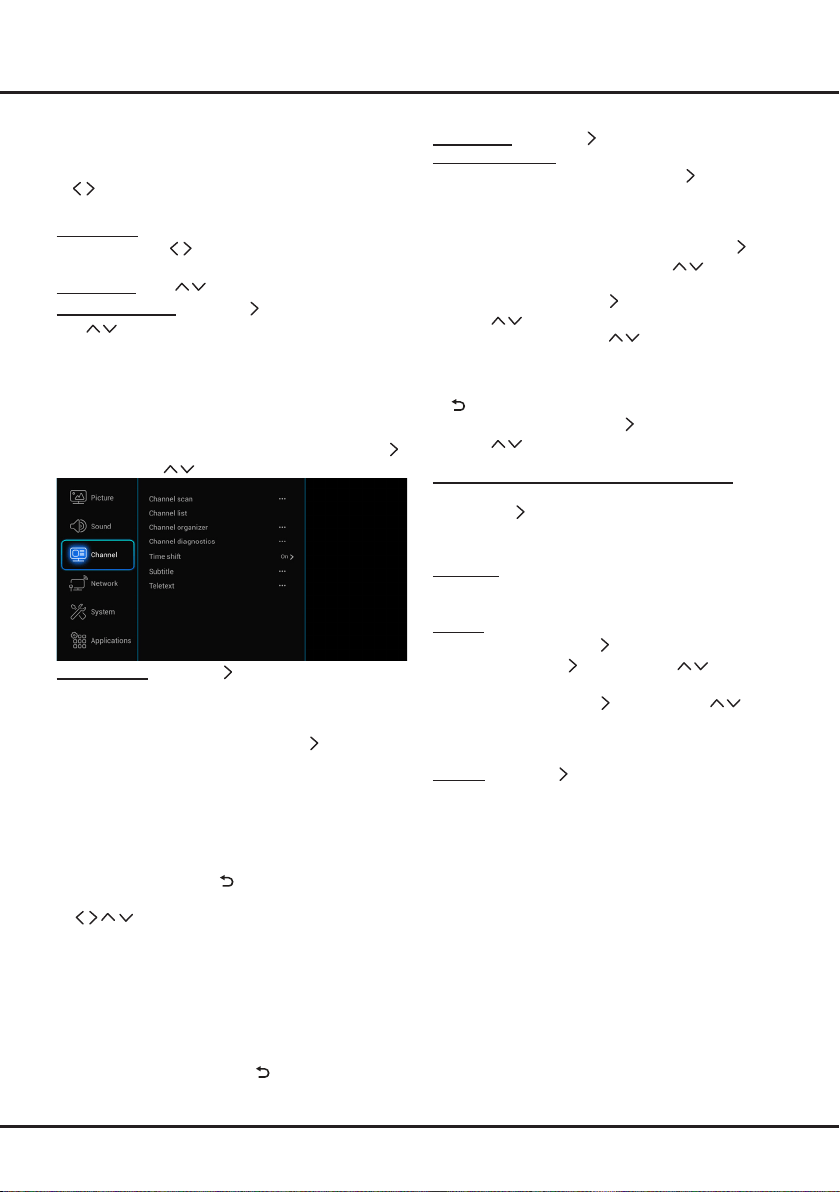
17
Note:
The options you may choose depend on the
programme you are watching. If you select
PCM
and
the sound output is ahead of the picture, you can
select
SPDIF delay
from the
Sound
menu and press
to adjust the delay time to synchronize the sound
with the picture.
SPDIF delay:
If the sound output does not match
the picture, press to adjust the delay time to
synchronize the sound with the picture
Wide stereo:
Use to switch
On
or
Off
.
Advanced settings:
Press
OK
/
to display its submenu.
Use
to select the items, such as Balance, to obtain a
better sound.
Note:
The options offered depend on the programme
you are watching.
Channel
Select
Settings > Channel
, then the
Channel
menu
appears on the right with the following options. Press
to enter and use to choose an option.
Channel scan:
Press
OK
/ to display channel scan
options.
Tuner Mode:
Antenna
Automatic Search:
Select
Digital & Analogue
(or
Digital
or
Analogue
), then press
OK
/ to start the
automatic search process. The search may take a few
minutes. During the process, you can press
OK
to
abort halfway.
Automatic Update:
This allows you to update all
available channels without altering the sorting of
existingchannels.Press
OK
to start to update the
channels. During the process, you can press
OK
to
abort halfway, or press to return.
Analogue Manual scan:
Press
OK
to enter. Press
and number or
OK
tosearch,netuneor
store the channel.
Antenna Manual Installation:
Allows you to start
manual searching the available channels from the
current frequency or any frequency you input.(Only
for digital channels). Press
OK
to start search from
the current frequency, or use digit keys to input a
frequency, then press
OK
to start search. During
the process, you can press
OK
to abort halfway and
press
OK
to restart, or press to return.
Clean Channel List:
Allows you to remove all the
searched channels from the channel list.
Channel list:
Press OK/ to display channel list.
Channel organiser:
You can skip channels, edit
channels, or delete channels, Press
OK/
to enter.
Channel skip:
If a channel is stored twice or its
reception is poor, you can simply skip it. The skipped
channels will no longer be selected by pressing the
PROGRAMME UP /DOWN
button. Press
OK/
to
display
Channel skip
menu. Press to select a
channel and press
OK
tocheckthebox.
Channel edit:
Press
OK/
to display Channel list.
Press to select a channel you want to edit, then
press
OK
to enter. Press to select
Channel
name
, then press
OK
to access the virtual keyboard
andeditthechannelname,nallyhighlightOKand
press
OK
toconrm.Whenyouhavenished,press
to return.
Channel delete:
Press
OK/
to display Channel list.
Press to select a channel you want to delete,
then press
OK
to delete the channel.
Channel Diagnostics (on digital TV channels)
1. Select
Settings >Channel >Diagnostics
.
2. Press
OK/
to display some signal information
on current digital channel, such as signal strength,
Frequency, etc..
Time shift:
Set
Time Shift
to
On
or
Off
. Default setting
is On. For details, please see the introducton of
Time
Shift
on page 14.
Subtitle:
this enables subtitle for digital TV channels.
Select
Subtitle
, press
OK
/ to display its submenus:
Subtitle:
press
OK/
to enter, press to turn
On
or
Off
the subtitles.
Subtitle type:
press
OK/
to enter, press
to select a subtitle type. You can select
Hearing
impaired
to display the hearing impaired subtitle with
your selected language.
Teletext:
press
OK
/ to display its submenu.
Decoding page language:
select a proper type of
languageinwhichTeletextwilldisplay.
Digital teletext language:
for digital TV channels,
your TV could zap to a service with multiple initial
Teletextpagesindifferentlanguages.Thisfunction
allows you to select an available language as primary
languagewhichrelatestodifferentinitialTeletextpage.
Network
You can set up your TV so that it can access the Internet
through your local area network (LAN) using a wired or
wireless connection.
Menu Operation
Loading ...
Loading ...
Loading ...